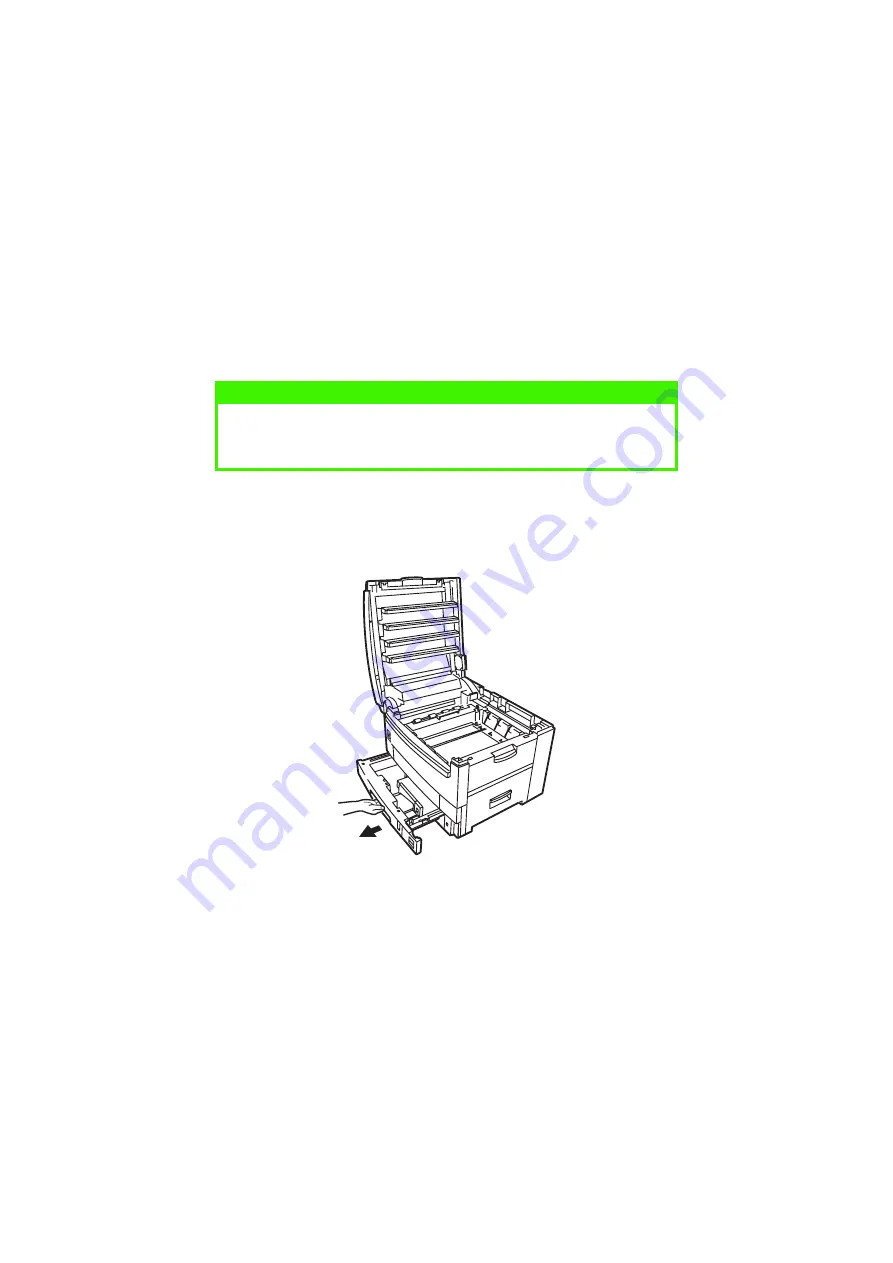
TROUBLESHOOTING > 160
PAPER JAMS
A paper jams will be indicated by an error message on the LCD. Paper
jams are cleared as follows:
Open the top cover of the printer.
IN THE PAPER TRAY
Remove the paper tray and any jammed paper from the printer, then
re-install the paper tray.
NOTE
The top cover of the printer must remain open (FOR UP TO A MAXIMUM OF
5 MINS.) until all checks for paper jams have been carried out. If the top
cover is closed too soon, the paper jam error will not be cleared.
Summary of Contents for C9300dn
Page 1: ...C9300 C9500 USER S GUIDE WINDOWS 2000 l...
Page 20: ...SETTING UP 20 3 Remove the LED head restrainer from behind the LED heads in the top cover...
Page 22: ...SETTING UP 22 5 Remove the protective sheets from each of the four image drums...
Page 27: ...SETTING UP 27 LOADING PAPER 1 Remove the paper tray from the printer...
Page 159: ...MAINTENANCE 148 5 Remove the protective sheet from the new image drum...
















































