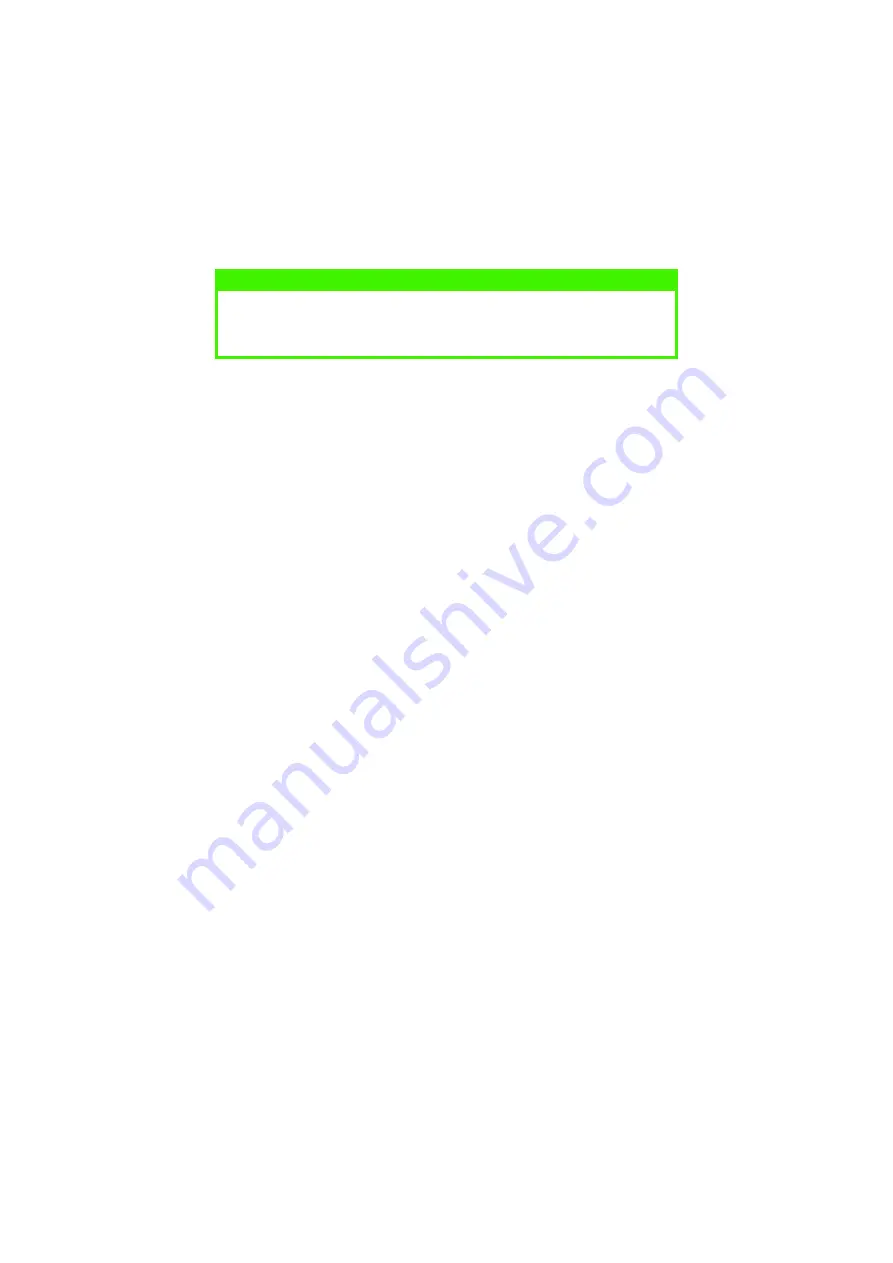
ACCESSORIES > 190
3.
Connect the printer interface cable and power cable, then
switch on the printer.
4.
Print a Menu Map as follows to confirm the additional paper
tray is correctly installed.
(a)
Press the
Menu
button twice to access the INFORMATION
MENU.
(b)
Press the
Select
button and confirm PRINT MENU MAP is
displayed on the LCD.
(c)
Press the
Select
button to print the menu map.
(d)
Check that the additional paper trays appear under
MEDIA MENU.
5.
Automatic tray switching is switched on as follows:
(a)
Press the
Menu
button until the PRINT MENU is
displayed and press the
Select
button.
(b)
Press the
Item
button until AUTO TRAY SWITCH is
displayed.
(c)
Press the
Value
button until ON is displayed, then press
Select
button.
(d)
Press
Online
to turn the printer back online.
NOTE
If installing the high capacity feeder and one additional paper tray, put
the high capacity feeder and additional paper tray together as one unit
first, then install the printer on top.
Summary of Contents for C9300dn
Page 1: ...C9300 C9500 USER S GUIDE WINDOWS 2000 l...
Page 20: ...SETTING UP 20 3 Remove the LED head restrainer from behind the LED heads in the top cover...
Page 22: ...SETTING UP 22 5 Remove the protective sheets from each of the four image drums...
Page 27: ...SETTING UP 27 LOADING PAPER 1 Remove the paper tray from the printer...
Page 159: ...MAINTENANCE 148 5 Remove the protective sheet from the new image drum...






























