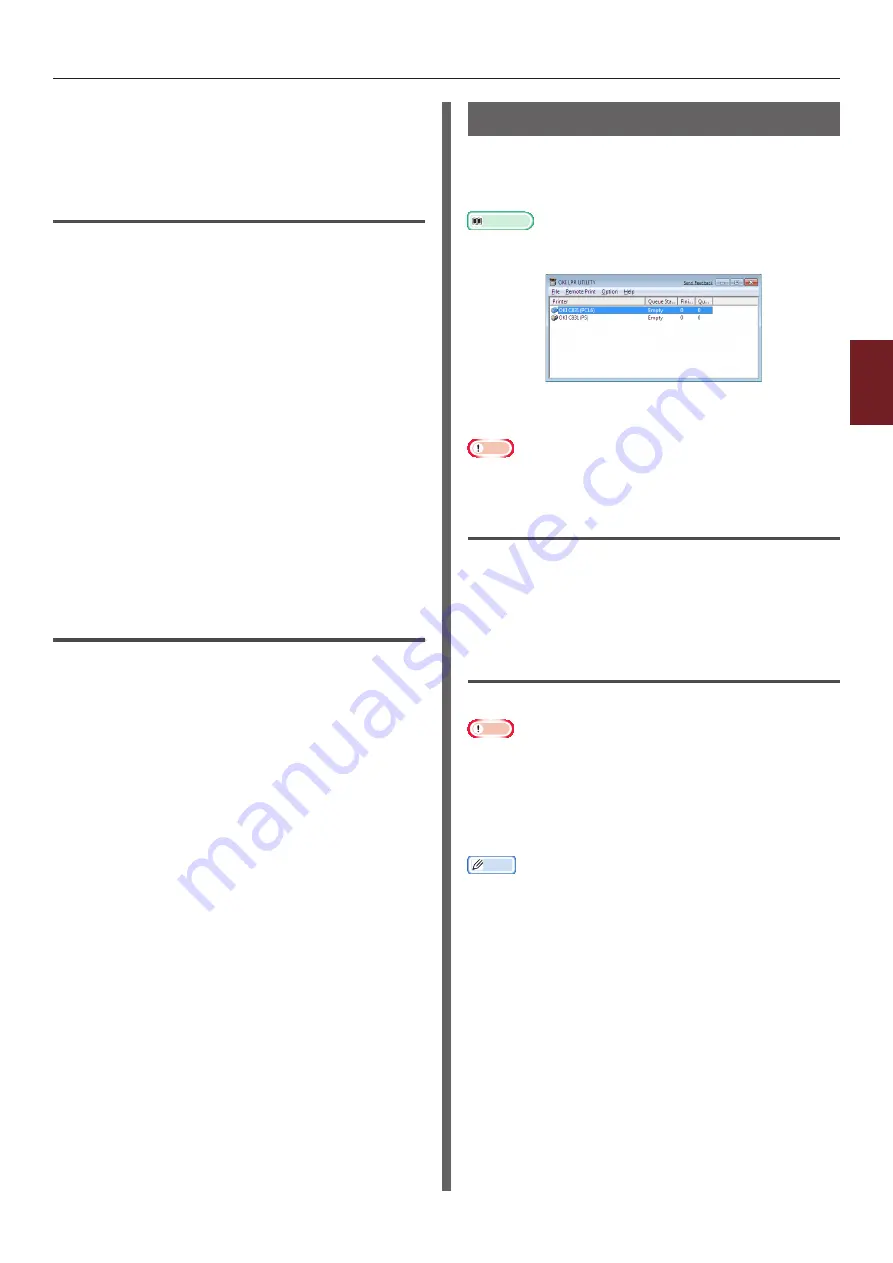
- 95 -
Windows Utilities
4
4.
Using Utilit
y Softw
are
3
Select [
View Web Page
] from the
[
Setting
] menu.
The web page will start, and the printer status
page will be displayed.
Changing the Password
1
Launch Network Card Setup.
2
Select your printer from the list.
3
Select [
Change Password
] from the
[
Setting
] menu.
4
Enter the current password.
- The default password is the last 6
alphanumerical digits of the ethernet
address.
- The password is case sensitive.
5
Enter the new password, and reenter it
for confirmation.
The password is case sensitive.
6
Click [
OK
] on the confirmation window.
Changing the Environment
You can configure the printer search conditions,
time-out value for each setting, and items to be
displayed on the list.
1
Launch Network Card Setup.
2
Select your printer from the list.
3
Select [
Environment Settings
] from
the [
Option
] menu.
4
Configure the settings required and click
[
OK
].
OKI LPR Utility
You can use the OKI LPR utility to perform a
print job via network, manage print jobs, and
check the printer status.
Reference
● For how to install OKI LPR utility, please refer to
In order to use OKI LPR Utility, TCP/IP must be
activated.
Note
● The OKI LPR utility cannot be used for shared printers.
● Please use the standard TCP/IP port.
Launching the Utility
1
Click on [
Start
], and select [
All
Programs
] ([
Program
] in windows
2000)>[
Okidata
]>[
OKI LPR Utility
]>
[
OKI LPR Utility
].
Adding a Printer
You can add a printer to the OKI LPR utility.
Note
● Administrator privileges are required.
● If you cannot add a printer in Windows 7/Windows
Vista/Windows Server 2008 R2/Windows Server
2008, shut down the OKI LPR utility, right-click on
[
Start
] > [
All Programs
] > [
Okidata
] > [
OKI
LPR Utility
] > [
OKI LPR Utility
], and then select
[
Run as administrator
] to launch.
Memo
● You cannot add the printer already registered in the
OKI LPR utility. If you want to change the port, select
[
Confirm Connections
] in [
Remote Print
] menu.
1
Launch the OKI LPR utility.
2
Select [
Add Printer
] from the [
Remote
] menu.
3
Select [
Printer Name
] and enter the IP
address.
Network printers and printers connected to the
LPR port are not displayed.
4
When selecting a network printer, select
[
Discover
].
Summary of Contents for C831n
Page 1: ......
Page 150: ...44902902EE Rev3...






























