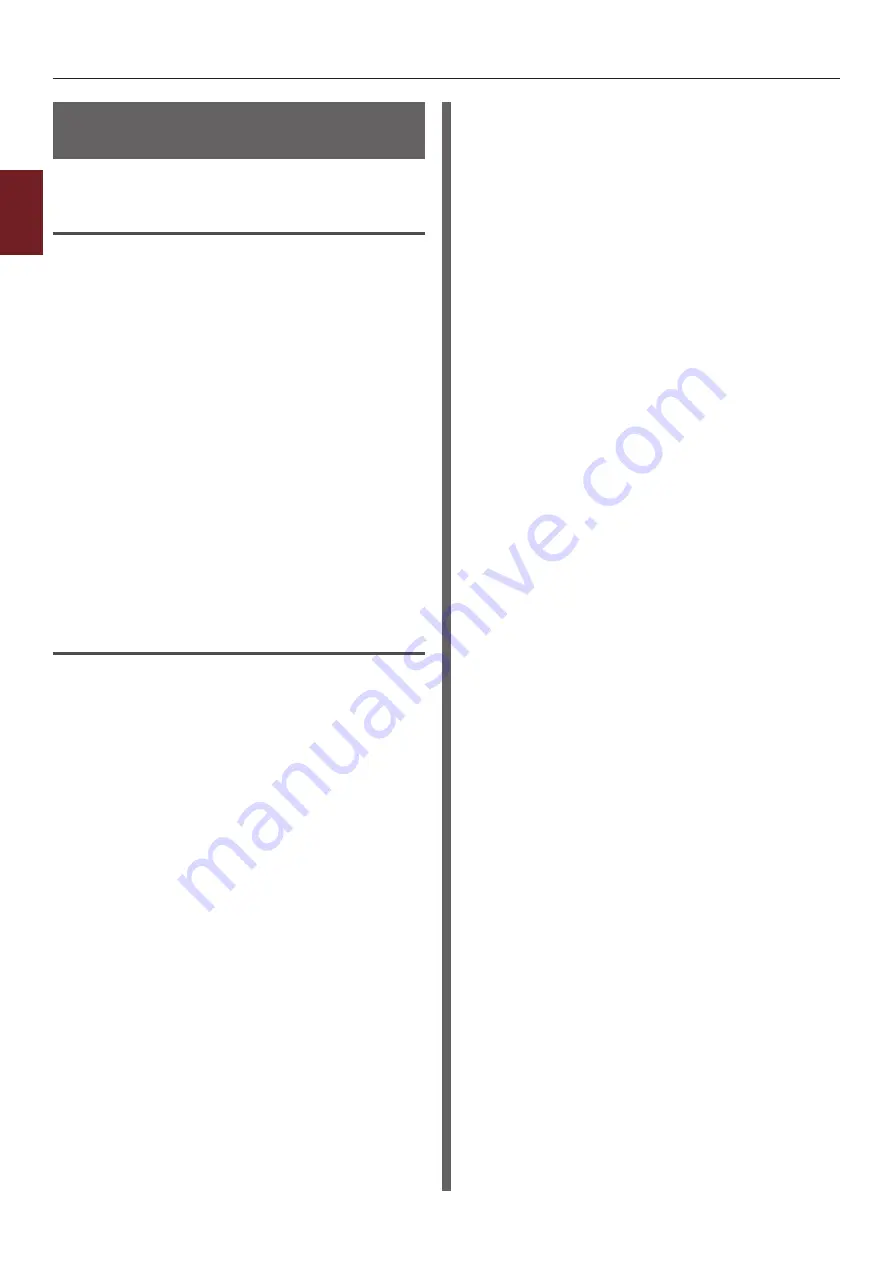
- 62 -
Adjusting Color with Color Correct Utility
2
2.
Adjusting Color
Importing Color Correction
Settings
You can import color correct settings from files.
For Windows
1
Click [
Start
] and select
[
All Programs
]> [
Okidata
]>[
Color
Correct Utility
]> [
Color Correct
Utility
].
2
Select [
Import/Export Color
Settings.
] and then click [
Next
].
3
Select the printer, and click [
Next
].
4
Click [
Import
].
5
Select the file and click on [
Open
].
6
Select the settings to import and click on
[
Import
].
7
Check that the setting is imported
properly and then click [
Finish
].
For Mac OS X
1
Launch Color Correct Utility.
2
Select the printer and then click [
Select
PPD File
] to select a file.
3
Select the PPD file on the printer, and
click [
Open
].
4
Click on [
Next
].
5
Click [
Manage Color Settings
].
6
Click [
Import
].
7
Select the file and click on [
Open
].
8
Select the settings to import and click on
[
Import
].
9
To save the setting to the PPD file
selected at step 2, click [
Save
].
10
Enter a user name with administrator
rights and its password and click [
OK
].
11
Click on [
Cancel
].
12
Check that the setting is imported
properly, and then quit the Color Correct
Utility.
Summary of Contents for C831n
Page 1: ......
Page 150: ...44902902EE Rev3...






























