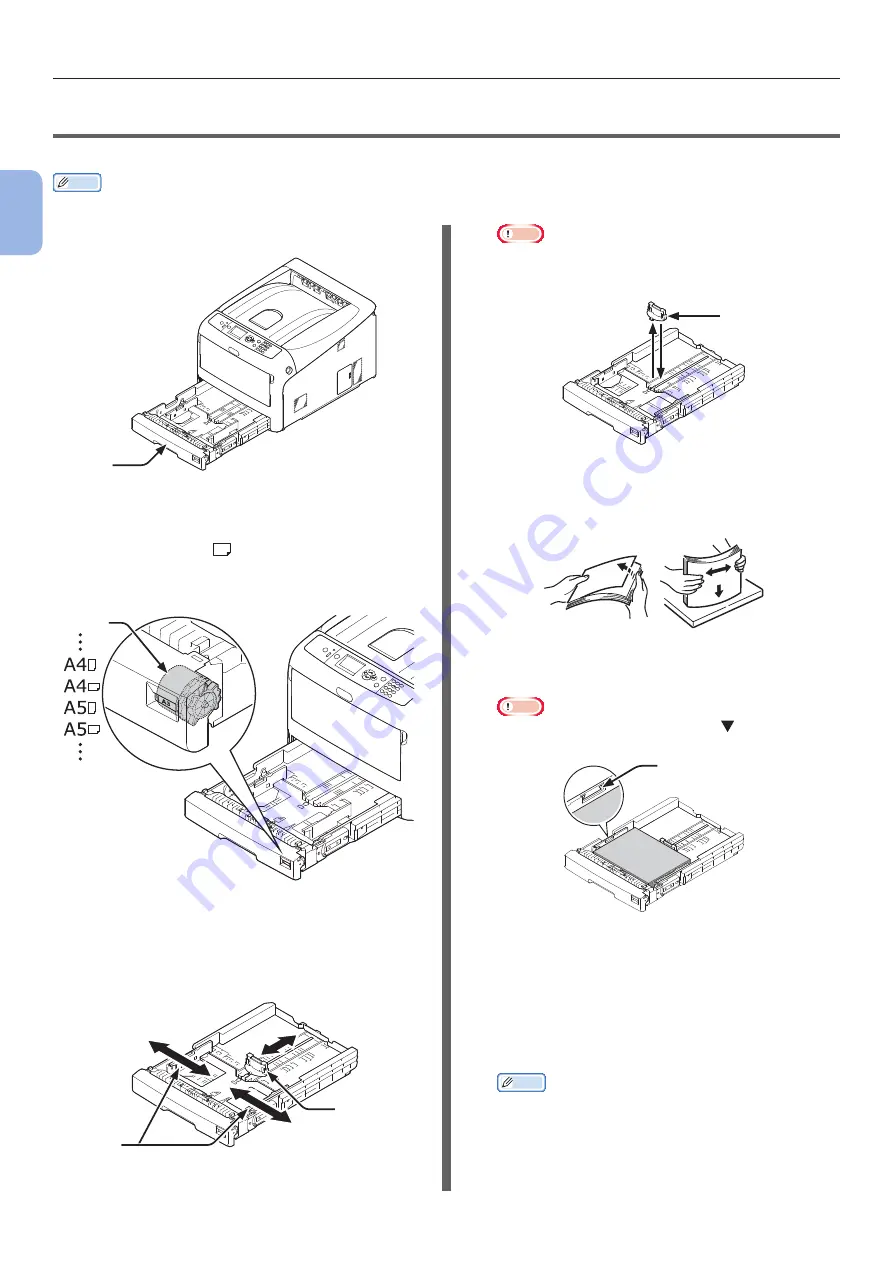
- 48 -
How to Print from the Tray
2
2.
Printing Basic Oper
ation
●
●
How to Print from the Tray
The following procedure explains how to load paper in tray 1 or tray 2/3/4 (option).
Memo
●
This procedure explains to load paper in tray 1. The same procedure is applied to tray 2/3/4.
1
Pull out the paper tray (1).
1
2
Set the paper size dial (2) to match the
size of the paper to be loaded.
Set the dial to [A4
] when loading A4 size
paper in horizontal orientation.
2
3
Slide the paper guide (3) and paper
stopper (4) to the size of paper to be
loaded.
3
4
Note
●
When loading A6 size paper, move the paper stopper
(4) forward and remove it once, then install it on the
metal part.
4
4
Flex paper back and forth, and then fan
it. Straighten the edges of the paper
stack on a level surface.
5
Load paper with the print side face down
and press it from above.
Note
●
Do not load paper exceeding the [ ] mark (5) of the
paper guide.
5
6
Secure the loaded paper with the paper
guide.
7
Check if a size of loaded paper matches
the setting of paper size dial.
8
Return the paper tray to the printer.
Memo
●
If loading a paper that you cannot select the
size with a paper size dial options, set the dial to
[
Other
], and then set a paper size on the operator
panel.
9
Open a file you want to print, and print it.






























