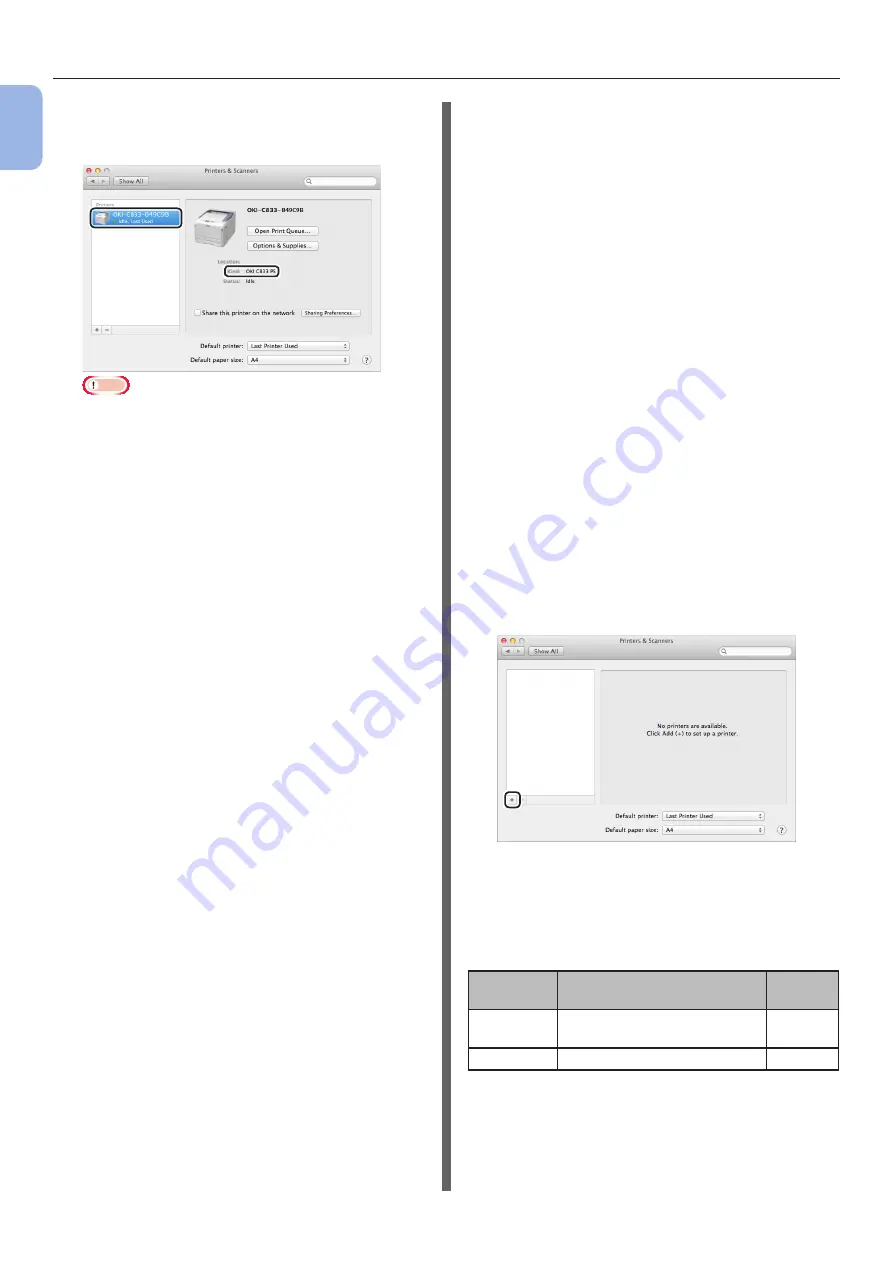
- 36 -
Connecting to a Computer
1
1.
Setup
13
Make sure that the machine is added
to [
Printers
] and [
OKI C833 PS
] is
displayed for [
Kind
].
Note
●
If [
OKI C833 PS
] is not displayed for [
Kind
]
correctly, click [
-
], delete the machine from
[
Printers
], and then newly perform steps 8 to 12.
14
Click [
Open Print Queue...
].
15
Select [
Print Test Page
] from the
[
Printers
] menu.
Install the Mac OS X PCL printer
driver. (C813/C823 only)
When the installation is complete, print a test
page in step 14.
1
Make sure that the machine and a
computer are connected and the
machine is turned on.
2
Insert the “Software DVD-ROM” into a
computer.
3
Double-click the [
OKI
] icon on the
desktop.
4
[
Drivers
] > [
PCL
] > [
C823
] > Double-
click [
Installer for OSX
].
5
Enter the administrator password, and
then click [
OK
].
Follow the on-screen instructions to complete the
installation.
6
Select [
System Preferences
] from the
Apple menu.
7
Click [
Printers & Scanners
].
8
Click [
+
].
9
Click [
Default
].
10
Select the machine where [
Kind
] is
[
Bonjour
], and then select [
OKI C823
PCL
] from the [
Use
].
Types of
Names
Displayed in the
Connection
Methods
List
Network
OKI-C823 (last 6 digits of
MAC address)
Bonjour
USB
OKI DATA CORP C823
USB






























