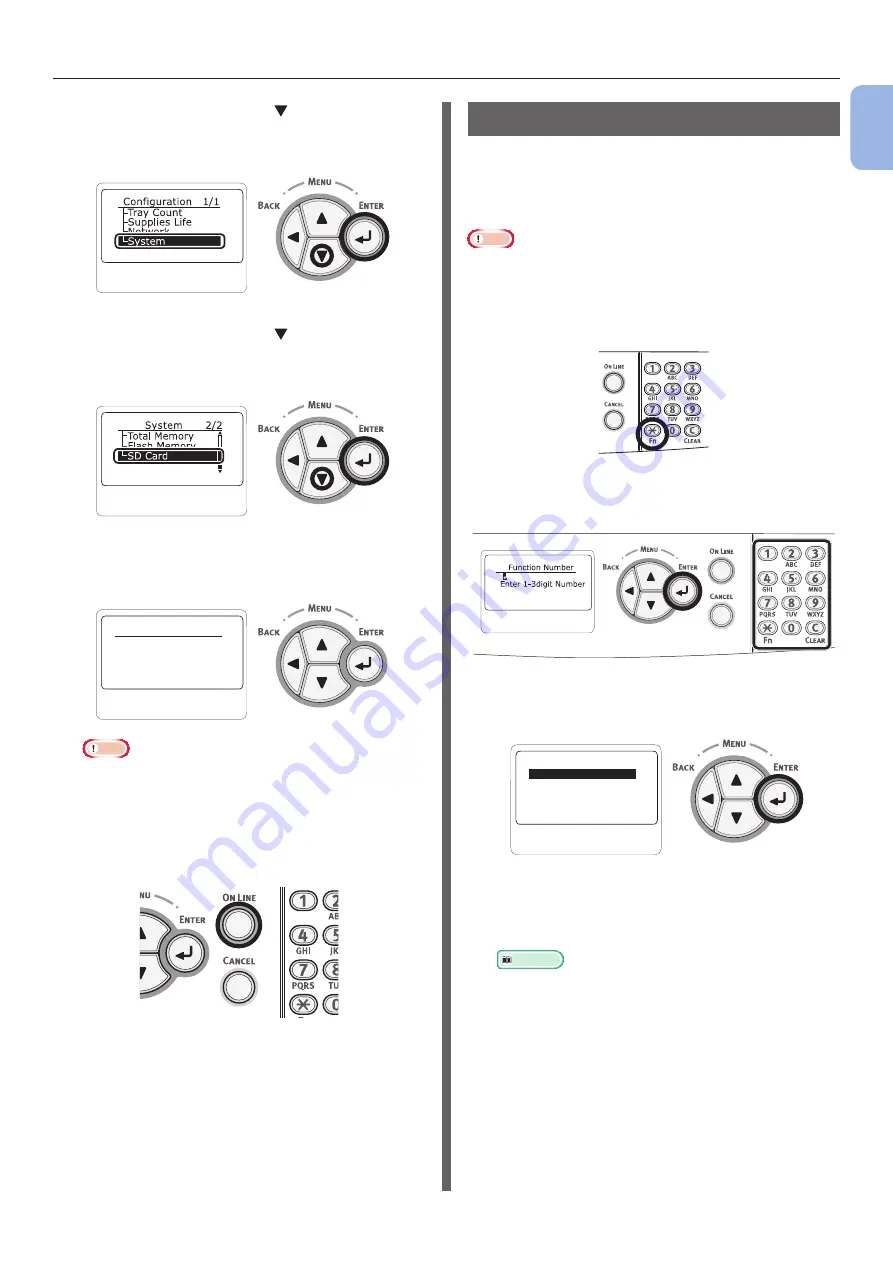
- 29 -
Preparing Your Printer
1
1.
Setup
12
Press the scroll button several times
to select [
System
] and press the
<
ENTER
> button.
13
Press the scroll button several times
to select [
SD Card
] and press the
<
ENTER
> button.
14
Check that the value of [
SD Card
] is
[
16 GB
].
SD Card
1/1
15GB[F52]
Note
●
[
15 GB
] may be displayed in [
SD Card
]. This is not
an error.
●
If the value of [
SD Card
] has not increased, turn off
your printer and unplug the AC cord and Ethernet or
USB cable, and then reinstall the SD memory card.
15
Press the <
ON LINE
> button.
Test Printing from the Printer
Check that you can print with the printer. Check
the detailed settings and status of your printer
by printing the contents of the settings (Menu
Map).
Note
●
When a printer is in the power saving mode, press the
<
POWER SAVE
> button to restore from the mode.
1
Press the <
Fn
> key on the operator
panel.
2
Enter “100” using the ten-key pad and
press the <
ENTER
> button.
3
Press the <
ENTER
> button as
[
Execute
] is selected.
Configuration 1/1
Execute
4
After finishing a print of printer settings,
a setup for printing from a printer
completes.
Reference
●
You can also print reports and lists for each function.
Refer to the User’s Manual (Advanced).






























