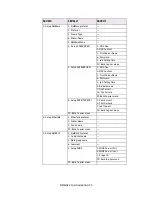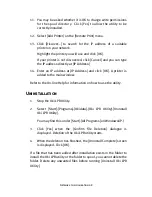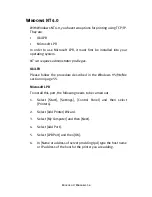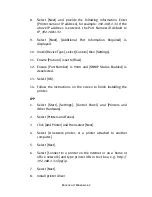Network Configuration 48
11. You may be asked whether it is OK to change write permissions
for the spool directory. Click [Yes] to allow the utility to be
correctly installed.
12. Select [Add Printer] on the [Remote Print] menu.
13. Click [Discover…] to search for the IP address of a suitable
printer on your network.
Highlight the printer you will use and click [OK].
If your printer is not discovered, click [Cancel] and you can type
the IP address directly at [IP Address:]
14. Enter an IP address at [IP Address] and click [OK]. A printer is
added to the main window.
Refer to the On-line Help for information on how to use the utility.
Uninstallation
1.
Stop the Oki LPR Utility.
2.
Select [Start]-[Programs]-[Okidata]-[Oki LPR Utility]-[Uninstall
Oki LPR Utility].
You may find this under [Start]-[All Programs] on WindowsXP.)
3.
Click [Yes] when the [Confirm File Deletion] dialogue is
displayed. Deletion of the Oki LPR utility starts.
4.
When the deletion has finished, the [Uninstall Complete] screen
is displayed. Click [OK].
If a file that has been added after installation exists in the folder to
install the Oki LPR utility or the folder to spool, you cannot delete the
folder. Delete any unwanted files before running [Uninstall Oki LPR
Utility].
Summary of Contents for C7500 V2
Page 1: ...C7300 C7500 V2 C9300 C9500 V2 network guide...
Page 68: ...Novell Netware IPX 68...
Page 76: ...Novell NetWare 76...
Page 92: ...UNIX 92...
Page 104: ...Troubleshooting 104...