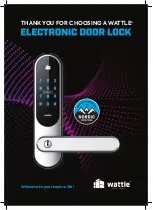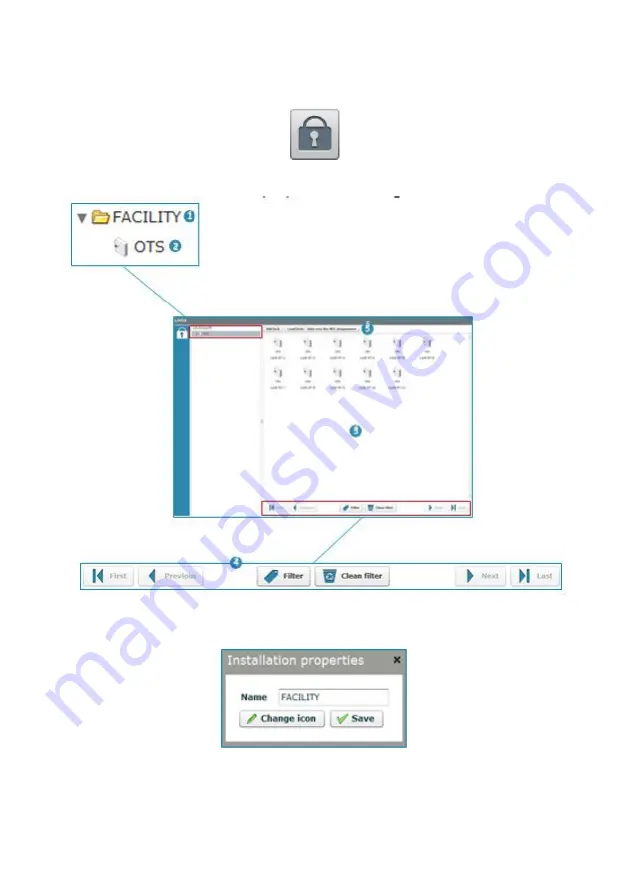
4_OTS MANAGEMENT SOFTWARE
OJMAR 63
Access this screen via the “Configuration / Locks" menu or by clicking on the
following button on the main screen:
The main Locks screen displays the following information:
1.
Name of the facility: The application allows for the name and icon of the facility
where the set of locks are located to be changed. To do so, double click on it.
NOTE: The icon must include one of the following formats: swf, gif, jpg or png.
2.
Lock type: A facility may have different types of lock. In this case, the locks are
of the OTS type.
Summary of Contents for OTS ADVANCE
Page 1: ...ENG USER MANUAL VERSION 4 2 0 ...
Page 2: ......
Page 3: ...USER MANUAL VERSION 4 2 0 ...
Page 8: ...OJMAR 8 ...
Page 30: ...OJMAR 30 ...
Page 51: ...3_INFOTERMINAL OJMAR 51 Expiry See Point 4 Date Time in Section 3 3 can be displayed hidden ...
Page 56: ...OJMAR 56 ...
Page 96: ...OJMAR 96 ...