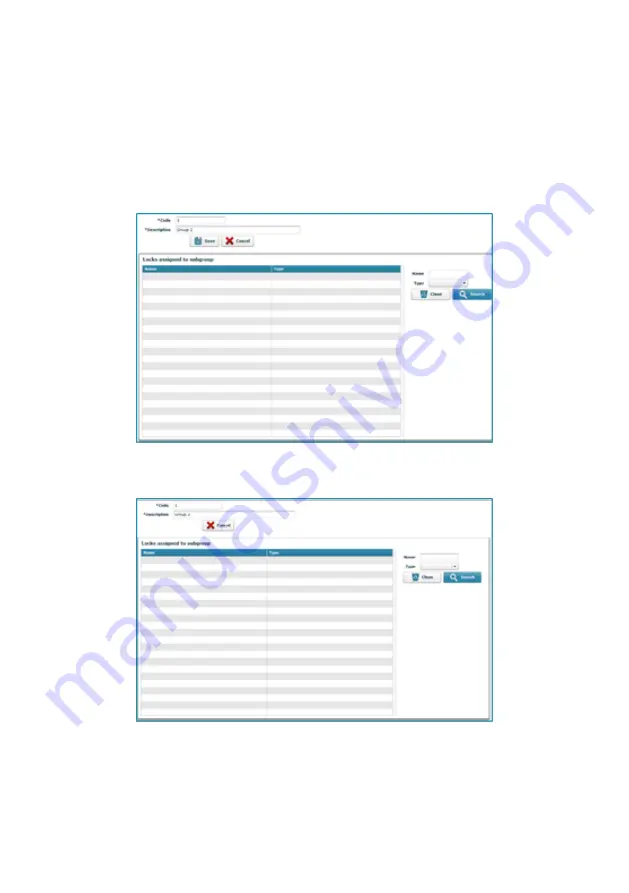
OJMAR 62
4.
Delete: Deletes a previously created subgroup from the list. To do so, select it
and click on this button.
NOTE: On deleting a subgroup, the lock belonging to that subgroup are
automatically deleted.
5.
Edit: This allows for the name of the subgroup to be edited and for the locks
(name and type) associated to it to be seen. To do so, select a subgroup from
the list and click on this button.
6.
View: This allows for the locks (name and type) associated to the subgroup to be
viewed. To do so, select a subgroup from the list and click on this button.
4.6
LOCKS
This window displays all existing locks.
NOTE: The "Locks" window is displayed by default when the application starts.
Summary of Contents for OTS ADVANCE
Page 1: ...ENG USER MANUAL VERSION 4 2 0 ...
Page 2: ......
Page 3: ...USER MANUAL VERSION 4 2 0 ...
Page 8: ...OJMAR 8 ...
Page 30: ...OJMAR 30 ...
Page 51: ...3_INFOTERMINAL OJMAR 51 Expiry See Point 4 Date Time in Section 3 3 can be displayed hidden ...
Page 56: ...OJMAR 56 ...
Page 96: ...OJMAR 96 ...






























