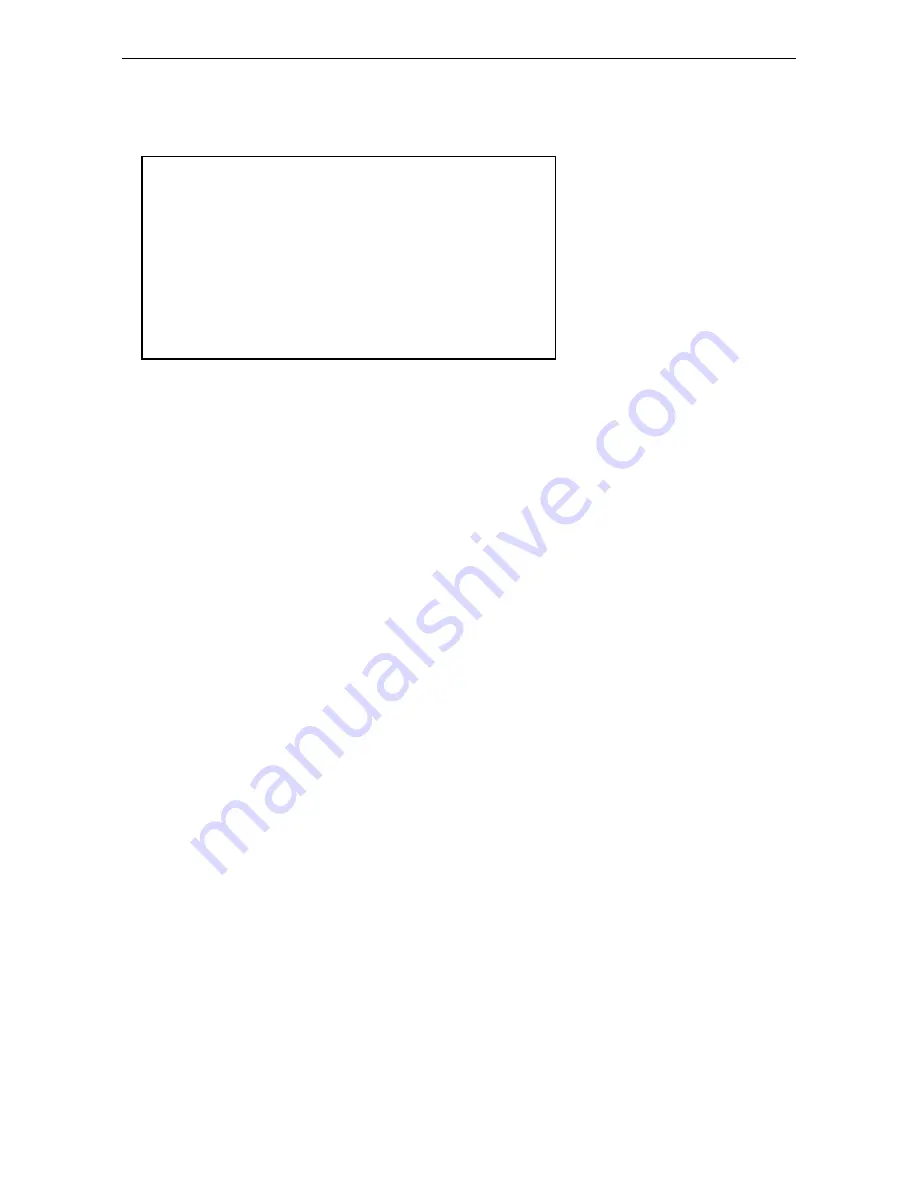
EN-28
Ranger™ 2000
Series
4.10 Lock Menu
The Lock menu is a software controlled option which can lock menu settings to
prevent tampering.
Reset
[
reset
]
Reset the Lock menu to factory defaults.
NO
= no reset
YES = reset
Lock Cal
[
l.CAL
]
Set the status.
OFF = Calibration menu is not locked.
ON
= Calibration menu is locked.
Lock Setup
[
l.SEtuP
]
Set the status.
OFF = Setup menu is not locked.
ON
= Setup menu is locked.
Lock Read
[
l.rEAD
]
Set the status.
OFF = Readout menu is not locked.
ON
= Readout menu is locked.
Lock Mode
[
l.mMod
]
Set the status.
OFF = Mode menu is not locked.
ON
= Mode menu is locked.
Lock Unit
[
l.Unit
]
Set the status.
OFF = Unit menu is not locked.
ON
= Unit menu is locked.
Lock Print
[
l.Print
]
Set the status.
OFF = Print menu is not locked.
ON
= Print menu is locked.
Reset:
no
, yes
Lock Cal:
off
, on
Lock Setup:
off
, on
Lock Read:
off
, on
Lock Mode:
off
, on
Lock Unit:
off
, on
Lock Print:
off
, on
Lock COM:
off
, on
End Menu Lock:
Exit menu















































