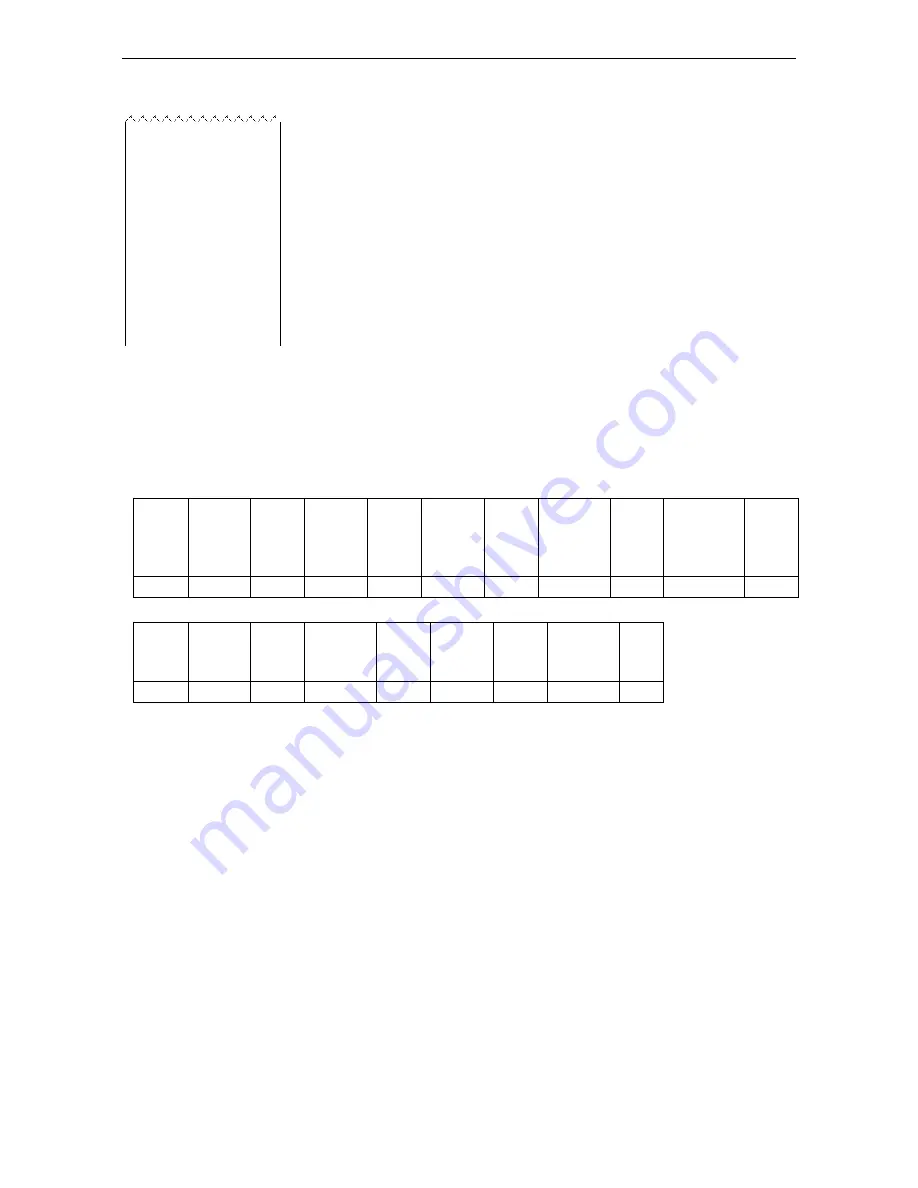
Ranger™ 2000
Series EN-39
Dynamic Mode Printout
Description
Comment
12.34 kg
Result line
If Printx
Content
Result is ON
12.34 kg G
Gross value line
If Printx
Content
Gross is ON and a tare
value is entered
11.11 kg N
Net value line
If Printx
Content
Net is ON and a tare value
is entered
1.23 kg T
Tare value line
If Printx
Content
Tare is ON and a tare
value is entered
MODE: DYNAMIC
Mode line
If Printx
Content
Application Mode is ON
LEVEL: 10
Information line
If Printx
Content
Info is ON
7.5 Output Format
The printout string has a fixed length of 22 characters for most applications except
check weighing. For check weighing mode, the printout string has a fixed length of
29 characters. Weight string print format:
Check Weighing application:
Field
Weight
(Right
aligned)
Space Unit
(Right
aligned)
Space Stability
(?)
Space T/N/G/PT
(Right
aligned)
Space Application
Status
(Right
aligned)
Term.
Length
11
1
5
1
1
1
2
1
6
2
Non-Check Weighing application:
Field
Weight
(Right
aligned)
Space Unit
(Right
aligned)
Space Stability
(?)
Space T/N/G/PT
(Right
aligned)
Term.
Length
11
1
5
1
1
1
2
2
Each field is followed by a single delimiting space (ASCII: 32).
Definitions:
Weight - Up to 11 characters, right justified, - at immediate left of most significant
character (if negative).
Unit
- Up to 5 characters, right justified. If the Unit in the Print Content menu
was set to OFF, the unit will be removed in the weight string and replaced
by spaces.
Stability -
“?” character is printed if not stable. If weight is a space is printed.
T/N/G/PT -
“T” is printed for a tare weight, “N” printed if weight is net weight, ‘G’ or
nothing printed if weight is a gross weight, 'PT' is printed if the tare weight
is Pre-set Tare.
Application Status (for Check)
– Fixed to 6 characters. Display status like " Under",
"Accept" and "Over" for check weighing.
Terminating Character(s) - terminating character(s) printed depending on FEED
menu setting.




































