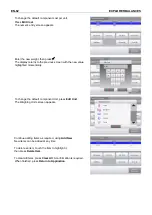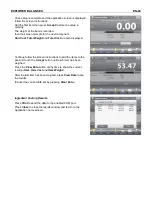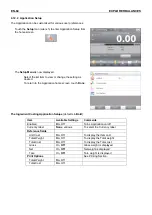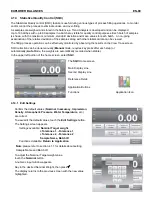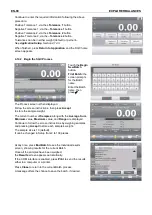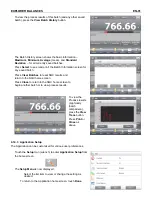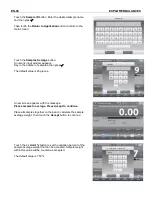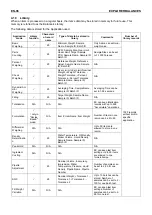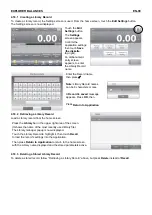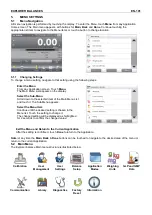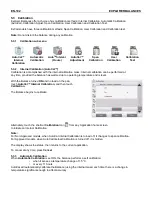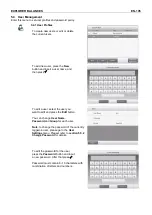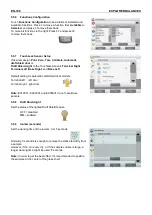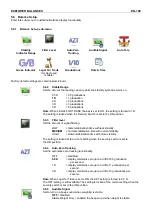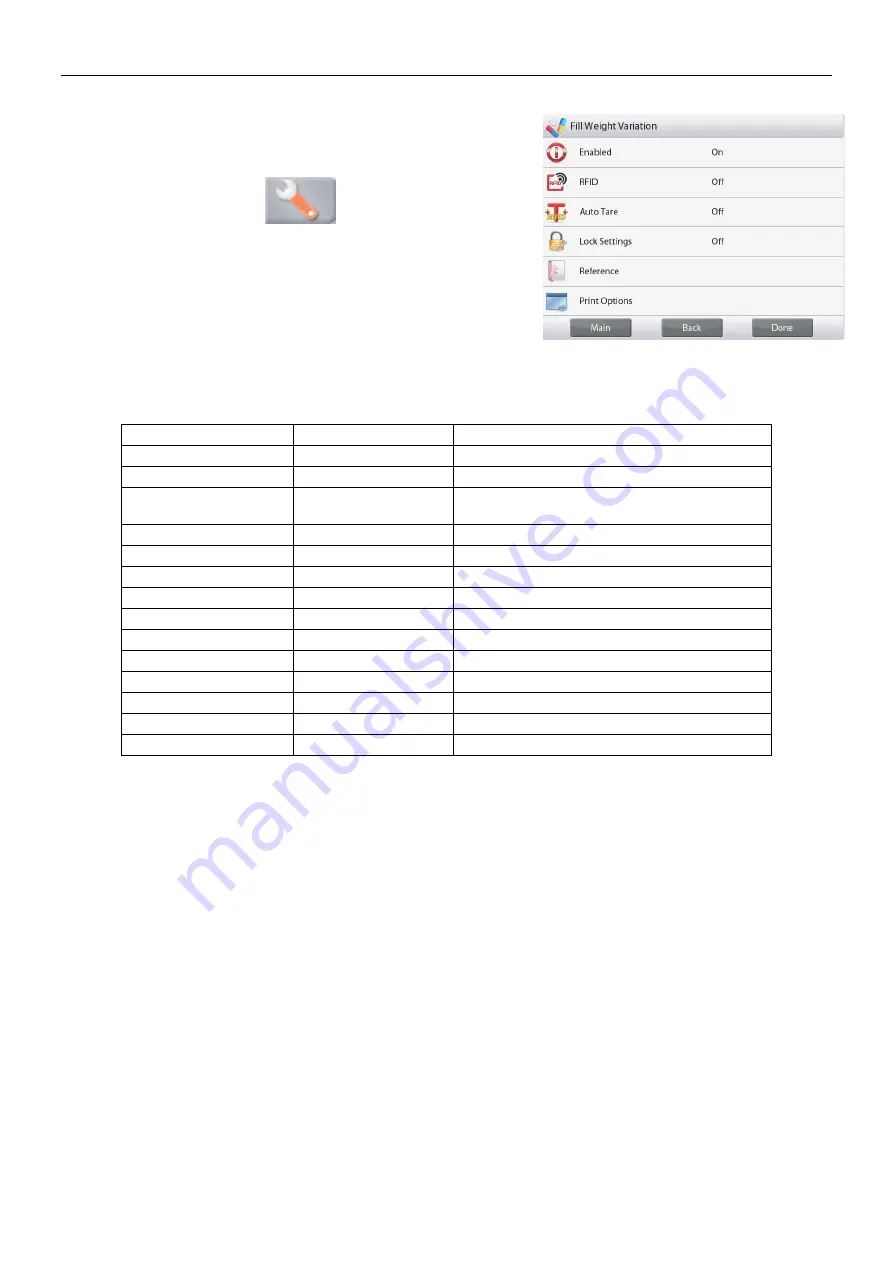
EN-96
EXPLORER BALANCES
4.15.3 Application Setup
The Application can be customized for various user preferences.
Touch the Setup Icon (wrench) to enter Application Setup from
the home screen.
The Setup Menu is now displayed.
Select the list item to view or change the setting as desired.
To return to the Application home screen, touch
Done
.
When
Auto Tare
is enabled,
the sample will be tared
automatically after
Accept
is pressed and the sample weight is
stored.
The
Fill Weight Variation
Application Setups (defaults in Bold)
Item
Available Settings
Comments
Enabled
On
, Off
Turns Application on/off
RFID
On
, Off
Enable to scan RFID code
Lock Settings
On,
Off
Press to lock the current setting(s) so they
cannot be changed.
Reference
Difference Weight
On
, Off
Weight difference is displayed
Difference Percent
On
, Off
Weight difference percentage is displayed
Average
On
, Off
Weight average is displayed
+/- Limit %
On
, Off
+/- Limit value is displayed
Gross
On,
Off
Gross weight is displayed
Net
On,
Off
Net weight is displayed
Tare
On,
Off
Tare weight is displayed
Print Options
Average
On
, Off
+/- Limit %
On
, Off