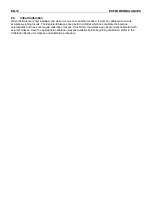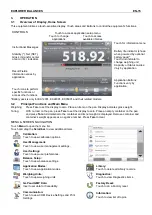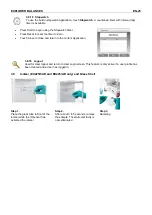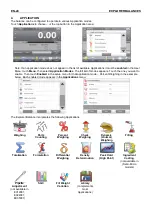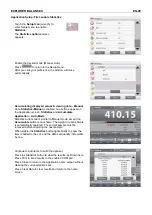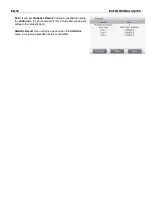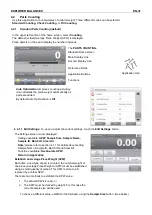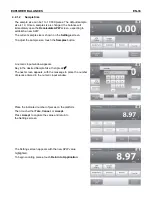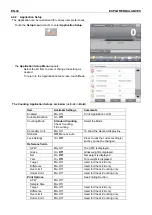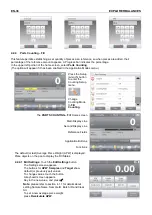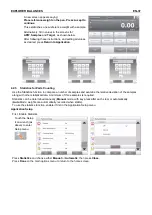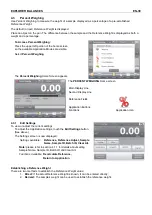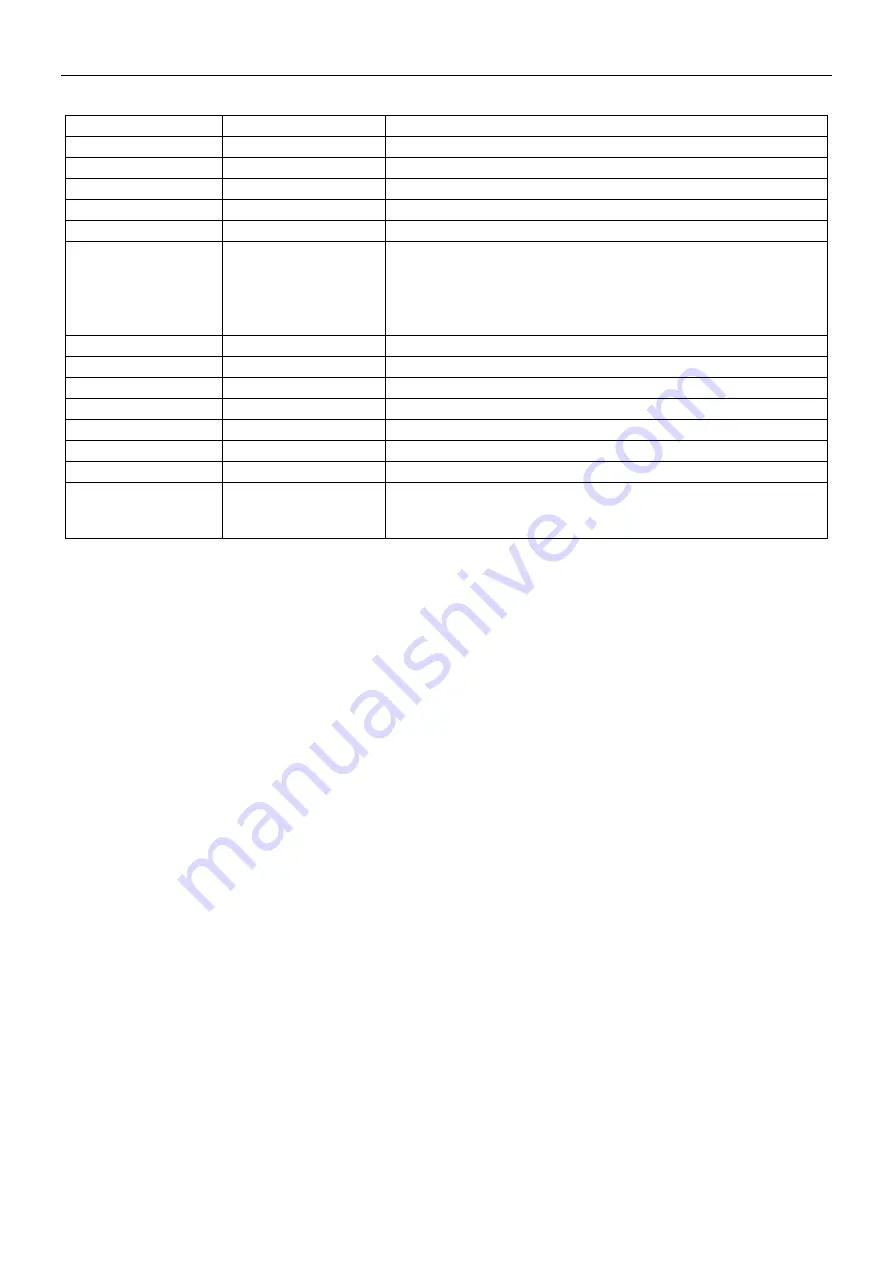
EN-28
EXPLORER BALANCES
The Weighing Application Setups are below
(defaults in
Bold
)
Item
Available Settings
Comments
Enabled
On
, Off
Turns Application on/off
RFID
On,
Off
To read RFID code to get sample name
Secondary Unit
On,
Off
To show the Second Display line
Minimum Weight
On
, Off
To enable Min Weight
Statistics
Off
, Manual, Auto
Statistics Result
Standard
,
Continuous
To select the
Statistics
print output:
Standard: print all the Statistics result
Continuous: print sample weights without other Statistics data.
Note
: this menu will only appear when the
Statistics
menu is
enabled.
Lock Settings
On,
Off
Press to lock the current setting(s) so they cannot be changed.
Reference fields
Min Weight
On
, Off
Min Weight is displayed
Gross
On,
Off
Gross weight is displayed
Net
On,
Off
Net weight is displayed
Tare
On,
Off
Tare weight is displayed
Print Options
See Printing Section.
Min Weight
On
, Off, Below
Minimum Weight
Below Minimum Weight: both the weight value and the text
"
Below Minimum Weight"
will be printed when weight is below
minimum.
Note:
When RFID is turned on, the RS232 printing function will be disabled.
4.1.3
Statistics for Weighing
The Statistics function allows you to compare a number of samples and examine the relative deviation of each
sample from the mean, along with other statistical data. A minimum of three samples is required.
Statistics can be determined
manually
(requires key press after each step) or
automatically
(weights are
automatically recorded when stable). To use the Statistics function, enable it in the Application Setup menu.
This feature is available in Weighing, Counting, Check Weighing, Dynamic/Animal Weighing and Filling
applications.