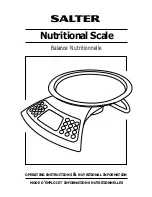PAGE 17 OF 30
0908 IH-606
H-606
19
3. CALIBRATION AND SEALING
Model CD-11 Indicator requires span calibration before using. Span calibration ensures that the Indicator reads
correctly within specifications using weight values of 20% to 100% of capacity. For best results, calibrate at or near
full capacity. Calibration unit can be set to either kg or lb.
When the Indicator is used in Legal for trade applications,
the calibration menu is locked out and is not accessable. This is to prevent unauthorized personnel from changing
calibration. Before beginning calibration, make sure masses are available. If you begin calibration and realize
calibration masses are not available, exit the menu. The Indicator will retain previously stored calibration data.
Calibration should be performed as necessary to ensure accurate weighing. Masses required to perform the proce-
dures should be in compliance with the requirements of the scale base being used with the Indicator.
Procedure
• With the Indicator ON, press and hold the
Zero/
Menu
button until MENU is displayed. When you
release the
Zero/Menu
button, CAL is displayed.
• Press
Zero/Menu
button, -C- is displayed. The
scale base MUST be stable during this period and is
establishing a zero point. After a few seconds, the
requested weight value is displayed. The sample
illustration indicates a 30kg scale. (Cal Point CP was
set for 30kg)
• Place the indicated mass on the platform. Keep the
platform stable during this period.
• Press
Zero/Menu
button, -C- is displayed while the
Indicator stores the reading and then displays the
weight of the mass.
• If the calibration was successful, the calibration mass
is displayed and the calibration data is saved auto-
matically. If unsuccessful, refer to the troubleshoot-
ing section.
•Remove calibration masses from platform.
NOTE
: If the Indicator is to be used for legal for trade
applications, it must be calibrated and the jumper re-
moved from the CAL connector in order to lock out the
menus. The top cover of the Indicator should be free to
gain access to the CAL jumper. You must also set Setup
and read LOCSW to ON. Refer to paragraph 3.1 for
sealing for legal for trade use.
Stable
Gross
Brutto
CD-11 Indicator
20
3.1 Legal for Trade (LFT) Operation and LFT Sealing
Legal for Trade (LFT) operation is possible through a software controlled LOCSW menu which can be set to lock out
the Calibration, Setup, Readout, and Print menus by setting the lock switch function to ON. Setting the lock switch
menu settings to ON locks out the menus. When the menus have been locked out and the Indicator has been
calibrated, the Indicator can be used to operate in a legal for trade application after sealing. The software settings
works in conjunction with a Lock Switch ( CAL jumper) located on the PC board. The Indicator
MUST
be calibrated
prior to performing this proceedure.
Procedure
• Perform the procedure in paragraph 2.7.7 and set all
menu items ON. This effectively locks out all menus
from being changed but can be viewed.
• Remove the front cover from the Indicator to expose
the PC board, tilt it back. Be careful as the cover is
connected to the PC board by a flexible cable.
• Refer to the illustration on the left and notice the
position of the CAL jumper. This is shown with the
jumper in place. To lock out the menus, remove the
jumper and position it on one pin as shown in the
second illustration. This removes the jumper and
stores it in the event it has to be replaced.
• Replace the four cover screws and one sealing
screw.
• Replace the batteries and battery cover.
NOTICE
: The CD-11 has been tested and found to
comply with Class lll requirements of NIST Handbook 44.
After the Indicator has been tested and found to
comply with local applicable regulations by a local
weights and measures official, it may be sealed as
follows:
LEAD AND WIRE SEAL
• Replace the 6-32 Phillips pan head screw with the
hex socket security screw and washer in the plastic
bag containing the accessories. See illustration at
left. Place wire seal through the hole as shown and
hex head screw, compress lead seal in place.
PAPER SEAL
• If an audit trail or paper seal will be used, install the
6-32 pan head screw to the case and place seal over
the screw area. The sealing area is located on the
bottom of the case in a recessed area.
PC Board Connections.
CAL Jumper Shown in Stored or ON Position.
Sealing Methods
CD-11 Indicator