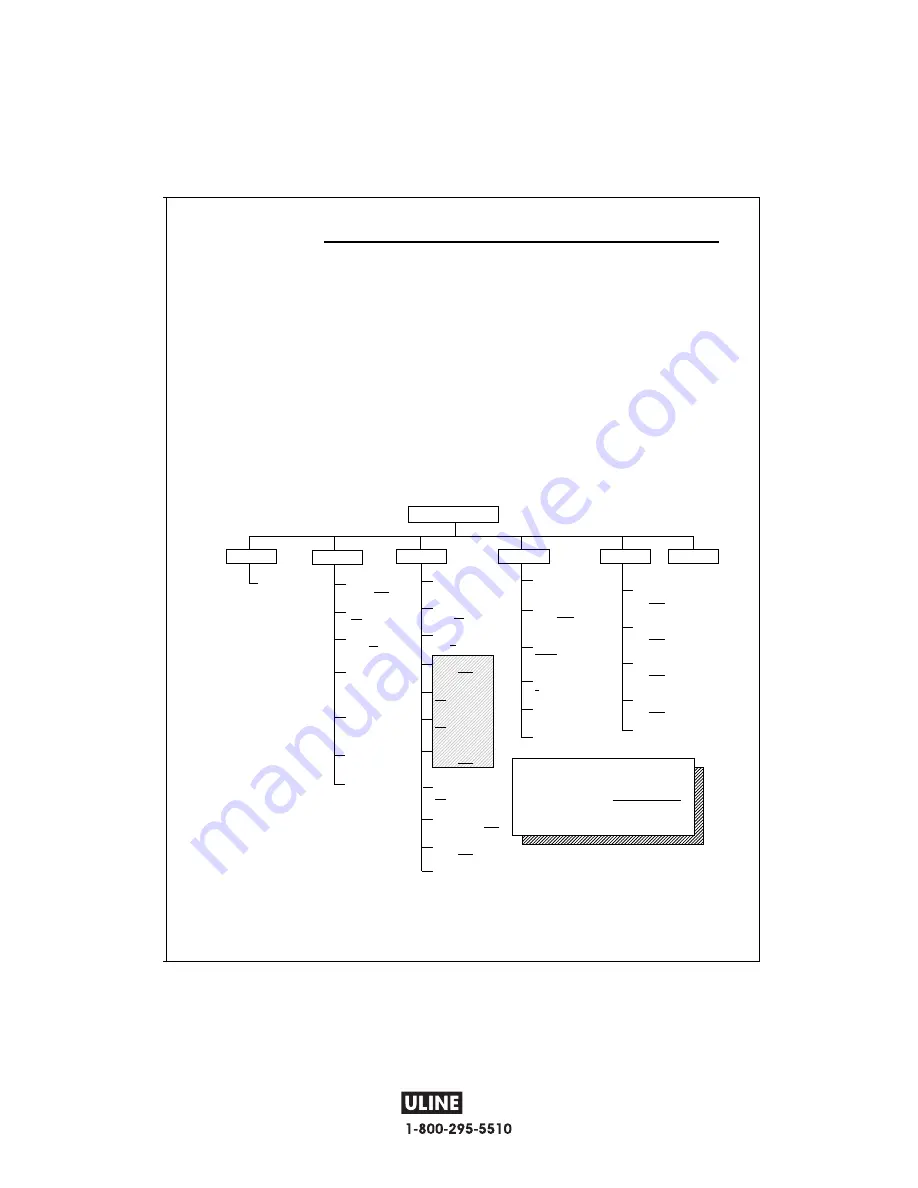
PAGE 8 OF 30
0908 IH-606
H-606
9
2.5 Connecting Power
The CD-11 Indicator may be operated using the AC Adapter supplied, or 6 Alkaline C-type batteries (not supplied).
2.5.1 AC Adapter
• Connect the AC Adapter connector to the receptacle located at the right-hand side of the Indicator and plug the
adapter into a convenient outlet.
NOTICE:
The socket/outlet must be installed near
the equipment and shall be easily accessible.
2.4 Cautionary Notes
• Model CD-11 Indicator
must not be operated in hazardous areas
with the standard-supplied AC adapter.
• Before connecting the AC adapter, verify that the voltage printed on it corresponds to the local mains voltage. If
this is not the case, please contact your local Ohaus dealer.
• Model CD-11 Indicator may only be used in a dry environment.
2.5.2 Battery Installation
•
Open the battery cover on the bottom of the housing.
•
Insert 6 Alkaline C-type batteries into the two battery sleeves (3 in each sleeve) making sure the batteries are
all facing in the same direction.
•
Place the batteries into the two slots in the housing. Orient the batteries so that the positive (+) ends are
against the reeds and the negative (-) ends rest against the springs.
NOTE
: It is recommended that when the CD-11 is operated from batteries, the Auto-Off Timer feature be turned on
to extend battery life. When setting up the Indicator, refer to Intial Setup,Readout menu, paragraph 2.7.5.
2.5.3 Operating the Indicator
Once the Indicator and Scale Base are connected and installed, follow the setup procedure outlined below.
2.6 Setup Protection
The CD-11 Indicator is equipped with menus which permit certain functions to be locked out (not changed) during
operation. If you intend to lock out changes to the setup selections you make,
do not
re-assemble the indicator. You
will need to access the menu lockout jumper located on the circuit board following the setup procedure. Keep the
four case screws in a safe place until you have completed the setup procedure for the Indicator. Once you have
completed all setup procedures, you may replace the four case screws.
Power On/Off
• With the Indicator connected to an appropriate power supply, press the
On/Off
button. The Indicator performs a
self-test, indicates the software revision momentarily and then goes to a weighing mode. At this point, the Indica-
tor is on and ready for initial setup.
Stabilization
Before initially using the Indicator, allow time for it to adjust to its new environment. Recommended warm up period is
five (5) minutes.
CD-11 Indicator
10
2.7 Initial Setup
For first time setup, step through all menus and set the parameters as desired. As the last step, enter the CAL menu
and calibrate the system.
The indicator has five menus; CAL, SETUP, READ, PRINT and LOCSW which are entered by pressing and holding
the
Zero/Menu
button until MENU is displayed, then releasing it. The display then switches to CAL. To access the
rest of the menus, the
Print/Units
button is repeatedly pressed until the desired menu is reached.
Print/Units Button
Change between menus horizontally or change sub-menu parameters.
Zero/Menu Button
Press and hold to enter menu. Enters menu and steps through sub-menus vertically.
2.7.1 Control Functions
During setup, only the
Print/Units
and
Zero/Menu
buttons are used.
2.7.2 Menu Structure
The following table illustrates the menu structure in the CD-11 Indicator.
MAIN MENU
CAL
SEtuP
rEAd
LocSW
CALIBRATION
Perform
Legal for Trade
ON or
OFF
Zero
2%
,18%, 100%
Calibration Unit
lb or
kg
Full Scale
capacity
5, 10, 20, 25,
30, 40, 50, 60...
Graduation Size
.001, .002, .005
.01, .02, .05, .1,
.2, .5, 2, 5
Calibration Point
5, 10......
End/Store
Settings
* Reset N or Y
to Factory Settings
* Averaging Level
HI or
LO
* Stability Level
0.5,
1,
or 3
*Unit g switch
ON or
OFF
*Unit kg switch
ON
or OFF
*Unit lb switch
ON
or OFF
*Parts Counting
switch
ON or
OFF
*Auto Zero
Tracking
0.5
, 1 or 3
*Auto Off Timer
ON (5 min) or
OFF
*Retain Zero Data
ON or
OFF
* End/Store
Settings
* Reset
to Factory Settings
* Baud Rate set
1200,
2400
, 4800
9600
*Parity Bit set
NONE
, Even, or
Odd
*Data Length set
7
or 8
*Stop Bits set
1 or
2
* End/Store
Settings
SETUP Lockout
Switch set
ON,
OFF
* READOUT
Lockout Switch set
ON,
OFF
* PRINT Lockout
Switch set
ON,
OFF
CALIBRATION
Lockout Switch set
ON,
OFF
* End/Store
Settings
Press (
Zero/Menu
) to enter the display
sumenu or select a displayed setting.
Press (
Print/Units
) to change the displayed submenu or setting.
Factory default settings are shown in
underlined and boldface
type.
When jumper (CAL) on the circuit board is opened, all of the menus
can be reached except CALIBRATION Menu, but only the submenus
which are marked ' * ' can be setup, see menu structure.
Quit
NOTE
: For details about units in shaded
area, refer to paragraph 4.7.
CD-11 Indicator























