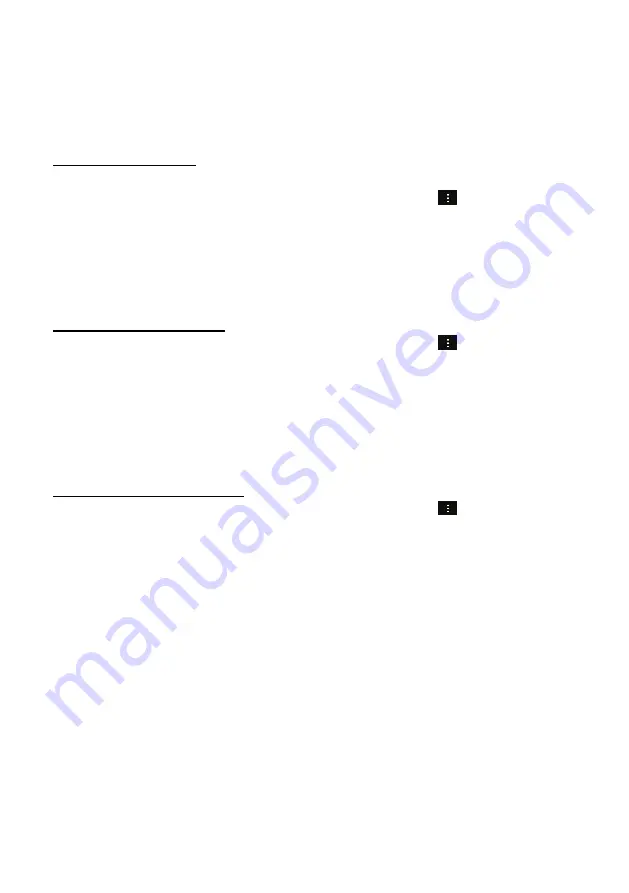
35
Manage Accounts
You can setup more than one account and manage these
accounts by checking information about the account, adding a
new account or deleting an account.
Add New Account
Follow these steps to add a new account.
(1) Launch the email app, press the Menu icon and tap on
“Settings” in the top right corner to display the menu items.
Select “Accounts”.
(2) In the top right corner tap on “Add Account”.
(3) Follow the steps to set up an email account.
Delete Email Account
(1) Launch the email app, press the Menu icon and tap on
“Settings” in the top right corner to display the menu items.
Select “Accounts”.
(2) Select the account to be deleted and navigate in the settings
list for this account all the way to the bottom.
(3) Tap on “Remove Account” and tap on “OK” to confirm.
Check Account Settings
(1) Launch the email app, press the Menu icon and tap on
“Settings” in the top right corner to display the menu items.
Select “Accounts”.
(2) Select the desired account.
(3) The settings list for this account is displayed.
View Emails
Access your mailbox when you start up the email app.
In the mailbox, wipe with your finger up and down to scroll
through the email list.
Tap on an email to open it.
















































