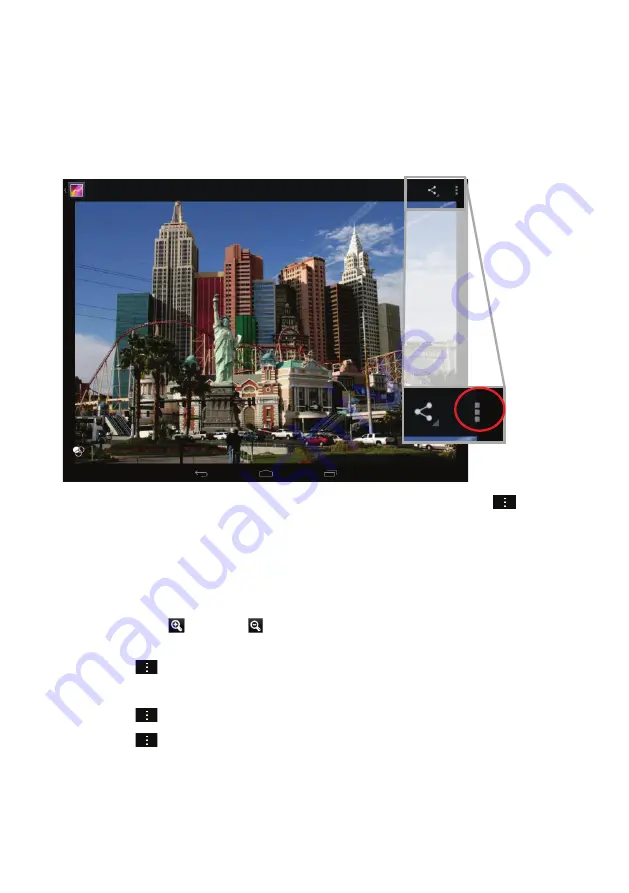
48
View Photo
While viewing photos tap on the screen to show the status bar at
top and bottom.
Press the menu button or tap on the respective icon ( ) in the
top right corner and then on “Slide Show” to start the slide
show.
Tap on the screen again to end the slide show.
Wipe with your finger to the left or right over the image to
display the previous/next photo.
To zoom in or out tap with two fingers on the display
and pinch the image between thumb and pointer finger.
Tap on
and then “Rotate Left” or “Rotate Right” to rotate
the image 90° left or right.
Tap on
again and then on “Details”
to show image details.
Tap on
and then on “Set Image As” to use the image as
wallpaper or contact image.
















































