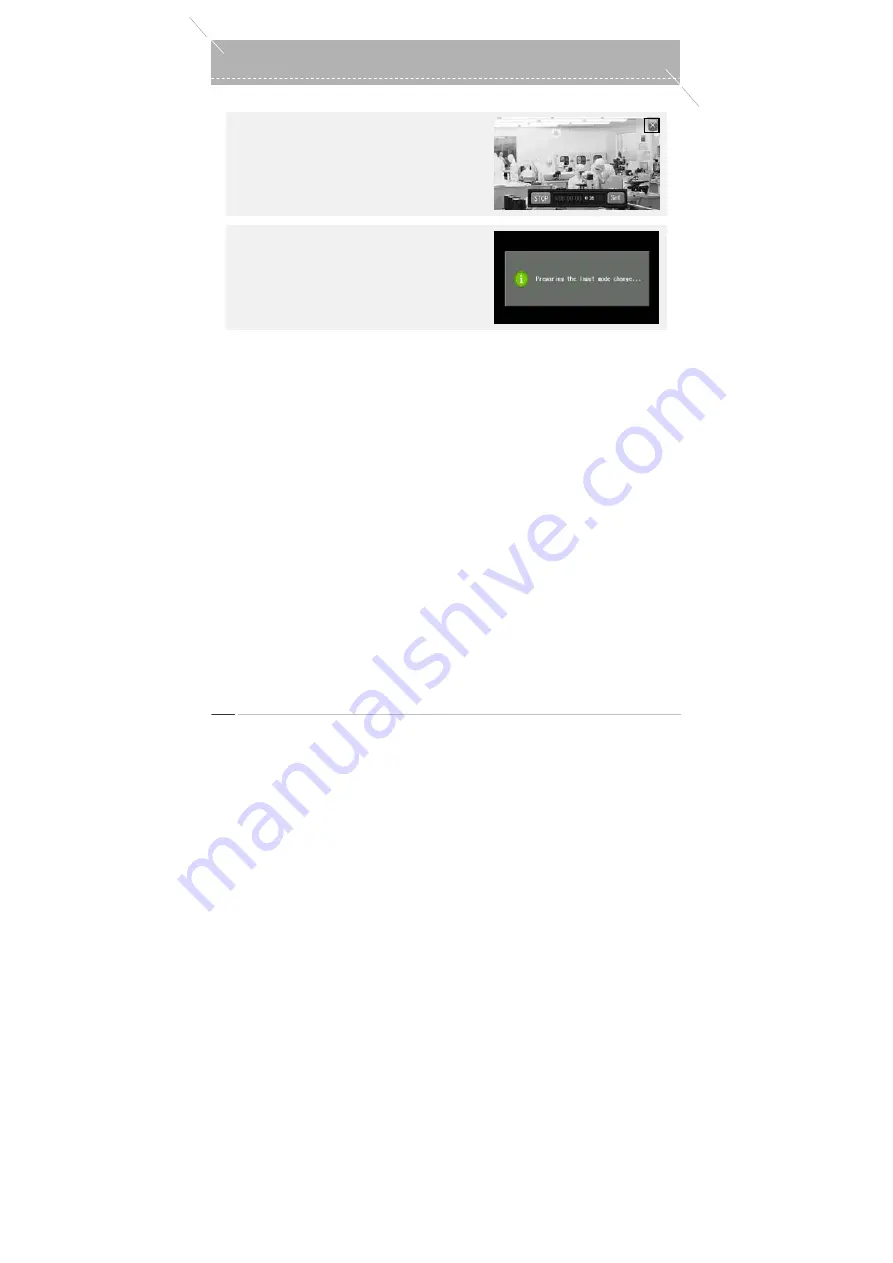
52
odd-i N700D User Guide
0
External Inputs
▶
To Exit the External Input program
Press
the
‘Exit’
button at the top right side of the
screen to exit the External Input program.
- During a Preview: Exit
- During a Recording: Save and Exit
▶
To Enter Rear Monitoring Camera
When the unit is not in External Input mode (i.e.
Preview status), if the Rear Monitoring Camera is
connected, the ‘Changing Mode..’ message appears
and it enters Rear Monitoring Camera mode.
Summary of Contents for N700D
Page 1: ...User s Manual odd i N700D...
















































