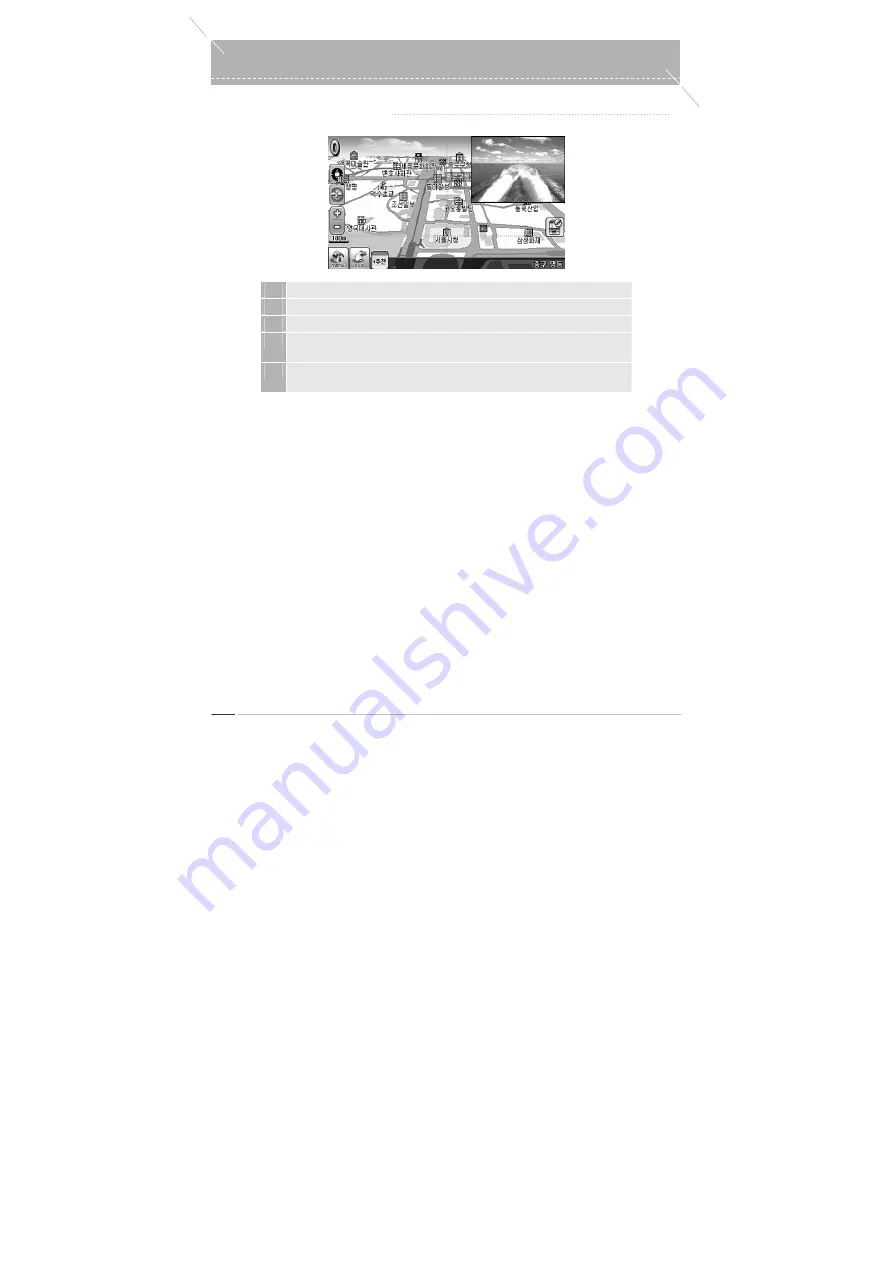
Using the Overlay Function
20
odd-i N700D User Guide
●
Movie navigation
1
Launch the Movie Player.
2
Touch the screen. The Control Bar appears.
3
Press the ‘NAVI’ button on the Control Bar.
4
The Movie Player screen is decreased and displayed together with
Navigation.
5
When you touch the Movie Player screen, the Movie Player screen size is
adjusted in 3 steps.
Summary of Contents for N700D
Page 1: ...User s Manual odd i N700D...






























