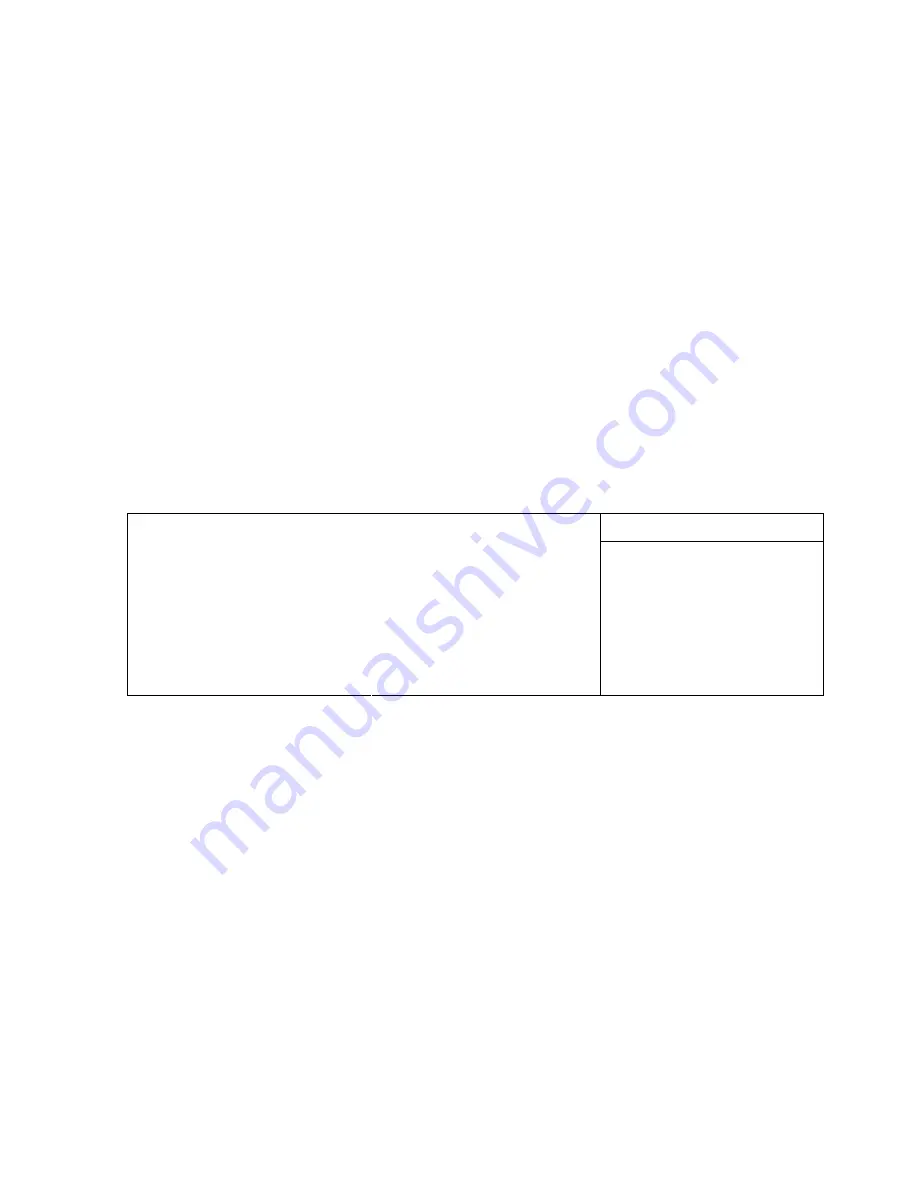
master and one as a slave. The 2060 does not use the CS signal (Cable Select) to
designate master or slave on a multi-connector cable. You can use BIOS Setup to
designate either the master or the slave as a boot device.
4. If using a CompactFlash, install it into the CompactFlash socket.
5. Apply power to the 2060 CPU Card system. A logon message similar to the one
below will appear on your PC monitor:
Copyright 1985-2003 Phoenix Technologies Ltd.
All Rights Reserved
Octagon Systems: 2060 CPU Card V1.00
Build Time: 01/27/03 16:59:27
CPU =Cyrix MediaGXm300 MHz
638K System RAM Passed
130048K Extended RAM Passed
System BIOS shadowed
6. Enter Setup by pressing the F2 key during BIOS POST sequence (this occurs
between the memory test and bootup).
PhoenixBIOS Setup Utility
Main Advanced Boot Exit
Item Specific Help
System Time:
System Date:
Legacy Diskette A:
Legacy Diskette B:
> Primary Master
> Primary Slave
> Secondary Master
> Secondary Slave
>Memory Cache:
>Boot option:
System Memory:
Extended Memory:
[00:00:36]
[01/01/1988]
[Disabled]
[Disabled]
[None]
[None]
[3253MB]
[None]
640 KB
130048 KB
<Tab>, <Shift-Tab>, or
<Enter> selects field.
F1 Help ^v Select Item -/+ Change Values F9 Setup Defaults
Esc Exit <> Select Menu Enter Select > Sub-Menu F10 Save and Exit
Note
Your display message may be slightly different
7. Configure the CD–ROM as a master device, and change the boot sequence to
CD-ROM drive first.
8. Insert the operating system media into the CD-ROM drive.
9. Reboot the system. The system should boot to the CD-ROM.
10. Follow the on-screen dialog to load the operating system. Refer to the OS
documentation for further information.
34






























