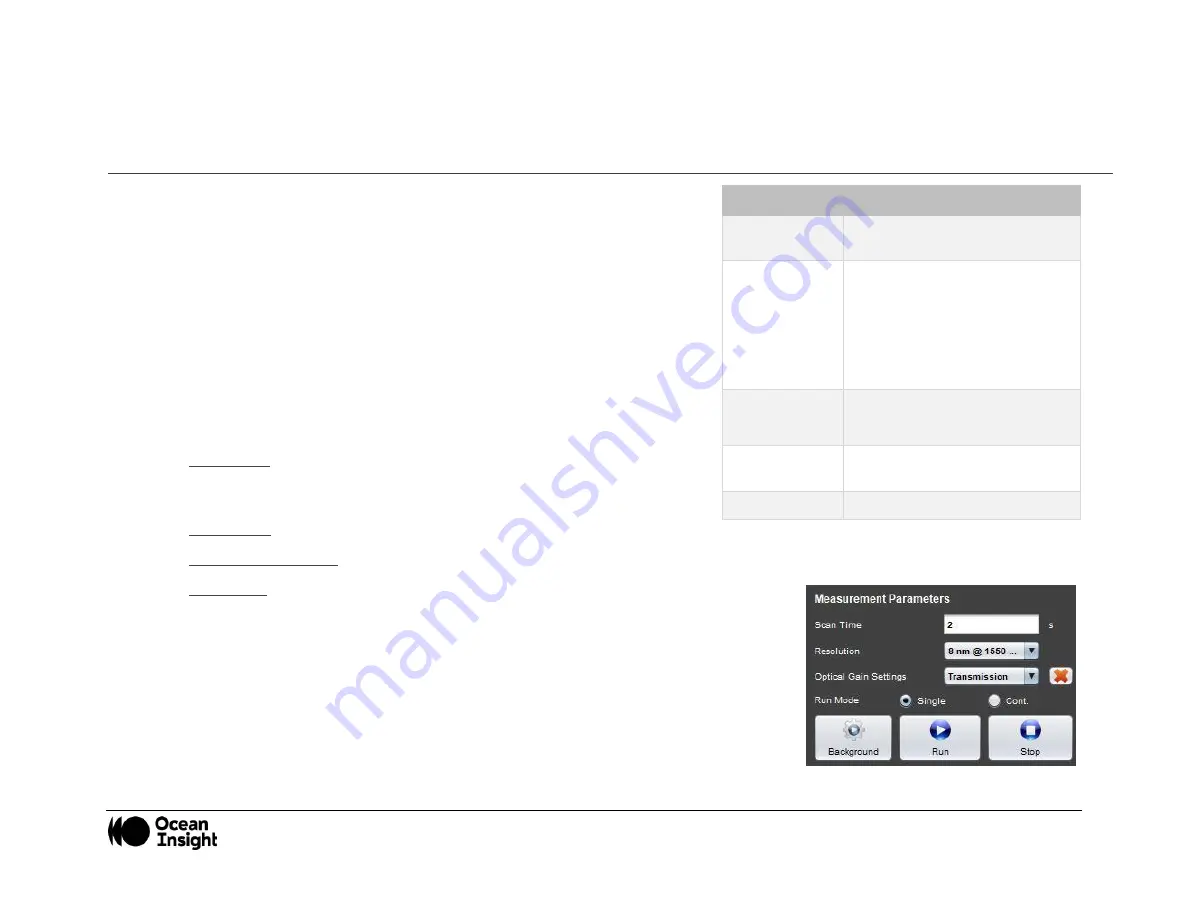
MNL-1007 REV A
19
Recommended Setups
Transmission/Absorbance Measurements
1.
Initialize:
•
Start the NanoQuest software.
•
Connect the spectrometer module to the PC using the USB cable that
came with the NanoQuest and wait for the module to initialize (i.e., the
color of the status bar goes from yellow to green).
•
The software automatically detects the NanoQuest
’s Spectrometer
ID
and sets the appropriate interfacing parameters.
2.
Set measurement parameters:
•
Scan Time: Set the scan time that best fits your requirements. The
higher the Scan Time, the higher the number of acquisitions averaged
and the better the signal to noise ratio.
•
Resolution: Select either 8 or 16 nm optical resolution (FWHM).
•
Optical Gain Setting: Select Transmission or a user created custom gain setting.
•
Run Mode: Choose Single or Cont. to set spectral acquisition to stop after a single
acquisition or to acquire data continuously until stopped.
3.
Make the measurement:
•
With no sample in the light path, click the
Background
button and wait until the
message
Background measurement completed successfully
appears in the
message bar.
•
To measure the sample spectrum, place the sample material under test in the light
path and click the
Run
button:
o
If operating in single mode: Wait until the data is displayed.
Component
Recommended Type
Light source
HL-2000-HP or HL-2000-HP-
FHSA
Optical
connection
•
NANOQ-FIBER-400-VIS-NIR
from NanoQuest to cuvette
holder
•
QP400-1-VIS-NIR fiber from
cuvette holder to light
source
Sample holder
•
SQUARE ONE cuvette holder
•
Quartz cuvettes
Electrical
connection
USB cable
Host
PC
















































