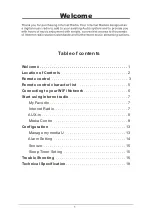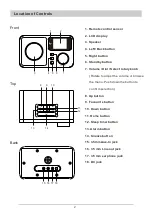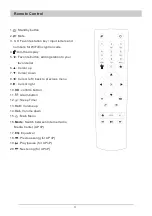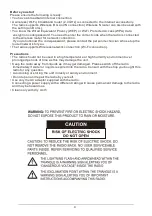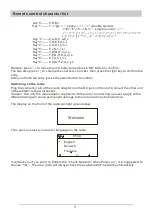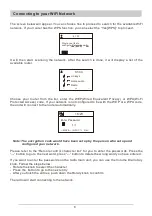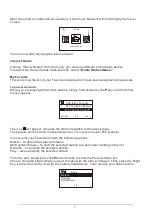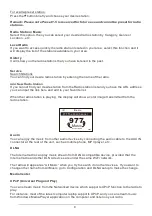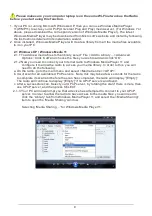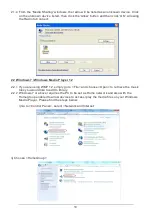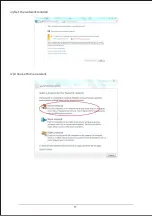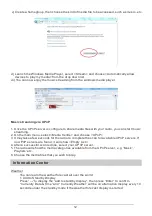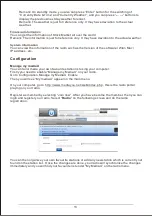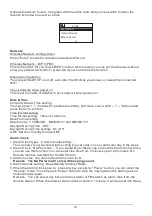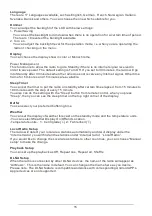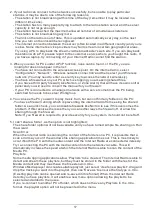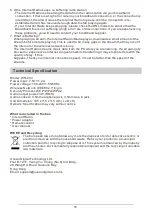15
Language
There are 17 Languages available, such as English, German, French, Norwegian, Italiano,
Svenska, Dansk and others. You can choose the one which suitable for you.
Dimmer
You can adjust the backlight of the LCD with below settings:
1. Power Saving
You can set the backlight to dim down when there is no operation for a certain time of period.
There are 18 levels of the backlight available.
2. Turn on
You can adjust the backlight level for the operation mode, i.e. when you are operating the
radio or checking on the menu.
Display
You can choose the display show in color or Monochrome.
Power Management
This function is to allow the radio to go to Standby if there is no internet signal received in
order to save power. The default setting is Turn Off. If you set to 30 minutes, the radio will go
into Standby after 30 minutes when the radio does not receive any internet signal. Other time
frame for 5 minutes and 15 minutes are available.
Sleep Timer
You can set the timer to put the radio on standby after certain time elapsed, from 15 minutes to
180 minutes with the step of every 15 minute.
You also can do the setting with the “Sleep” button from remote control, when you press
“Sleep”, then you can see the sleep timer on the top right corner of the display.
Buffer
You can select your preferred buffering time.
Weather
You can set the display of weather forecast on the standby mode and the temperature units.
-You can select Weather Display On/Off and Location.
-Temperature units
:
1
)
Centigrade(
℃
) 2
)
Fahrenheit (
℉
)
Local Radio Setup
The radio will detect your local area stations automatically and it will display under the
“Internet radio” you will find all the stations under “Internet radio” “Local Radio”.
If you would like to change the Local area stations to other countries, you can choose “Manual
setup” to make the change.
Playback Setup
You can set up the playback as Off, Repeat one, Repeat all, Shuffle
DLNA Setup
When the radio is connected by other DLNA devices, the name of the radio will appear as
“AirMusic”. This is the name in default. You can change other name here as you desire.
Please note: The DLNA feature is compatible and works with corresponding Android APPs.
Apple devices are not supported.