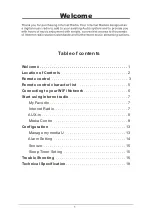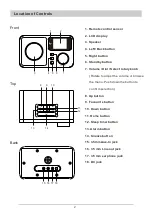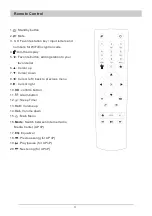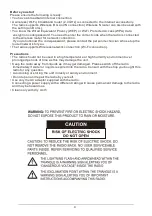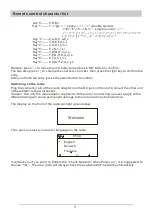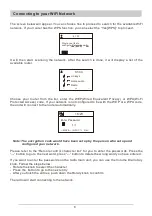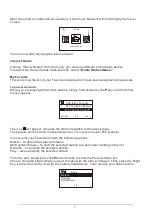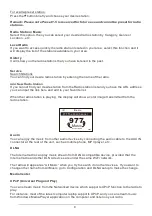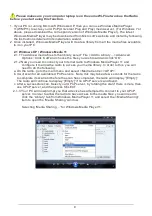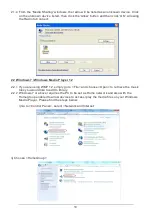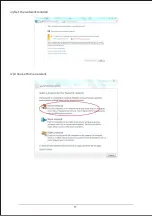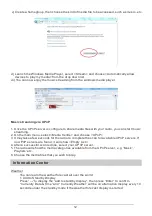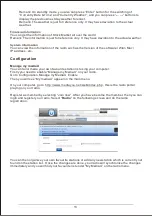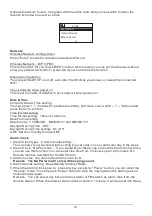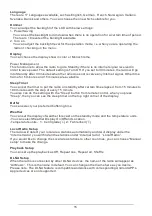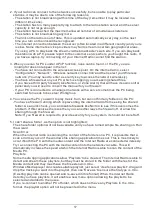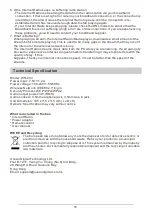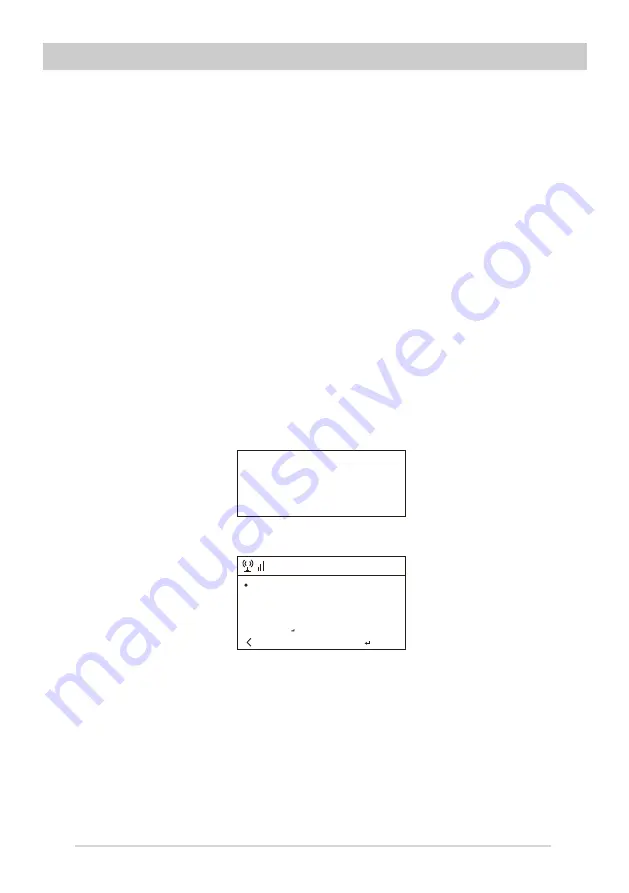
5
Key“0”―― 0,'DEL'
Key“1”―― '1'->'@'->' '
(
space
)
->'
!
'-> “ (double quotes)
->'#'->'$'->'%'->'&'-> '
(
single quotes
)
->'
(
'
->'
)
'->'*'->'+'->'
,
'->'-'->'.'->'/'->':'->';'->'<'->'='->'>'->'?'-
>'['->'\'->']'->'^'->'_'->'`'->'{'->'|'->'}'->'~'
Key “2”―― 2,A,B,C,a,b,c
Key“3”―― 3,D,E,F,d,e,f
Key“4”―― 4,G,H,I,g,h,i
Key“5”―― 5,J,K,L,j,k,l
Key“6”―― 6,M,N,O,m,n,o
Key“7”―― 7,P,Q,R,S,p,q,r,s
Key“8”―― 8,T,U,V,t,u,v
Key“9”―― 9,W,X,Y,Z,w,x,y,z
Remark: press '→' to move to next character and press 'OK' button to confirm.
You can also press ↑ ↓ to change the character /number, then press the right key to confirm the
entry.
After you finish the entry, press the select button to confirm
.
Switching on the radio
Plug the connector pin of the mains adaptor into the DC jack on the unit. Connect the other end
of the adaptor to the wall socket.
Caution: Use only the main adaptor supplied with the radio. Connecting a power supply with a
different rating will cause permanent damage to the radio and may be hazardous.
The display on the front of the radio will light up and show:
Then you can select your prefer language on the radio.
It will ask you if you want to Enable the “Check Network” when Power on”, it is suggested to
choose “Yes”. Then the radio will always check the available WiFi network automatically.
Remote control character list
Welcome
English
Deutsch
Francais
+
01:44
2/7