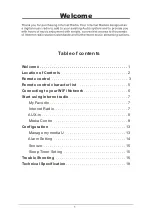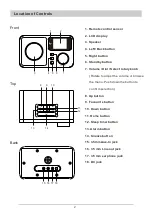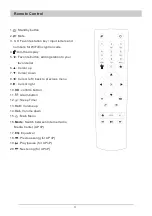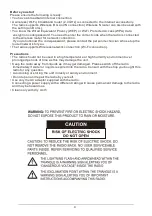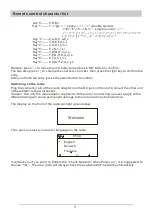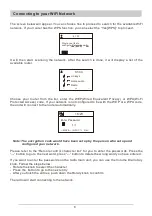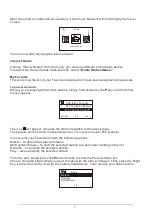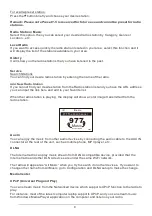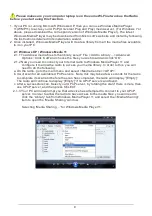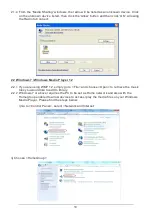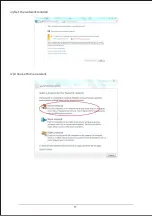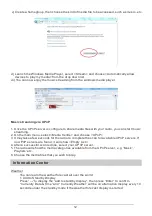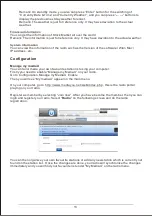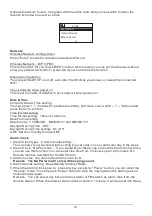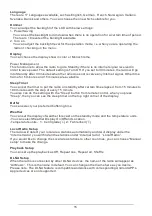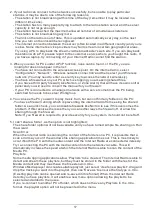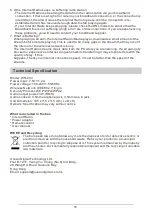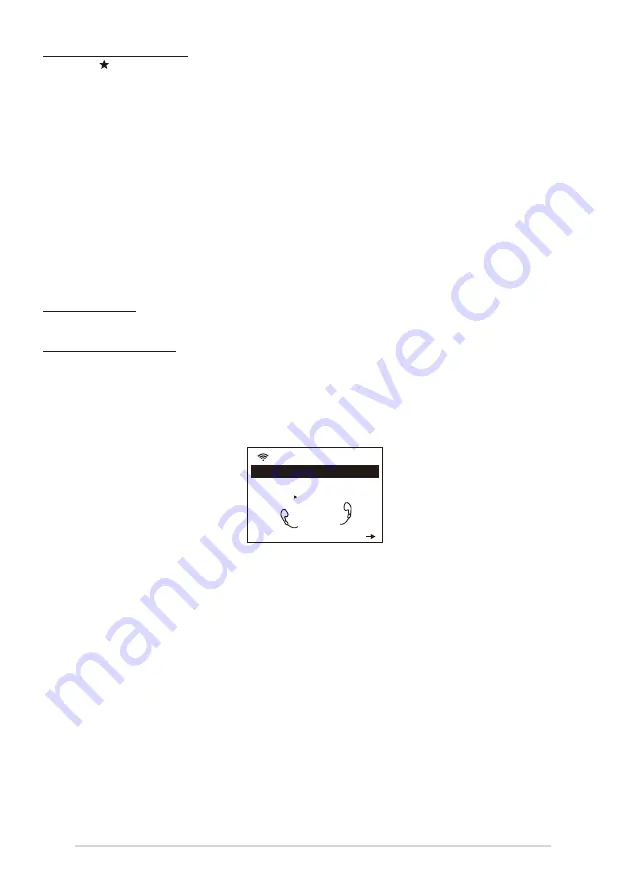
8
To recall a preset station:
Press the button briefly and choose your desire station.
Remark: Please note Preset 1-5 is reserved for future use and cannot be preset for radio
stations.
Radio Station / Music
Select this option, then you can select your desired radio station by Category, Genre or
Location., etc.
Local Radio
If you want to access quickly the radio station located in your area, select this function and it
will display the list of the stations available in your area.
History
It will show you the radio stations that you have listened in the past.
Service
Search Stations
You can find your desire radio station by entering the name of the radio.
Add New Radio Station
If you cannot find your desire station from the Radio station list and you have the URL address,
you can input the link here and add to your favorite list.
When the radio station is playing, the display will show a color image transmitted from the
radio station.
Aux In
You can enjoy the music from other audio devices by connecting the audio cable to the AUX IN
connector at the rear of the unit, such as mobile phone, MP3 player, etc.
DLNA
The Internet radio can play music stream from DLNA compatible device, provided that the
Internet radio and other DLNA devices are under the same Wi-Fi network.
The radio will appear as “AirMusic” when you try to search it on other devices. If you want to
change other name from AirMusic, go to Configuration and DLNA setup to make the change.
Media Center
UPnP (Universal Plug and Play)
You can stream music from the Networked device which supports UPnP function to the radio to
play.
For instance, most of the latest computer laptop supports UPnP, and you can stream music
from Windows Media Player application on the computer and listen on your radio.
iRadio
Internet Radio
Music
977
.977 The 80s Channel