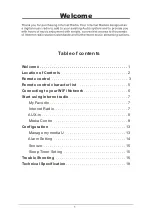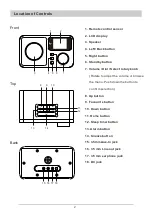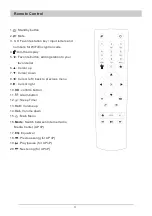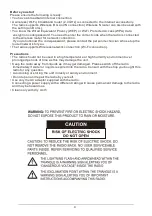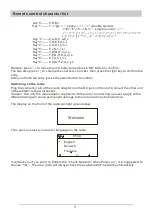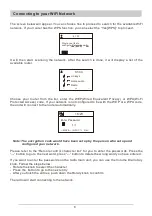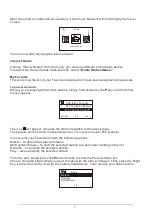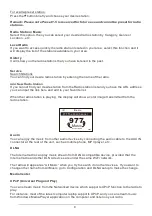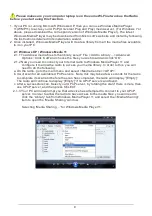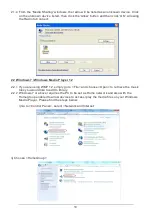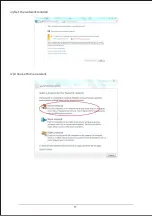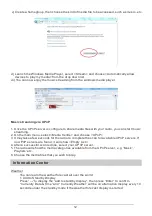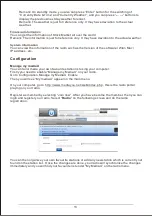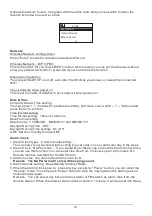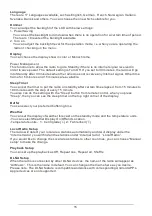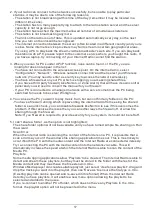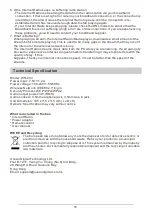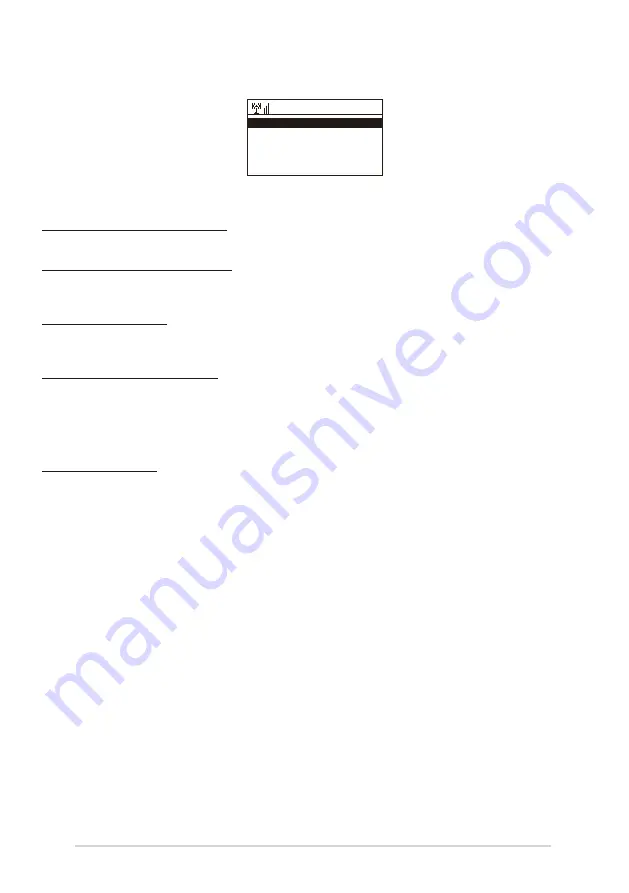
It allows maximum 5 users to register with the same radio and you can switch to listen the
favorite list under one user at a time
Network
Wireless Network Configuration
Press “Enter” to scan for wireless network and list out.
Wireless Network
(
WPS PBC
)
This is the option for you to use WPS function, which means you can set the wireless without
enter any passwords for Wi-Fi protected if your router has the function.
Manual Configuration
You can set the DHCP on or off, and enter the SSID as you known, or delete the connected
WiFi.
Check network when power on
This is set to enable or disable “Check network when power on”.
Date & Time
Currently Date & Time setting
You can press“↑” “↓”buttons for parameter setting, and move cursor with“←” “→”buttons and
press 'Enter' to confirm.
Time Format setting
Time format setting
:
12hours / 24hours
Date Format setting
Date format
:
YY/MM/DD
、
DD/MM/YY and MM/DD/YY
Daylight Saving Time
(
DST
)
Daylight Saving Time setting
:
On / Off
GMT: Set the currently time as GMT
Alarm Clock
1. Alarm Clock types
(
2 Alarm Clock setting
)
You can select your favorite Alarm setting for every day, once or particular day in the week.
2. Alarm Clock
(
NAP function
)
: If you would like to take a nap or need the Alarm in short time,
you can use this function. You can select the time from 5 minutes up to 120 minutes. No
Snooze function available for the NAP alarm.
3. Alarm Volume: You can set the alarm sound level.
Remark
:
The NAP Alarm will only with beeping sound.
4. Alarm Sounds setting
:
Beep/Melody/Internet Radio
5. When the Alarm Clock goes on, press any key except for “Power” button, you can enter the
“Snooze” mode. You can press “Power” button to stop the ringing when the alarm goes on
5minutes later again.
Remark
:
You can select any internet radio station or FM station as Alarm tone from the
favorite station. When the internet station doesn't work in 1 minute, it will auto set into Beep.
14
>
My mediaU
Internet Radio
Media Center
01:44
2/7