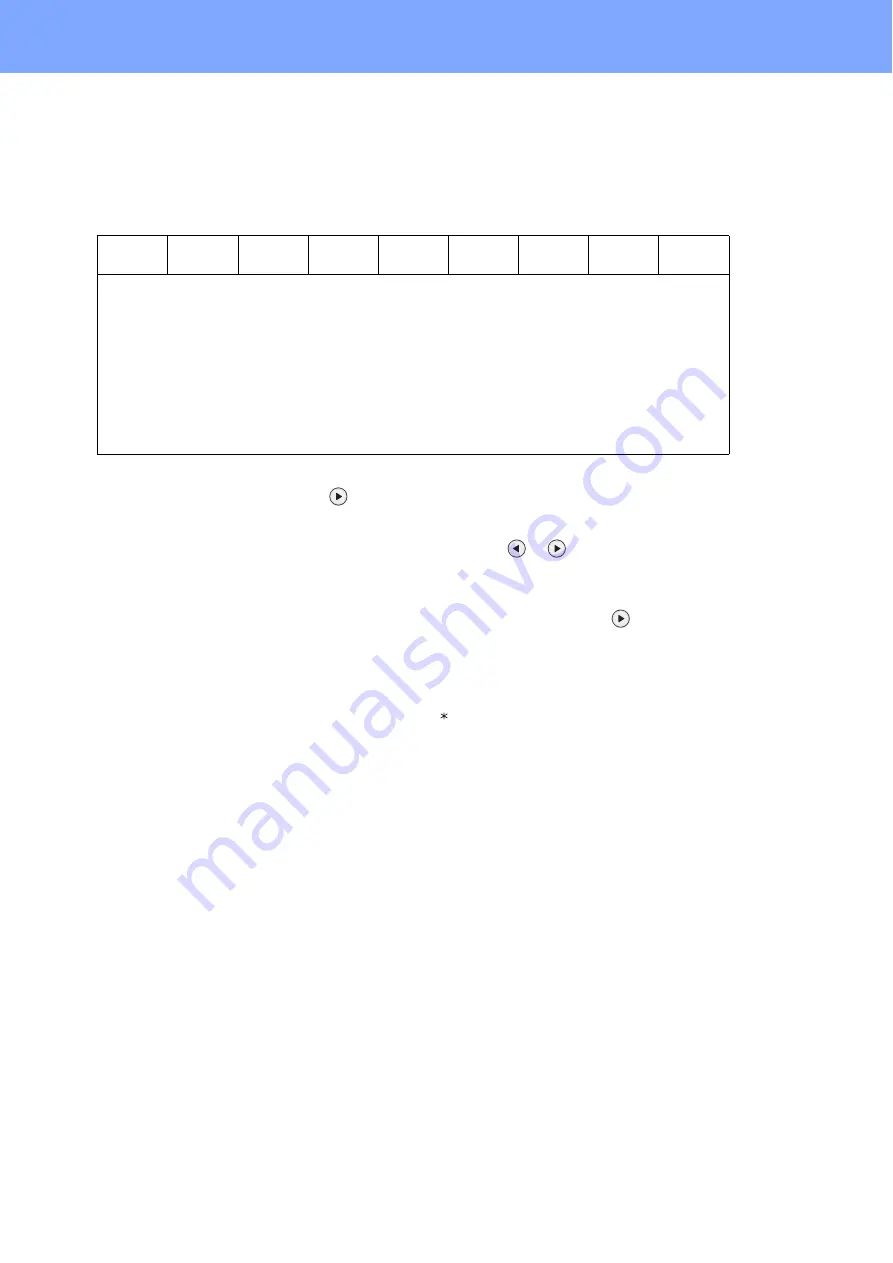
44
For Network Users
Entering Text for Wireless Settings
Most number keys have three or four letters printed on them. The keys for
0
,
#
and
l
do not have printed letters
because they are used for special characters.
By pressing the proper number key repeatedly, you can access the character you want.
For configuring wireless network settings
Putting spaces
To enter a space in a name, press
twice between characters.
Making corrections
If you entered a letter incorrectly and want to change it, press
or
to move the cursor under the incorrect
character, press
Clear/Back
. Re-enter the correct character. You can also back up and insert letters.
Repeating letters
If you need to enter a letter that is on the same key as the letter before, press
to move the cursor right before
you press the key again.
Special characters and symbols
Press
l
,
#
or
0
repeatedly until you see the special character or symbol you want. Press
OK
to choose it.
Press
Key
One time
Two
times
Three
times
Four
times
Five
times
Six
times
Seven
times
Eight
times
2
a
b
c
A
B
C
2
a
3
d
e
f
D
E
F
3
d
4
g
h
i
G
H
I
4
g
5
j
k
l
J
K
L
5
j
6
m
n
o
M
N
O
6
m
7
p
q
r
s
P
Q
R
S
8
t
u
v
T
U
V
8
t
9
w
x
y
z
W
X
Y
Z
Press
l
for
(space) ! ” # $ % & ’ ( ) + , - . /
Press
#
for
: ; < = > ? @ [ ] ^ _ \ ˜ ‘ | { }
Press
0
for
0 \ { | } ˜









































