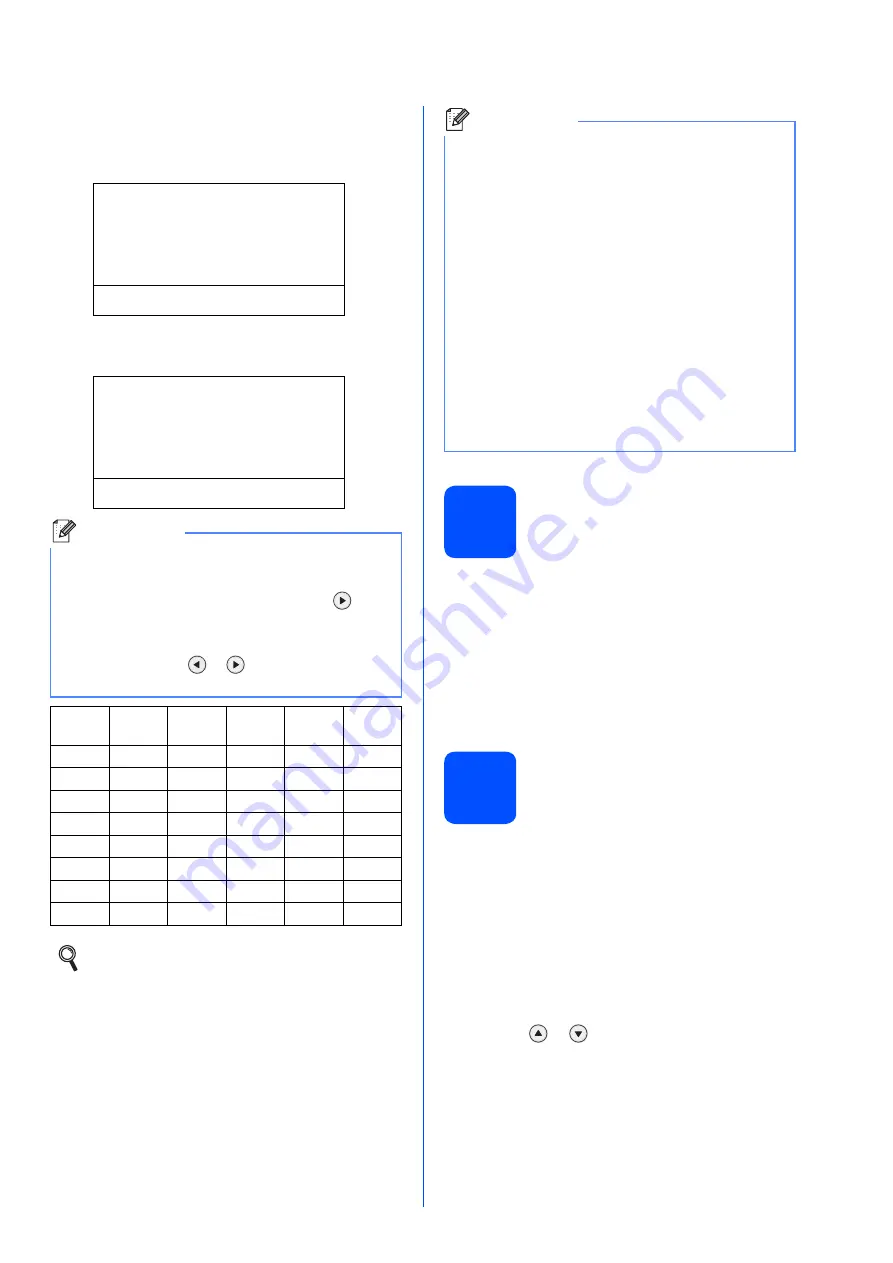
9
e
Enter your telephone number (up to 20 digits)
on the dial pad, and then press
OK
. (If your
telephone number and fax number are the
same, enter the same number again.)
03.Machine ID
Fax:XXXXXXXXXXX
Tel:_
Enter & OK Key
f
Use the dial pad to enter your name (up to 20
characters), and then press
OK
.
03.Machine ID
Fax:XXXXXXXXXXX
Tel:XXXXXXXXXXX
Name:_
Enter & OK Key
g
Press
Stop/Exit
.
11
Job Status Report
Your Océ machine is equipped with a Job Status
Report that can be used as confirmation that you sent
a fax. This report lists the name or fax number of the
receiving party, the date, time, and duration of the
transmission, the number of pages transmitted, and
whether or not the transmission was successful. If you
want to use the Job Status Report feature see
Chapter 11
Printing Reports
in the
User’s Guide
.
12
Set tone or pulse dialing
mode
Your machine comes set for Tone dialing service. If
you have Pulse dialing service (rotary), you need to
change the dialing mode.
a
Press
Menu
.
b
Press
0
.
c
Press
4
.
d
Press
or
to choose
Pulse
(or
Tone
).
Press
OK
.
e
Press
Stop/Exit
.
Note
• See the following chart for entering your name.
• If you need to enter a character that is on the
same key as the last character, press
to
move the cursor to the right.
• If you entered a letter incorrectly and want to
change it, press
or
to move the cursor to
the incorrect character, press
Clear/Back
.
Press
key
One
time
Two
times
Three
times
Four
times
Five
times
2
A
B
C
2
A
3
D
E
F
3
D
4
G
H
I
4
G
5
J
K
L
5
J
6
M
N
O
6
M
7
P
Q
R
S
7
8
T
U
V
8
T
9
W
X
Y
Z
9
For more details, see
Entering Text
in the
User’s Guide
.
Note
If you make a mistake and want to start again,
press
Stop/Exit
and go back to step
(USA only) The Telephone Consumer Protection
Act of 1991 makes it unlawful for any person to
use a computer or electronic device to send any
message via a telephone fax machine unless
such messages clearly contain, in a margin at the
top or bottom of each transmitted page, or on the
first page of the transmission, the date and time it
is sent and an identification of the business or
other entity or other individual sending the
message and the telephone number of the
sending machines or such business, other entity
or individual. To program this information into
your machine, see

























