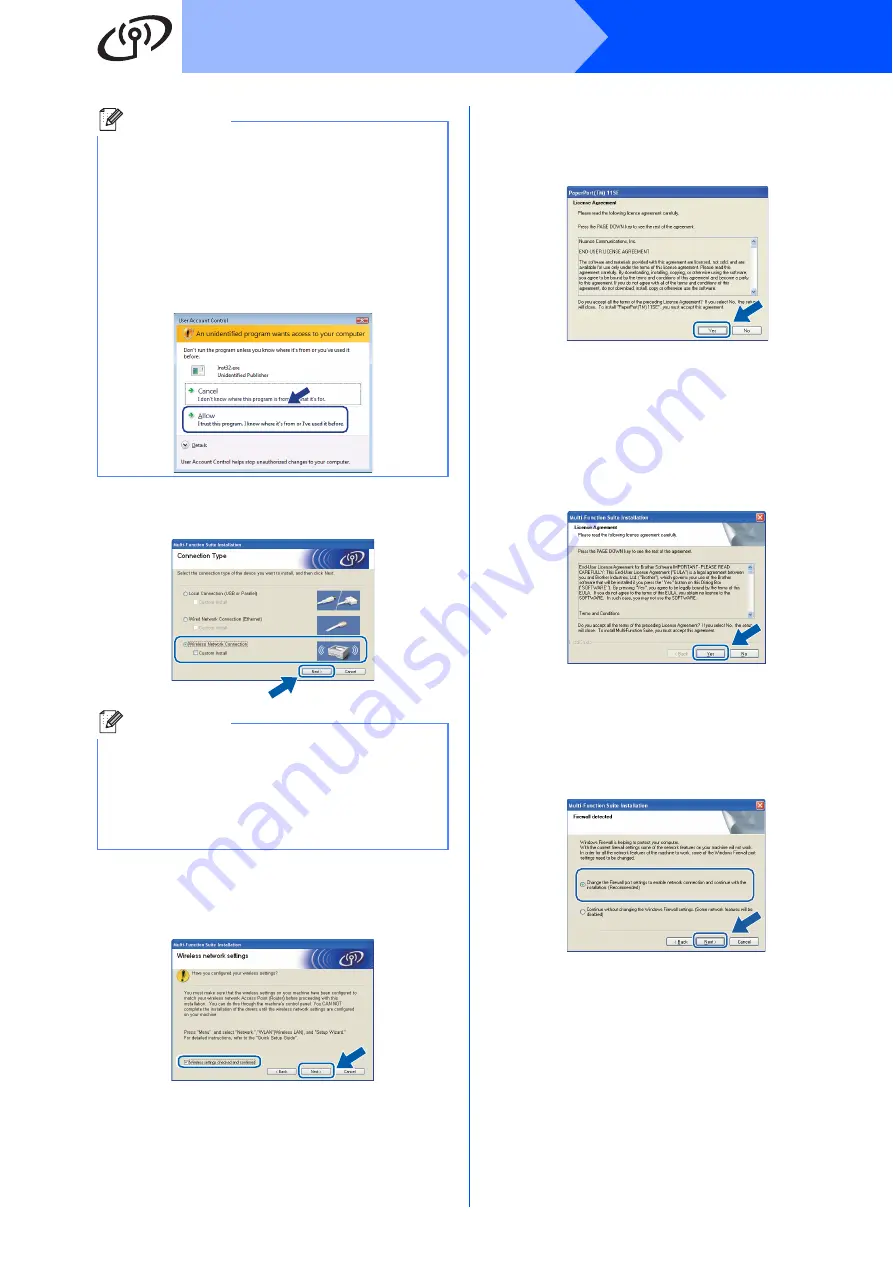
36
Windows
®
Wireless Network
d
Choose
Wireless Network Connection
, and
then click
Next
.
e
Click on
Wireless settings checked and confirmed
check box, and then click
Next
.
f
When the ScanSoft™ PaperPort™ 11SE
License Agreement
window appears, click
Yes
if you agree to the Software
License Agreement
.
g
The installation of ScanSoft™ PaperPort™
11SE will automatically start and is followed by
the installation of Multi-Function Suite.
h
When the Multi-Function Suite Software
License Agreement
window appears, click
Yes
if you agree to the Software
License Agreement
.
i
For Windows
®
XP SP2/XP Professional x64
Edition/Windows Vista
®
users, when this
screen appears, choose
Change the Firewall port settings to enable
network connection and continue with the
installation. (Recommended)
and click
Next
.
If you are not using the Windows
®
Firewall, see
the
User’s Guide
for your software for
information on how to add the following
network ports.
For network scanning, add UDP port 54925.
For network PC-Fax receiving, add UDP port
54926.
If you still have trouble with your network
connection, add UDP port 137.
Note
• If the installation does not continue
automatically, open the main menu again by
ejecting and then reinserting the CD-ROM or
double-click the
Start.exe
program from the
root folder, and continue from step
to install
Multi-Function Suite.
• For Windows Vista
®
, when the
User Account Control
screen appears, click
Allow
.
Note
If you want to install the PS driver (BR-Script
Driver), choose
Custom Install
and then follow
the on-screen instructions. When the
Select Features
screen appears, check
PS Printer Driver
, and then continue following
the on-screen instructions.
















































