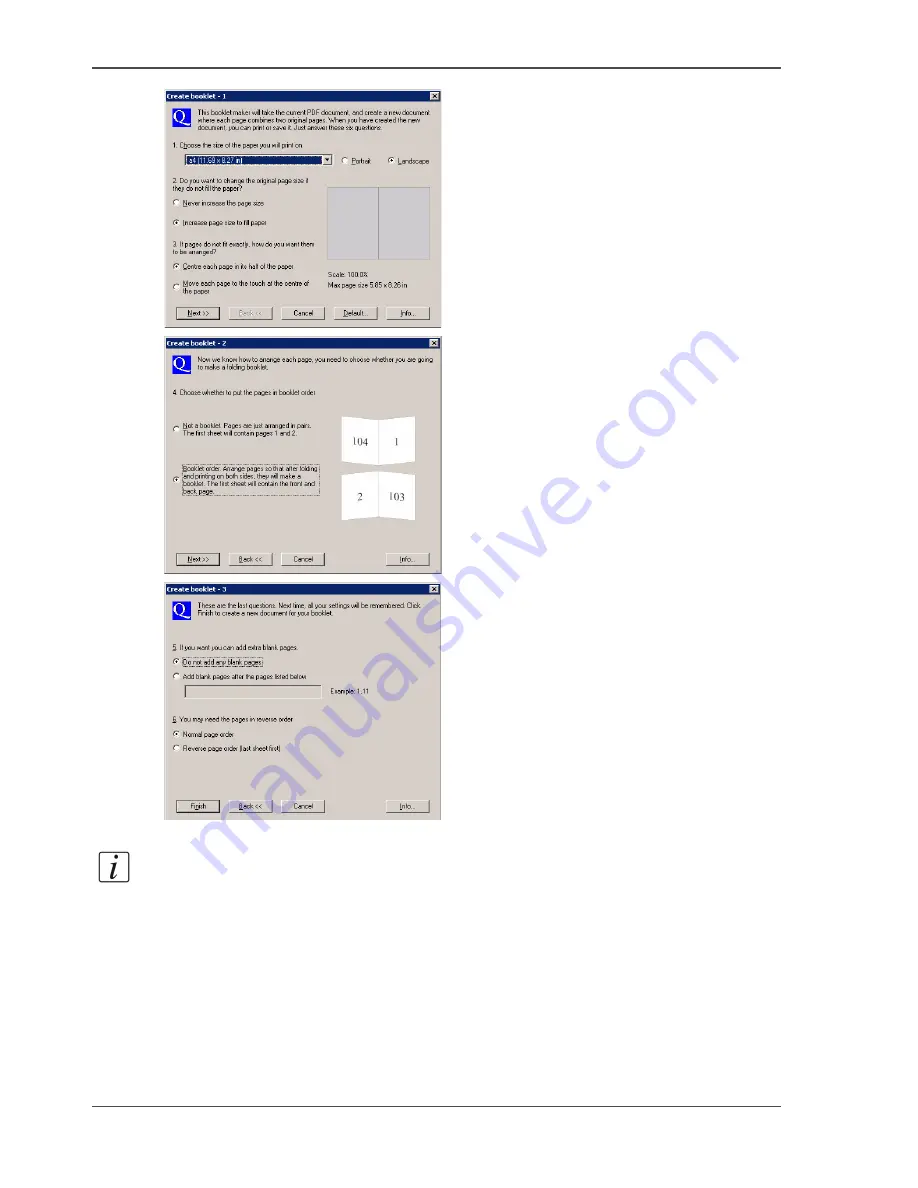
24
Chapter 2 Prepare and print
Use Océ Doc Works to create booklets
[12]
[13]
[14]
4.
Close Adobe Acrobat
®
and attach the new document to the job.
Note:
You will see that the media size and the number of pages have changed.
Do the additional page programming via the page programmer
1.
Use 'Program pages' to select the page programmer.
2.
Select the first 2 pages, then select 'Assign media type...'.
3.
Select 'A4 yellow' and apply.
Summary of Contents for VarioPrint 6160
Page 1: ...Oc VarioPrint 6160 6200 6250 Oc User manual Workflow...
Page 4: ...4 Trademarks...
Page 7: ...7 Chapter 1 Introduction...
Page 13: ...13 Chapter 2 Prepare and print...
Page 65: ...65 Chapter 3 Copy and scan...
Page 75: ...75 Appendix A Miscellaneous...
Page 82: ...82 Index...






























