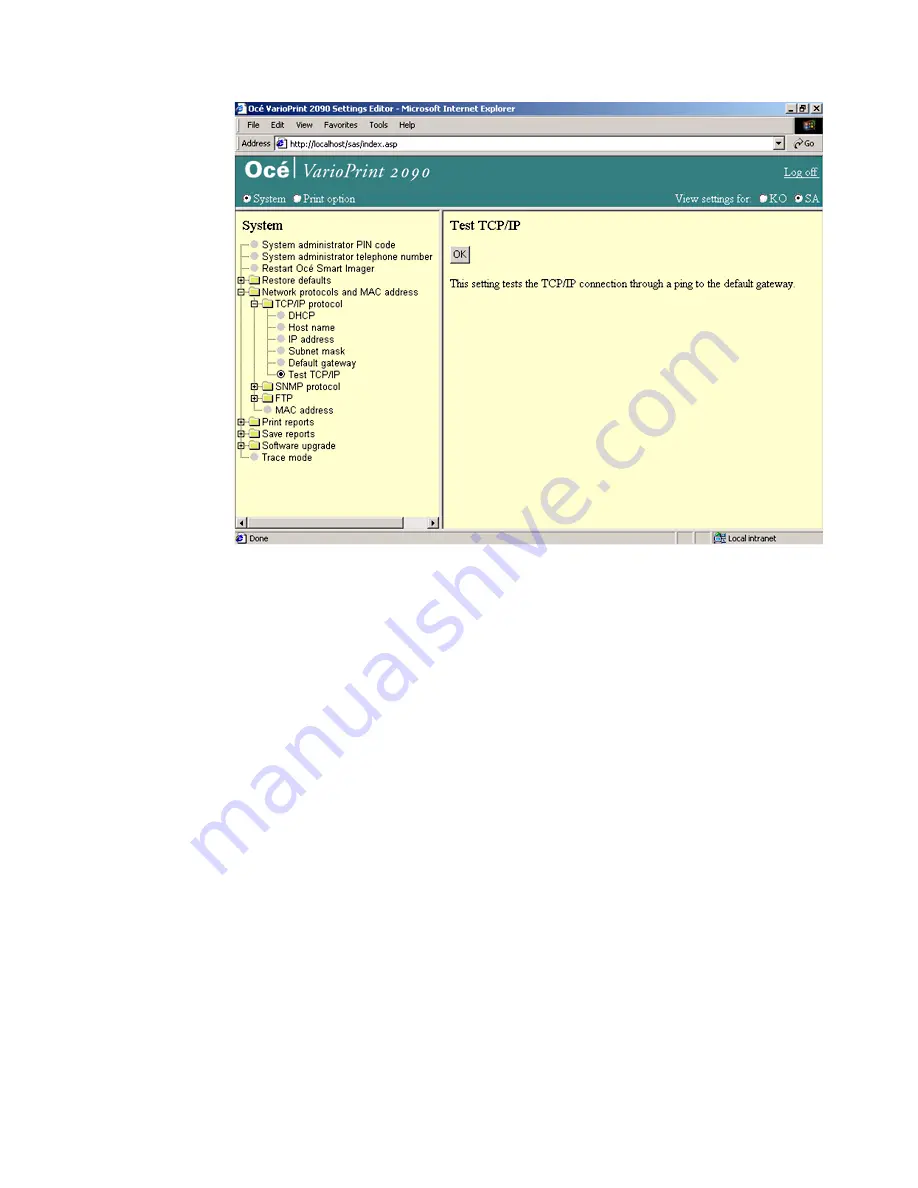
Printer configuration
85
Illustration
[41] Test the TCP/IP connection
[41] Test the TCP/IP connection
How to test the TCP/IP connection
1
Select 'System' in the title bar of the Océ VarioPrint 2090 Settings Editor.
2
Click 'Network protocols'.
3
Select 'Test the TCP/IP' to activate the test mode.
4
Click the 'OK' button to start the connection test.
Result
Possible values that return after the test are:
■
OK
■
unreachable
■
transmission error
■
time out
In case of an error, check the network and the local network settings.
Summary of Contents for VarioPrint 2090
Page 1: ...Oc o VarioPrint 2090 Configuration and maintenance manual...
Page 5: ...Oc VarioPrint 2090 Configuration and maintenance manual...
Page 8: ...4 Oc VarioPrint 2090 Configuration and maintenance manual...
Page 11: ...7 Oc VarioPrint 2090 User manual Chapter 1 Introduction...
Page 26: ...22 Oc VarioPrint 2090 Configuration and maintenance manual...
Page 27: ...23 Oc VarioPrint 2090 User manual Chapter 2 System configuration...
Page 70: ...66 Oc VarioPrint 2090 Configuration and maintenance manual...
Page 71: ...67 Oc VarioPrint 2090 User manual Chapter 3 Printer configuration...
Page 97: ...93 Oc VarioPrint 2090 User manual Chapter 4 System maintenance...
Page 130: ...126 Oc VarioPrint 2090 Configuration and maintenance manual...
Page 131: ...127 Oc VarioPrint 2090 User manual Appendix A Miscellaneous...
Page 136: ...132 Oc VarioPrint 2090 Configuration and maintenance manual...






























