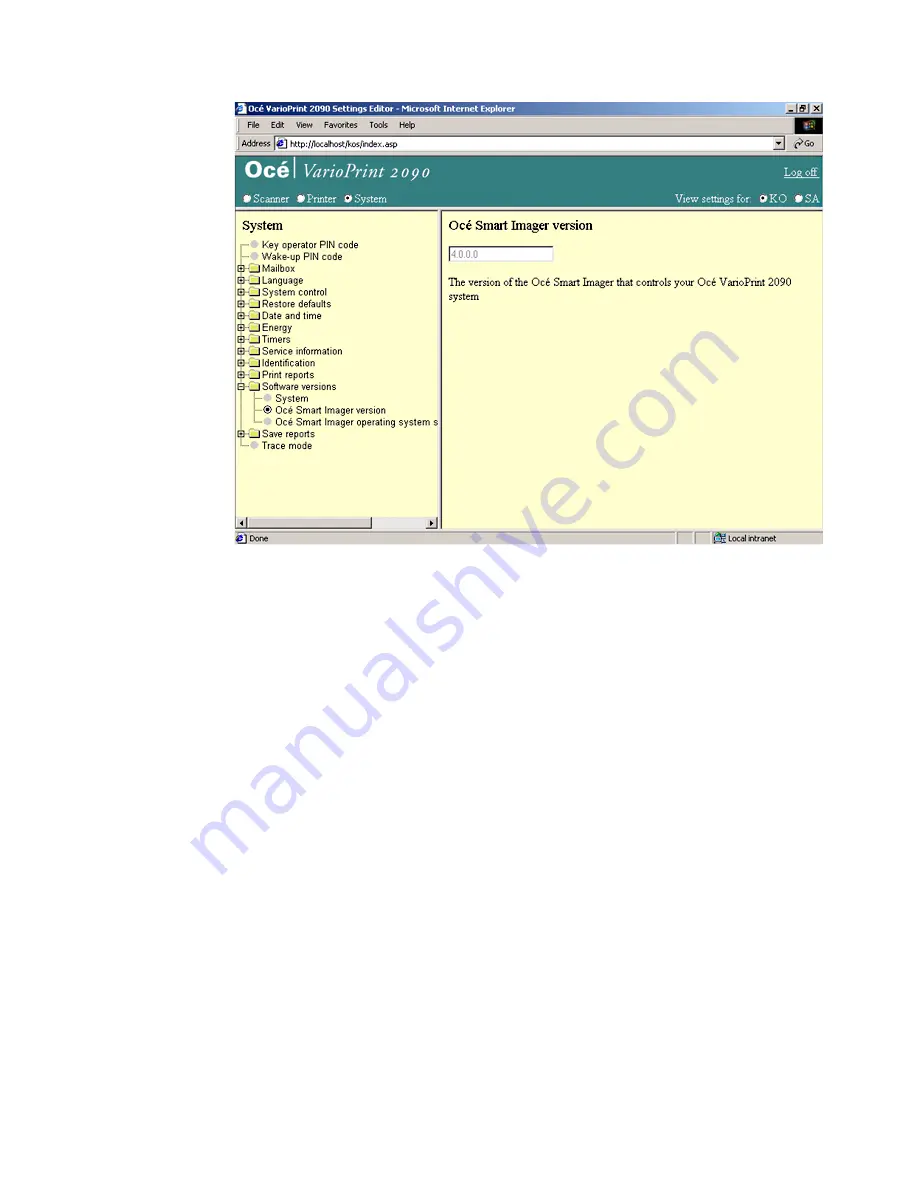
System maintenance
103
Illustration
[51] The system, the Océ Smart Imager and the operating system software version
[51] The system, the Océ Smart Imager and the operating system software version
How to show the version of the complete system , the Océ Smart Imager or the operating
system software
1
Select 'System' in the title bar of the Océ VarioPrint 2090 Settings Editor.
2
Click 'Software versions'.
3
Select 'System', 'Océ Smart Imager version' or 'Océ Smart Imager operating
system'.
4
The version of the software appears in the right-hand window.
Summary of Contents for VarioPrint 2090
Page 1: ...Oc o VarioPrint 2090 Configuration and maintenance manual...
Page 5: ...Oc VarioPrint 2090 Configuration and maintenance manual...
Page 8: ...4 Oc VarioPrint 2090 Configuration and maintenance manual...
Page 11: ...7 Oc VarioPrint 2090 User manual Chapter 1 Introduction...
Page 26: ...22 Oc VarioPrint 2090 Configuration and maintenance manual...
Page 27: ...23 Oc VarioPrint 2090 User manual Chapter 2 System configuration...
Page 70: ...66 Oc VarioPrint 2090 Configuration and maintenance manual...
Page 71: ...67 Oc VarioPrint 2090 User manual Chapter 3 Printer configuration...
Page 97: ...93 Oc VarioPrint 2090 User manual Chapter 4 System maintenance...
Page 130: ...126 Oc VarioPrint 2090 Configuration and maintenance manual...
Page 131: ...127 Oc VarioPrint 2090 User manual Appendix A Miscellaneous...
Page 136: ...132 Oc VarioPrint 2090 Configuration and maintenance manual...






























