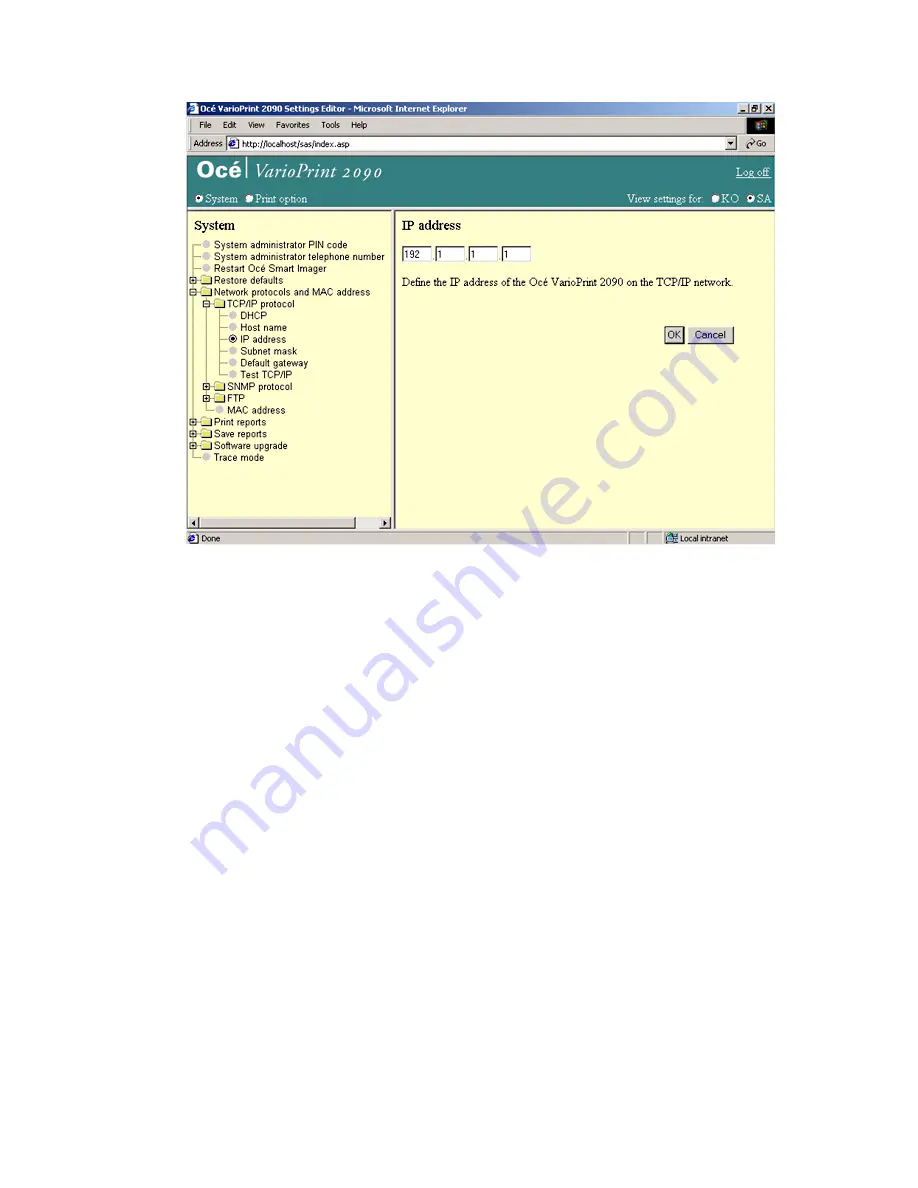
72
Océ VarioPrint 2090 Configuration and maintenance manual
Illustration
[32] Change the IP address
[32] Change the IP address
How to change the IP address
1
Select 'System' in the title bar of the Océ VarioPrint 2090 Settings Editor.
2
Click 'Network protocols'.
3
Click 'TCP/IP protocol'.
4
Select 'IP address'.
5
Enter the 'IP address' to change the physical address of the Océ VarioPrint 2090
on the network.
6
Click the 'OK' button to apply the changes.
Note:
(see ‘Test the network connection’ on page 83) to test the IP settings.
Summary of Contents for VarioPrint 2090
Page 1: ...Oc o VarioPrint 2090 Configuration and maintenance manual...
Page 5: ...Oc VarioPrint 2090 Configuration and maintenance manual...
Page 8: ...4 Oc VarioPrint 2090 Configuration and maintenance manual...
Page 11: ...7 Oc VarioPrint 2090 User manual Chapter 1 Introduction...
Page 26: ...22 Oc VarioPrint 2090 Configuration and maintenance manual...
Page 27: ...23 Oc VarioPrint 2090 User manual Chapter 2 System configuration...
Page 70: ...66 Oc VarioPrint 2090 Configuration and maintenance manual...
Page 71: ...67 Oc VarioPrint 2090 User manual Chapter 3 Printer configuration...
Page 97: ...93 Oc VarioPrint 2090 User manual Chapter 4 System maintenance...
Page 130: ...126 Oc VarioPrint 2090 Configuration and maintenance manual...
Page 131: ...127 Oc VarioPrint 2090 User manual Appendix A Miscellaneous...
Page 136: ...132 Oc VarioPrint 2090 Configuration and maintenance manual...






























