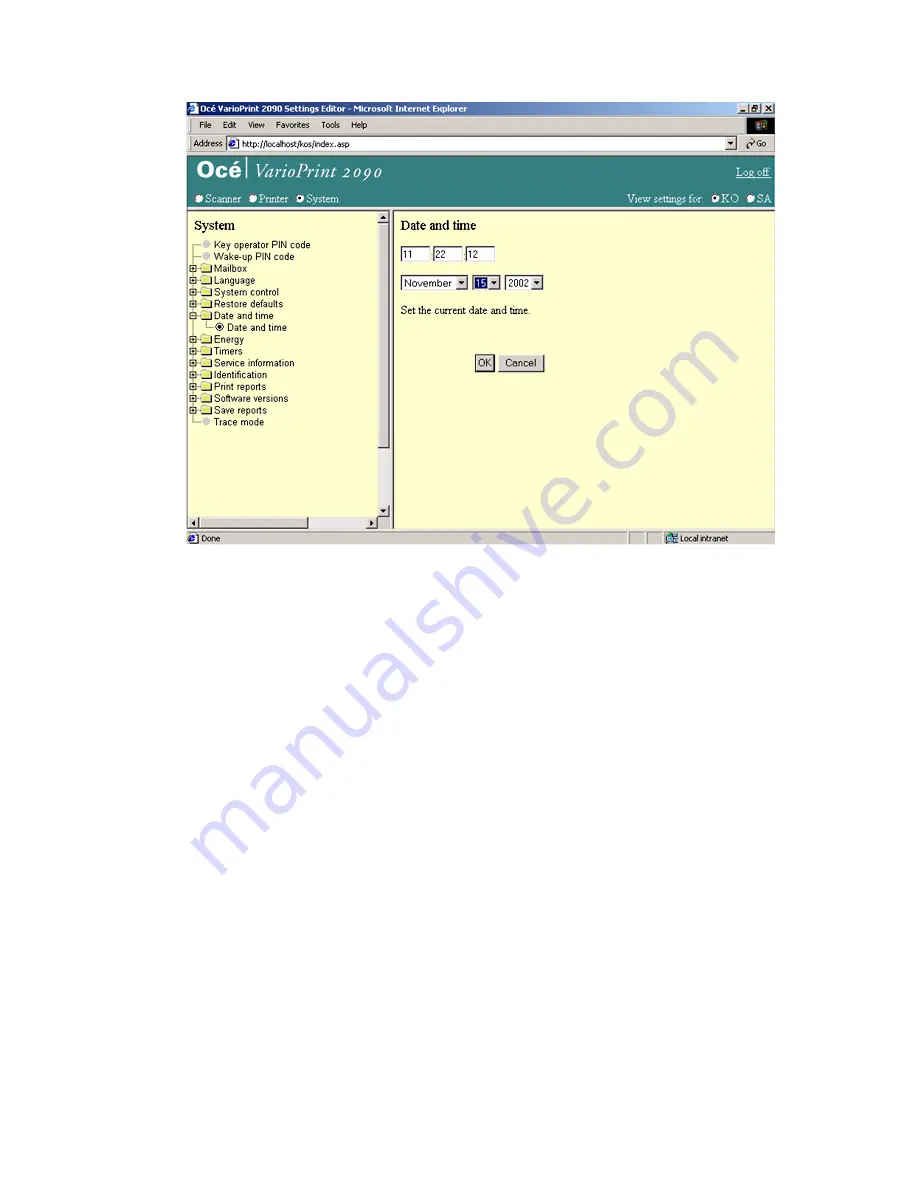
32
Océ VarioPrint 2090 Configuration and maintenance manual
Illustration
[12] Set the date and time
[12] Set the date and time
How to set the date and time
1
Select 'System' in the title bar of the Océ VarioPrint 2090 Settings Editor.
2
Select 'Date and Time'.
3
Enter the current time in the upper text box (hh:mm:ss).
4
Select the month, day and year in the drop-down list box below the time text
box.
5
Click 'OK' to apply the changes.
Summary of Contents for VarioPrint 2090
Page 1: ...Oc o VarioPrint 2090 Configuration and maintenance manual...
Page 5: ...Oc VarioPrint 2090 Configuration and maintenance manual...
Page 8: ...4 Oc VarioPrint 2090 Configuration and maintenance manual...
Page 11: ...7 Oc VarioPrint 2090 User manual Chapter 1 Introduction...
Page 26: ...22 Oc VarioPrint 2090 Configuration and maintenance manual...
Page 27: ...23 Oc VarioPrint 2090 User manual Chapter 2 System configuration...
Page 70: ...66 Oc VarioPrint 2090 Configuration and maintenance manual...
Page 71: ...67 Oc VarioPrint 2090 User manual Chapter 3 Printer configuration...
Page 97: ...93 Oc VarioPrint 2090 User manual Chapter 4 System maintenance...
Page 130: ...126 Oc VarioPrint 2090 Configuration and maintenance manual...
Page 131: ...127 Oc VarioPrint 2090 User manual Appendix A Miscellaneous...
Page 136: ...132 Oc VarioPrint 2090 Configuration and maintenance manual...






























