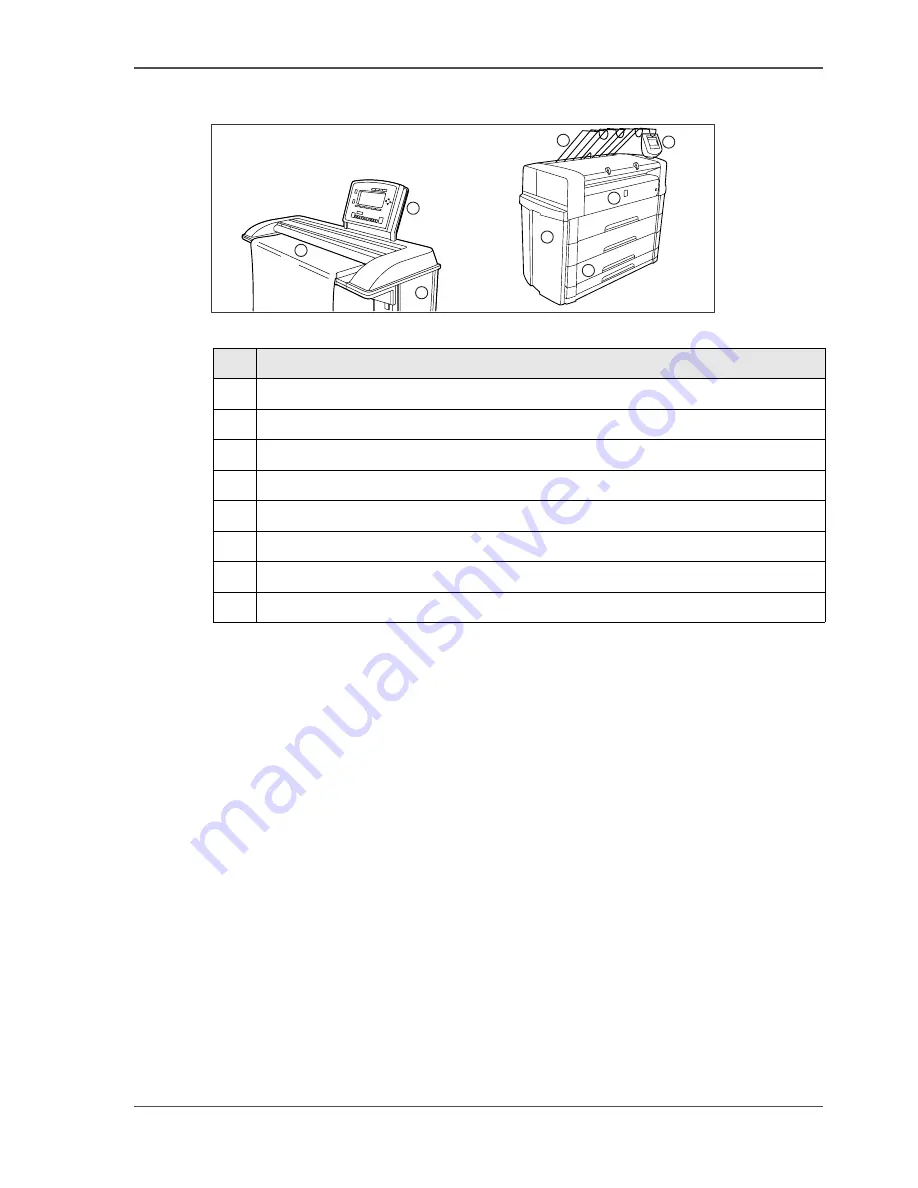
9
Overview of the Océ TDS700 system
Océ TDS700 configuration with the productive black and white scanner
[3]
[3]
1
2
3
4
5
8
7
6
[3]
Océ TDS700
components
Nr
Component
1
Integrated receiving tray
2
Printer operator panel
3
Manual feed section
4
Location of the integrated controller
5
Roll drawers or cut sheet feeders
6
Productive black and white scanner
7
Scanner operator panel
8
Scanner feed table
Summary of Contents for TDS700
Page 1: ...Oc TDS700 Oc User manual The Oc TDS700 Quick navigation manual...
Page 5: ...5 Chapter 1 Introduction...
Page 13: ...13 Chapter 2 Walk up user...
Page 41: ...41 Chapter 3 CAD manager CRD manager...
Page 68: ...68 Chapter 3 CAD manager CRD manager Original types for the scanner...
Page 69: ...69 Chapter 4 The Facility manager...
Page 86: ...86 Chapter 4 The Facility manager Increase your productivity with advanced queue management...
Page 87: ...87 Chapter 5 Network administrator...
Page 96: ...96 Chapter 5 Network administrator License management in Oc License Logic...
Page 97: ...97 Appendix A Specifications of the Oc TDS700...
Page 128: ...128 Index...










































