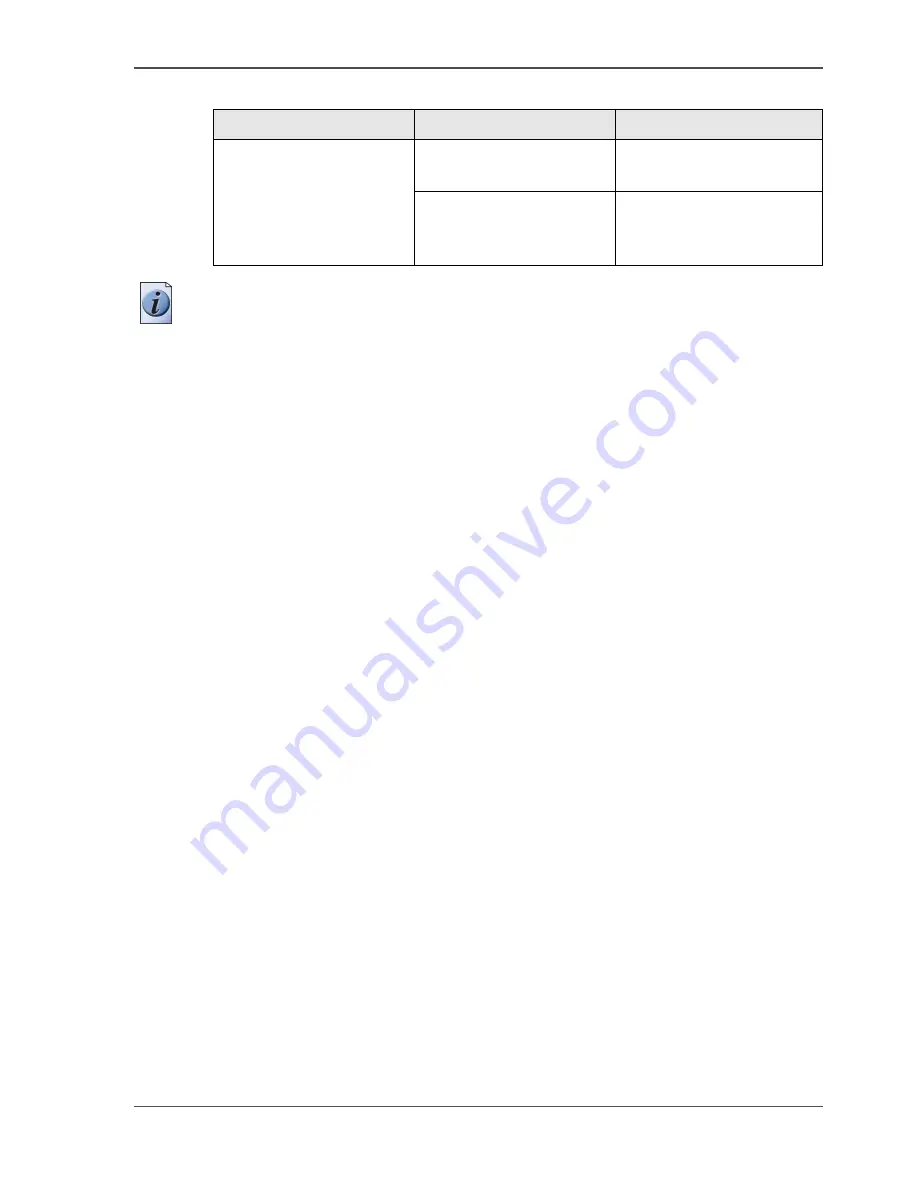
101
Available documentation
Note:
Visit Océ on the internet at www.oce.com for the latest information.
Océ Repro Desk
Océ Repro Desk User
Manual
CD-ROM, as a PDF file in
multiple languages.
Océ Repro Desk on-line
help
Embedded in the
application as on-line help
file in multiple languages.
[37] Available documentation
(3 – 3)
Product
Documentation
Medium
Summary of Contents for TDS700
Page 1: ...Oc TDS700 Oc User manual The Oc TDS700 Quick navigation manual...
Page 5: ...5 Chapter 1 Introduction...
Page 13: ...13 Chapter 2 Walk up user...
Page 41: ...41 Chapter 3 CAD manager CRD manager...
Page 68: ...68 Chapter 3 CAD manager CRD manager Original types for the scanner...
Page 69: ...69 Chapter 4 The Facility manager...
Page 86: ...86 Chapter 4 The Facility manager Increase your productivity with advanced queue management...
Page 87: ...87 Chapter 5 Network administrator...
Page 96: ...96 Chapter 5 Network administrator License management in Oc License Logic...
Page 97: ...97 Appendix A Specifications of the Oc TDS700...
Page 128: ...128 Index...
















































