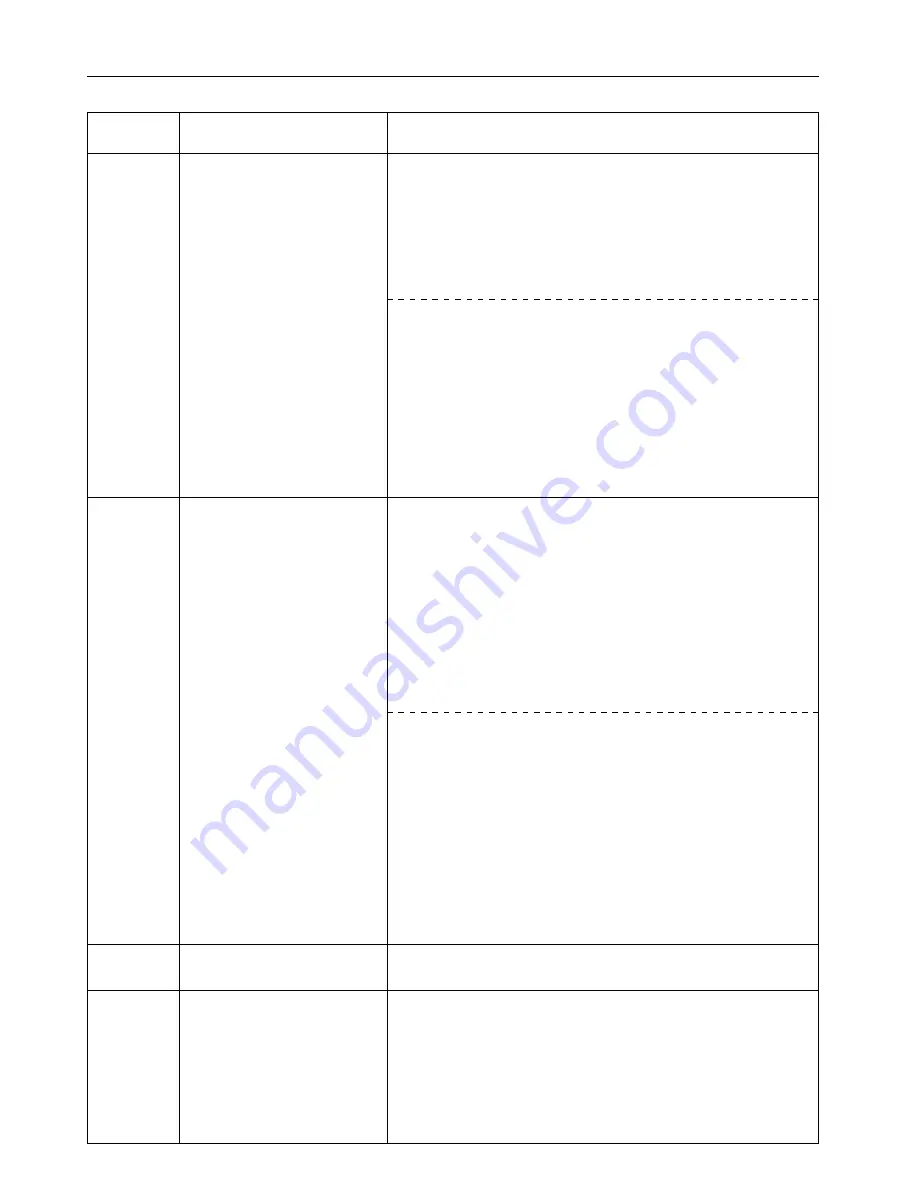
12
3. Troubleshooting
Error code
(15 ppm copier)
E80
E82
E83
EF1
Display message
(20 ppm copier)
Print overrun
Memory overflow
Interface occupied
checksum error
Procedure
<15 ppm copier>
A data overrun error has occurred due to insufficient memory.
• If you want to force-continue the print job, press the Start key. If you want to
cancel the printing operation completely, press the Stop/Clear key.
• If “Auto Continue” (menu: P74) is turned “On” (setting: 1), the printing operation
will be restarted automatically after the amount of time specified there.
• Once this error message is displayed, “Page Protect” (menu: P42) will be turned
“On” (setting: 1) automatically.
<20 ppm copier>
A data overrun error has occurred due to insufficient memory.
• If you want to force-continue the print job, first press the Printer key to switch to
the printer mode. Next, select the “GO” command and then press the Enter key. If
you want to cancel the printing operation completely, first press the Printer key to
switch to the printer mode. Next, select the “CANCEL” command and then press
the Enter key.
• If “Auto Continue” is turned “On”, the printing operation will be restarted
automatically after the amount of time specified there.
• Once this error message is displayed, “Page Protect” will be turned “On”
automatically.
<15 ppm copier>
The current print job could not be completed due to insufficient memory in the
printer.
• If you are using a RAM disk, reduce the size of the RAM disk. If this error occurs
often, it is recommended that you install additional memory into the printer. For
more detailed information on adding memory, contact your service representative
or an authorized service center.
• If you want to force-continue the print job, press the Start key. The data that has
already been processed will be printed out and the remaining portion of the print
job will be printed onto the following page.
• If “Auto Continue” (menu: P74) is turned “On” (setting: 1), the printing operation
will be restarted automatically after the amount of time specified there.
<20 ppm copier>
The current print job could not be completed due to insufficient memory in the
printer.
• If you are using a RAM disk, reduce the size of the RAM disk. If this error occurs
often, it is recommended that you install additional memory into the printer. For
more detailed information on adding memory, contact your service representative
or an authorized service center.
• If you want to force-continue the print job, first press the Printer key to switch to
the printer mode. Next, select the “GO” command and then press the Enter key.
The data that has already been processed will be printed out and the remaining
portion of the print job will be printed onto the following page.
• If “Auto Continue” is turned “On”, the printing operation will be restarted
automatically after the amount of time specified there.
The selected interface is currently in use. Wait for a while and then attempt the
operation again.
An error has been detected during operation. Turn the main switch to the printer
OFF (O) and then back ON ( | ) again. If the same error message remains, contact
your service representative or an authorized service center.






































