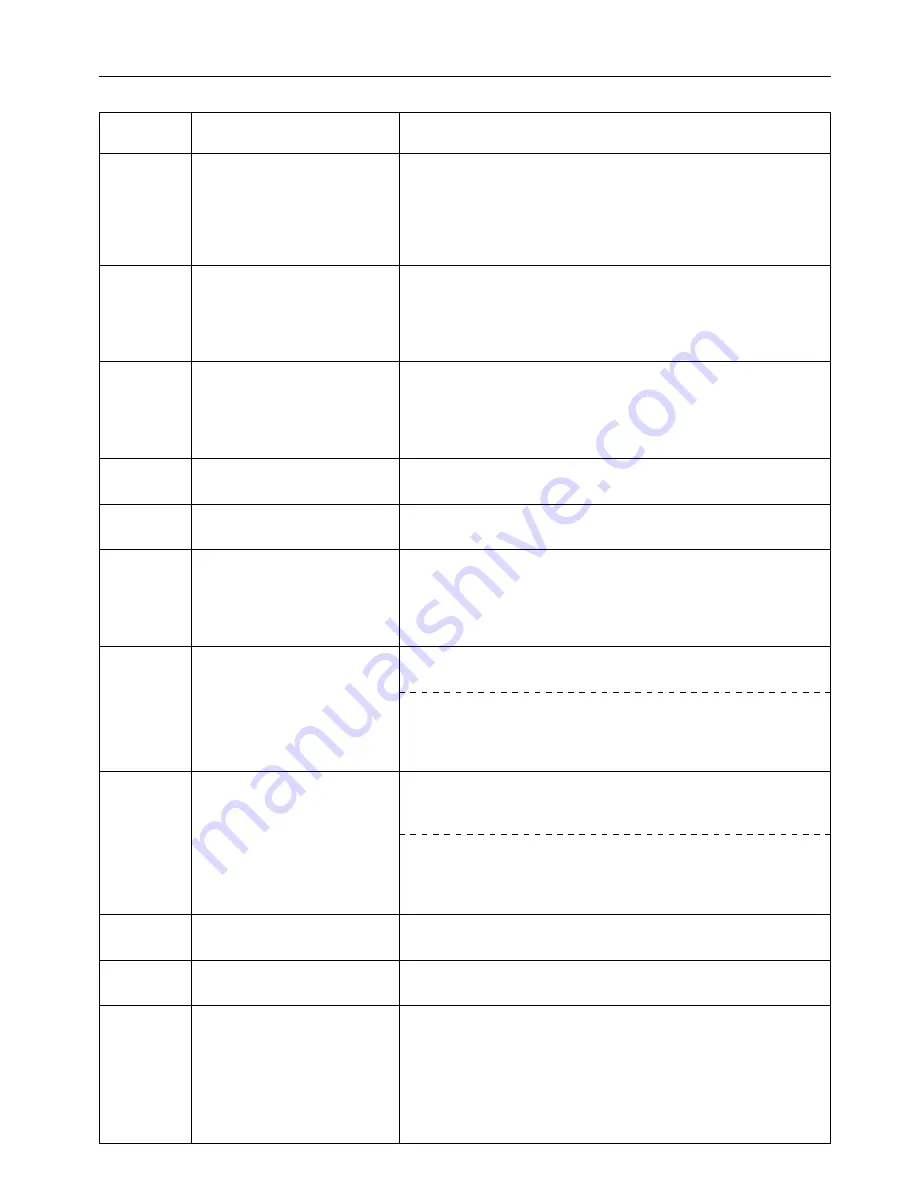
11
3. Troubleshooting
Error code
(15 ppm copier)
—
—
E23
E30
E40
—
E60
E70
E71
E72
E73
Display message
(20 ppm copier)
No duplex from bypass
Not from bypass to finisher
Paper capacity exceeded.
Remve paper from Job sep.
PAPER CAPACITY EXCEEDED.
REMOVE PAPER FROM JOB SEP.
—
This code is not in use.
Job is cancelled.
Exceeded print quantity
limit.
Exceeded pre-registered
printing quantity.
RAM disk error Press GO
MemoryCard err Press GO
Memory Card err Insert again
Insert the same memory card
Format error Memory card
Procedure
Duplex printing is not possible using the Multi-Bypass. Select the drawer for paper
feed.
* If you want to print out on only one side of the paper, first press the Printer key to
switch to the printer mode. Next, select the “GO” command and then press the
Enter key. If you want to switch to and print from a cassette, press the Paper
Select key until the desired cassette is selected and then press the Enter key.
The finisher cannot be used when paper is fed from the Multi-Bypass.
* If you want to have the paper ejected into the Inner tray, first press the Printer key
to switch to the printer mode. Next, select the “GO” command and then press the
Enter key. If you want to switch to and print from a cassette, press the Paper
Select key until the desired cassette is selected and then press the Enter key.
The amount of paper stacked in the optional Job Separator has exceeded the
acceptable capacity. Remove all paper from the Job Separator.
Trouble has occurred within the printer. Contact your service representative or an
authorized service center.
The department code you entered does not match the registered one. Check the
department code that is registered in the printer driver.
The amount of printing accomplished has exceeded the acceptable capacity as set
under copy management. In order to print further, change the copy management
setting in the printer.
<15 ppm copier>
A read- or write-error has occurred on the RAM disk. Press the Start key.
<20 ppm copier>
A read- or write-error has occurred on the RAM disk. First press the Printer key to
switch to the printer mode. Next, select the “GO” command and then press the
Enter key.
<15 ppm copier>
A read- or write-error has occurred in the Memory Card (CompactFlash). Press the
Start key.
<20 ppm copier>
A read- or write-error has occurred in the Memory Card (CompactFlash). First
press the Printer key to switch to the printer mode. Next, select the “GO” command
and then press the Enter key.
The Memory Card (CompactFlash) was removed during operation under the menu
for printer-related settings. Reinsert the Memory Card.
The Memory Card (CompactFlash) could not be detected during an operation in
which the printer was reading data from that card. Reinsert the Memory Card.
Initialization of the Memory Card (CompactFlash) currently inserted is necessary.







































