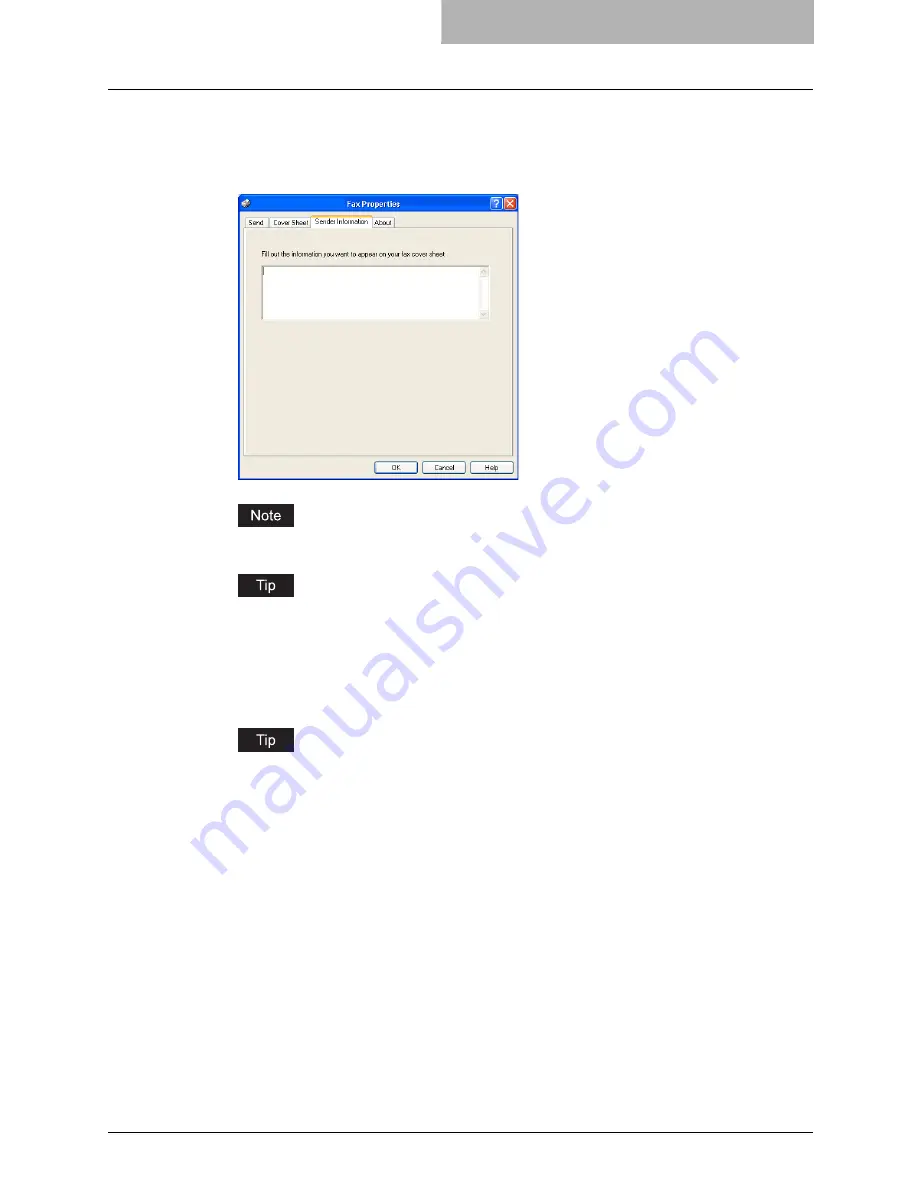
Faxing from Applications 43
5
When you enable the “Sender Information” option in the Cover
Sheet tab, display the Sender Information tab and enter the sender
information message to appear the message on the fax cover
sheet.
In the text field in the Sender Information tab, up to 500 characters can be entered.
For instructions on how to set the Sender Information, see the following section.
P.57 “Setting up the Sender Information Properties”
6
Click [OK] to save the settings.
7
Click [OK] or [Print] to send a document.
You can monitor and manage the fax job that is sent from your computer using Document
Monitor and Printer Utility.
P.62 “Managing Faxes”
Specifying Recipients
You can specify the recipients following method:
P.44 “Specifying recipients from Address Book”
P.48 “Searching recipients from address book”
P.52 “Entering a recipient manually”
Also you can remove the recipients added to the “To” list.
P.53 “Removing recipients”
Summary of Contents for im5530
Page 1: ...For Oc and Imagistics Models Oc Network Fax Guide im5530 im6030 im7230 im8530...
Page 10: ...8 Preface...
Page 16: ...1 Overview 14 Features and Functions...
Page 40: ...2 Installing Client Software 38 Repairing Client Software...
Page 66: ...3 Faxing from Client Computers 64 Managing Faxes...
Page 118: ...4 Managing Address Book 116 Managing Address Book...
Page 125: ...im5530 6030 7230 8530...
Page 126: ......
















































