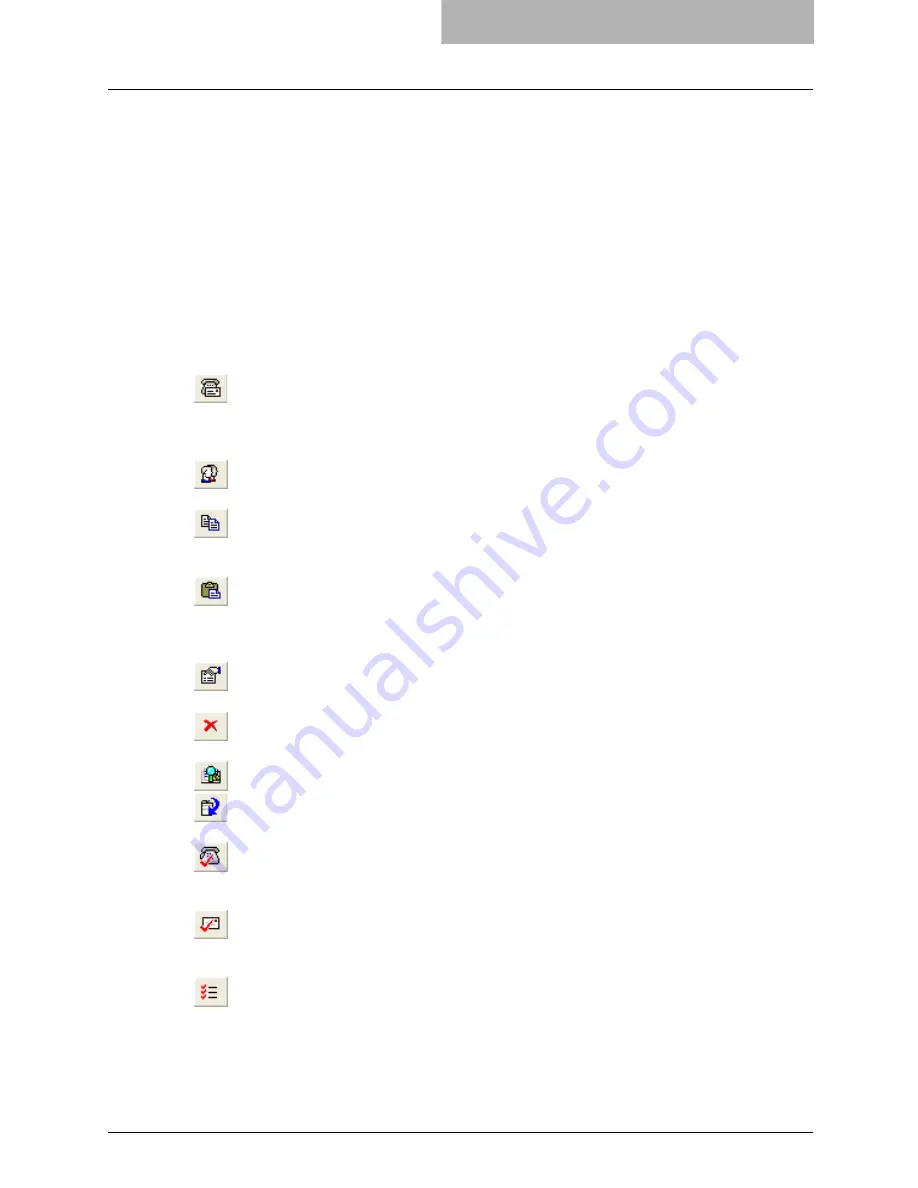
Running Address Book Viewer 71
-
Convert for Printer Utility
— Select this to run the Address Book Converter. Using the
Address Book Converter, the address book file of the 9908 controller that can be created
using Printer Utility can be converted to the address book file that can be restored or
imported to cm4530, cm4531 Series, im8530 Series, im4530 Series, and im2830 Series
with Printer Utility. This command is available only for Windows NT 4.0, Windows 2000,
Windows XP, and Windows Server 2003.
5) Help
The following commands can be selected in the Help menu.
-
Contents and Index
— Select this to display the Online Help.
-
About Océ Address Book
— Select this to display the version information.
Toolbar
You can use following tool icon to perform various functions quickly.
(New Contact)
— Click this to add a new contact in the private address book. If the cur-
rently selected item is a group, the contact will be created as a member of the group. If the cur-
rently selected item is a contact or the address book, the contact will be created in the address
book. This icon is available only when selecting items in the private address book.
(New Group)
— Click this to add a new group in the private address book. This icon is
available only when selecting the “Group” folder in the private address book.
(Copy)
— Click this to copy the selected contacts or a group in the clipboard. The con-
tacts or a group copied in the clipboard can be pasted in the private address book. This icon is
available only when selecting a group or contacts in any address book.
(Paste)
— Click this to paste the contacts or a group copied in the clipboard in the private
address book. If the group has been copied, this item is available only when selecting a
“Group” folder. If contacts have been copied, this item is available only when selecting a group
or "Location/People" folder in the private address book.
(Properties)
— Click this to edit or display the properties of a group or a contact. This
icon is available only when selecting a group or a contact.
(Delete)
— Click this to delete a group or contacts in the private address book. This icon
is available only when selecting a group or contacts in the private address book.
(Find)
— Click this to find a contact by searching the address book.
(Download AB)
— Click this to download the public address book that you modified to
this equipment.
(Fax)
— Click this to add the fax numbers of selected contacts as destinations to be sent
using the N/W-Fax driver. This icon is available only when accessing the Address Book Viewer
from the N/W-Fax driver properties dialog box and selecting contacts.
(Mail)
— Click this to add the e-mail addresses of selected contacts as destinations to be
sent using the N/W-Fax driver. This icon is available only when accessing the Address Book
Viewer from the N/W-Fax driver properties dialog box and selecting contacts.
(Confirm Selection)
— Click this to display the Destinations dialog box to confirm the
destinations to be sent using the N/W-Fax driver. This icon is available only when accessing the
Address Book Viewer from the N/W-Fax driver properties dialog box and any fax numbers or e-
mail addresses have been selected as destinations.
Summary of Contents for im5530
Page 1: ...For Oc and Imagistics Models Oc Network Fax Guide im5530 im6030 im7230 im8530...
Page 10: ...8 Preface...
Page 16: ...1 Overview 14 Features and Functions...
Page 40: ...2 Installing Client Software 38 Repairing Client Software...
Page 66: ...3 Faxing from Client Computers 64 Managing Faxes...
Page 118: ...4 Managing Address Book 116 Managing Address Book...
Page 125: ...im5530 6030 7230 8530...
Page 126: ......
















































