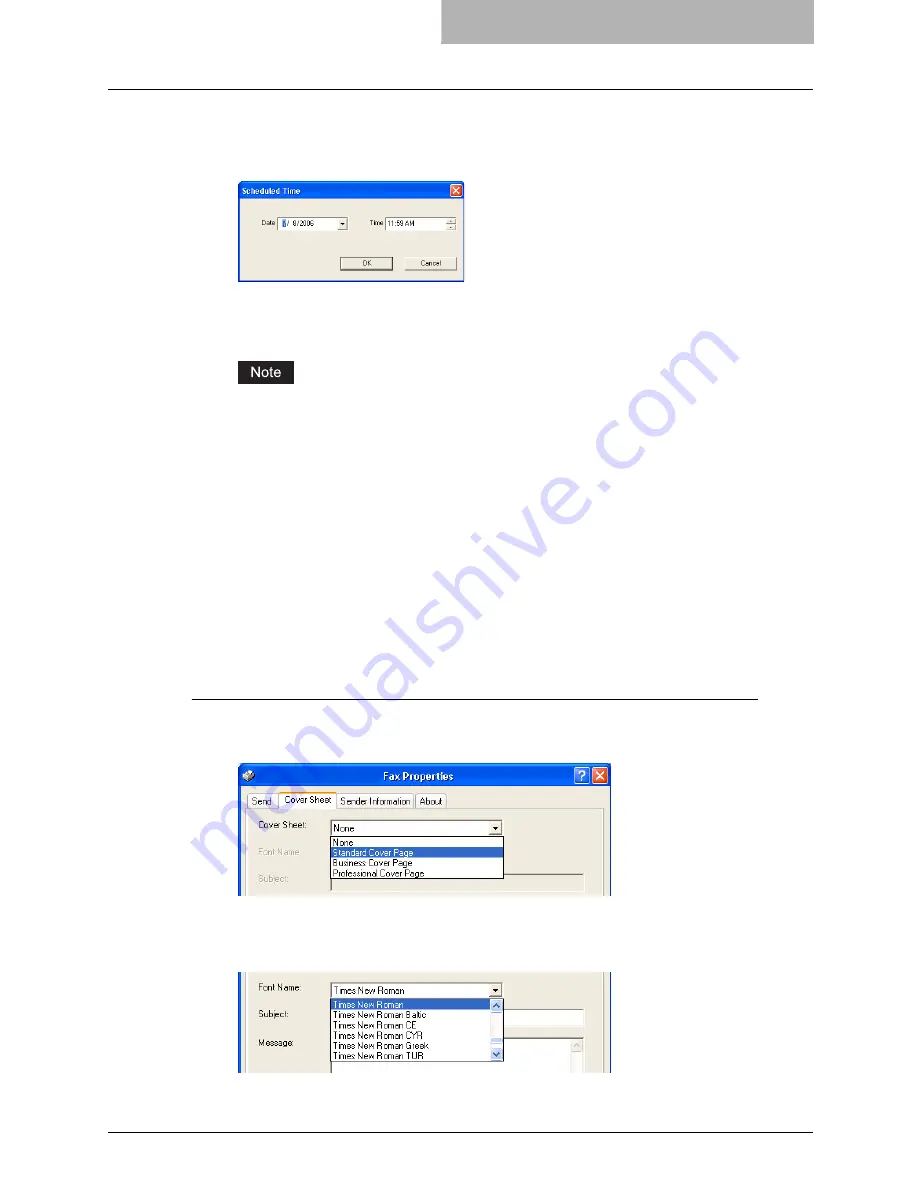
Faxing from Applications 59
2
Click [Edit].
y
The Scheduled Time dialog box appears.
3
Select the date and time and click [OK].
y
You can click the Date arrow to display a calendar then allows you to select an date.
y
Enter the time to commence the fax transmission. You can use the up and down
arrows to assist with setting the time with the proper format.
The scheduled date cannot be more than one month from the current date. If the current
month does not have a date like the current date, then the date will be set at the last day
of the following month. For example, if the current date is March 31st. then the maximum
date that can be selected for the scheduled fax is April 30th.
4
Specify the other options to send a document and click [OK].
5
Click [Print] to send a document to this equipment.
Sending with a Cover Sheet
You can choose to send a cover sheet with your fax transmission. The cover sheet is merged
with the recipient “To” list data to create a fax cover sheet. You can select what to include on the
cover sheet such as sender or recipient information.
Preparing the cover sheet
1
Display the Cover Sheet tab and select the cover sheet type in the
“Cover Sheet” drop down box.
y
For samples of the cover sheets, see the Appendix at the end of this guide.
P.118 “Cover Sheet Samples”
2
Select the font in the “Font Name” drop down box.
y
The selected font applies to the text contents in the cover sheet.
Summary of Contents for im5530
Page 1: ...For Oc and Imagistics Models Oc Network Fax Guide im5530 im6030 im7230 im8530...
Page 10: ...8 Preface...
Page 16: ...1 Overview 14 Features and Functions...
Page 40: ...2 Installing Client Software 38 Repairing Client Software...
Page 66: ...3 Faxing from Client Computers 64 Managing Faxes...
Page 118: ...4 Managing Address Book 116 Managing Address Book...
Page 125: ...im5530 6030 7230 8530...
Page 126: ......






























