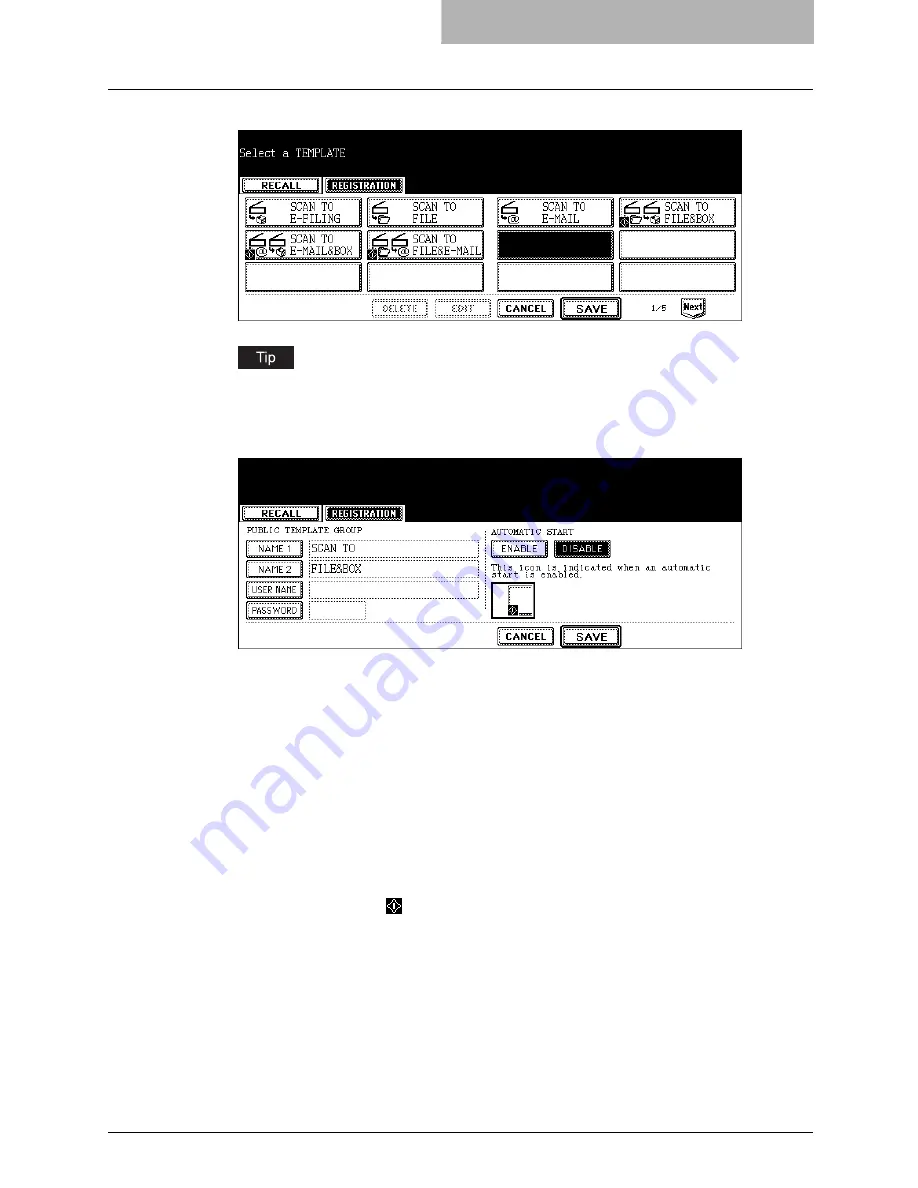
Registering Scan Template 77
8
Select the blank template button and press the [SAVE] button.
You can also select the existing template button to overwrite the template settings.
9
Specify the following items as you require and press the [SAVE]
button.
y
[NAME 1]
Press this to enter the name that appears in the first line on the button.
y
[NAME 2]
Press this to enter the name that appears in the second line on the button.
y
[USER NAME]
Press this to enter the user name of the template.
y
[PASSWORD]
Press this to enter the 5-digit password of the template. If the password is set, users
must enter the password to apply the selected template.
y
AUTOMATIC START
Select whether the automatic start function is enabled or disabled. If the automatic start
function is enabled, the operation will be automatically start when user select the
template button. The
icon will be displayed in the lower left corner of the template
button if this function is enabled.
Summary of Contents for im5530
Page 1: ...For Oc and Imagistics Models Oc Scanning Guide im5530 im6030 im7230 im8530...
Page 10: ...8 Preface...
Page 13: ...TABLE OF CONTENTS 11...
Page 14: ...12 TABLE OF CONTENTS...
Page 18: ...1 Overview 16 About Scan Features P 45 Scan to E mail...
Page 36: ...2 Scan to e Filing 34 How to Use Scanned Data Stored in e Filing...
Page 84: ...5 Using Template 82 Registering Scan Template...
Page 92: ...6 Copy File 90 How to Perform Copy File...
Page 134: ...8 Remote Scan 132 Remote Scan Driver Errors...
Page 137: ...im5530 6030 7230 8530...
Page 138: ......






























