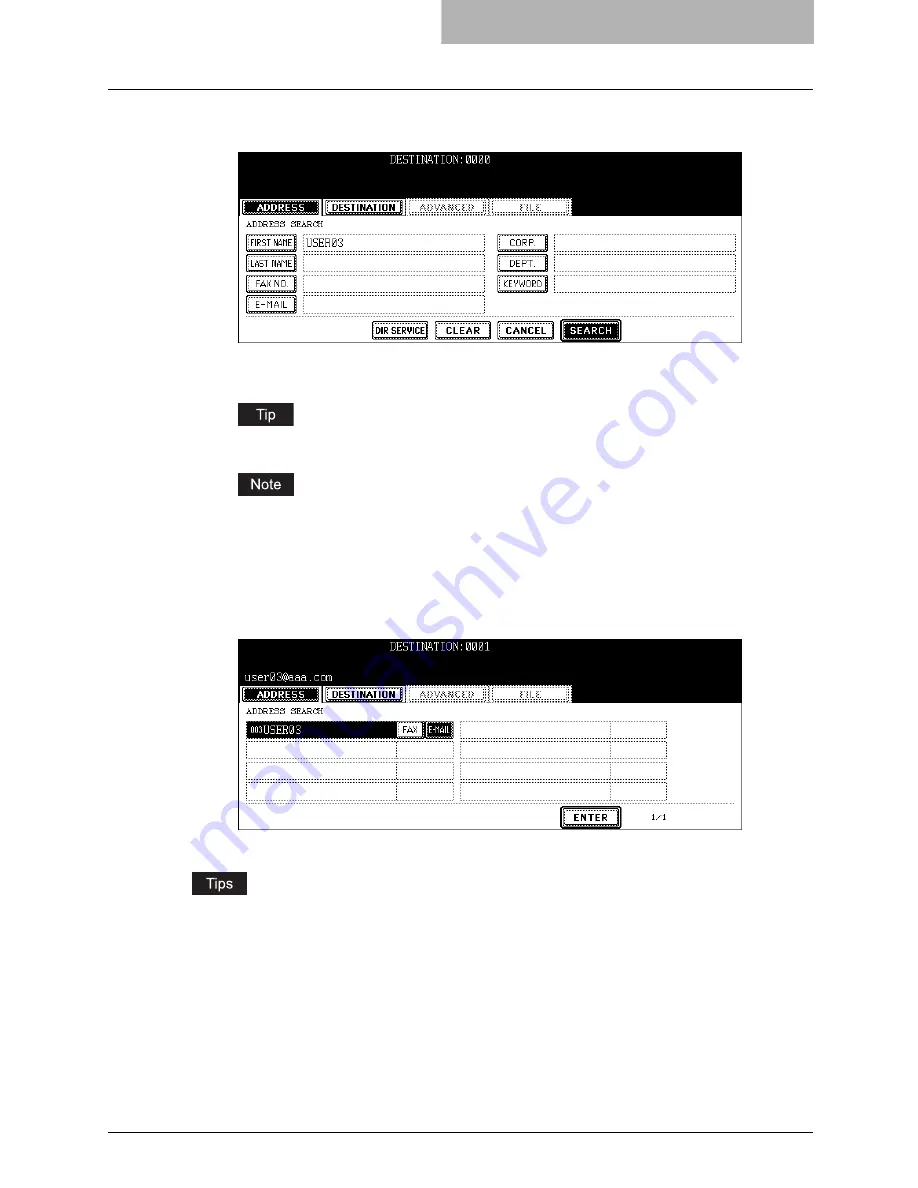
How to Perform Internet Fax 101
2
Press the buttons to enter the search strings that you want to spec-
ify, and then enter the [SEARCH] button.
y
When pressing each button, the letter entry screen is displayed. Enter the value
using the keyboard and digital keys, and press the [ENTER] button to set the entry.
It will search for the contacts that contain the search text in the specified items.
If the [DIR SERVICE] button is displayed as a selected button, this equipment will search
for contacts in the LDAP server. In that case, press the [DIR SERVICE] button to display
the Directory Service Name screen and clear the selection of a directory service. Then
press the [ENTER] button to return the ADDRESS SEARCH screen.
3
Press the contact that you want to send, and press the [ENTER]
button.
y
The screen returns to the ADDRESS BOOK screen.
y
You can specify other E-mail addresses as you require.
y
You can confirm or remove the E-mail addresses that you specified in the DESTINATION
screen which can be displayed by pressing the [DESTINATION] button.
P.107 “Confirming or removing E-mail addresses from destination”
Summary of Contents for im5530
Page 1: ...For Oc and Imagistics Models Oc Scanning Guide im5530 im6030 im7230 im8530...
Page 10: ...8 Preface...
Page 13: ...TABLE OF CONTENTS 11...
Page 14: ...12 TABLE OF CONTENTS...
Page 18: ...1 Overview 16 About Scan Features P 45 Scan to E mail...
Page 36: ...2 Scan to e Filing 34 How to Use Scanned Data Stored in e Filing...
Page 84: ...5 Using Template 82 Registering Scan Template...
Page 92: ...6 Copy File 90 How to Perform Copy File...
Page 134: ...8 Remote Scan 132 Remote Scan Driver Errors...
Page 137: ...im5530 6030 7230 8530...
Page 138: ......






























