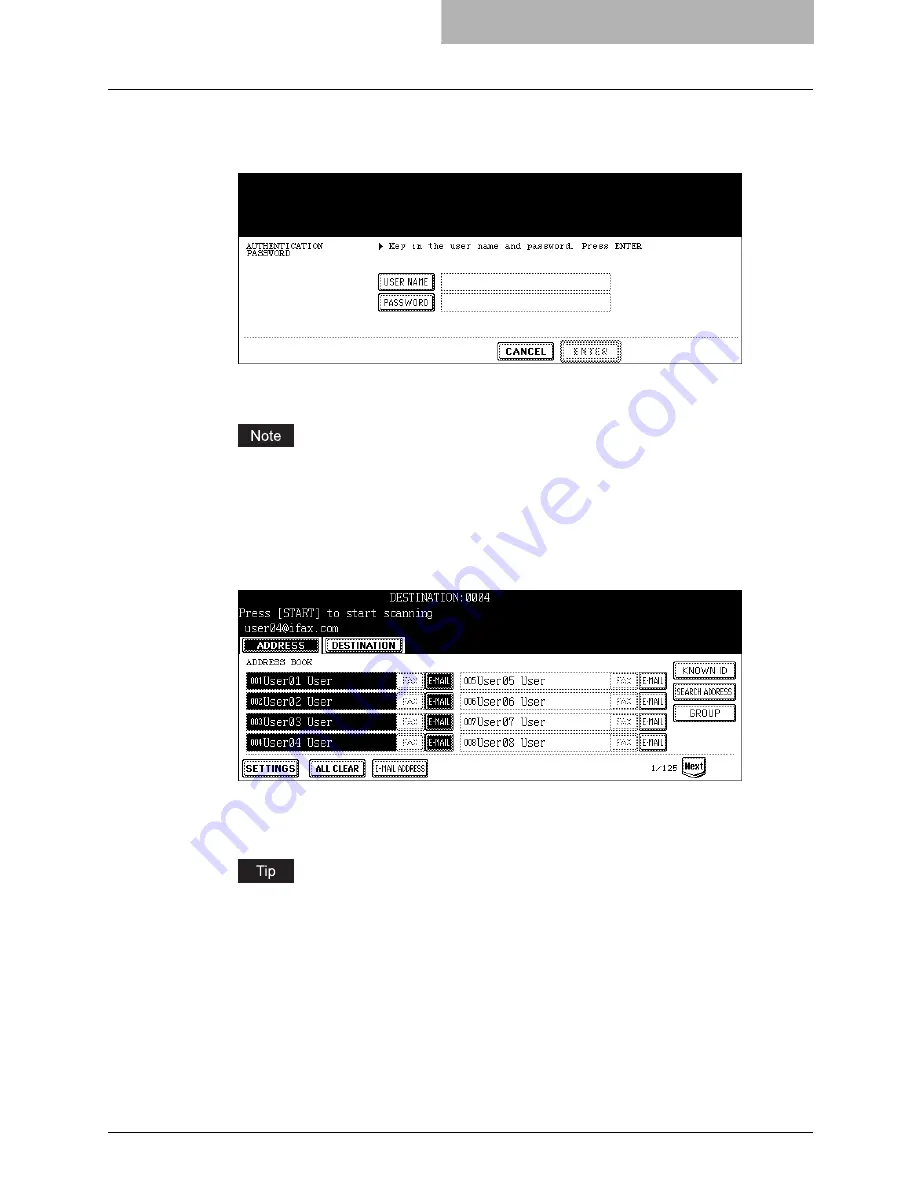
How to Perform Scan to E-mail 47
4
When the AUTHENTICATION screen is displayed, enter the user
name and password by pressing the [USER NAME] and [PASS-
WORD] buttons, and press the [ENTER] button.
y
When pressing each button, the letter entry screen is displayed. Enter the value
using the keyboard and digital keys, and press the [ENTER] button to set the entry.
This screen is displayed only when the User Authentication for Scan to E-mail is enabled.
When this screen is displayed, you must enter your user name and password to login the
SCAN TO E-MAIL screen. For user name and password, ask your network administra-
tor.
5
Specify the E-mail addresses that you want to send, and press the
[SETTINGS] button.
y
You can specify the E-mail address by various ways. See the following procedures
for each instruction.
P.52 “Specifying Destinations”
You can press the [START] button to start sending the E-mail at this screen if you specify
an E-mail address and the From Address has been set in Printer Utility E-mail setting
page or set by the User Authentication for Scan to E-mail setting.
Summary of Contents for im5530
Page 1: ...For Oc and Imagistics Models Oc Scanning Guide im5530 im6030 im7230 im8530...
Page 10: ...8 Preface...
Page 13: ...TABLE OF CONTENTS 11...
Page 14: ...12 TABLE OF CONTENTS...
Page 18: ...1 Overview 16 About Scan Features P 45 Scan to E mail...
Page 36: ...2 Scan to e Filing 34 How to Use Scanned Data Stored in e Filing...
Page 84: ...5 Using Template 82 Registering Scan Template...
Page 92: ...6 Copy File 90 How to Perform Copy File...
Page 134: ...8 Remote Scan 132 Remote Scan Driver Errors...
Page 137: ...im5530 6030 7230 8530...
Page 138: ......






























