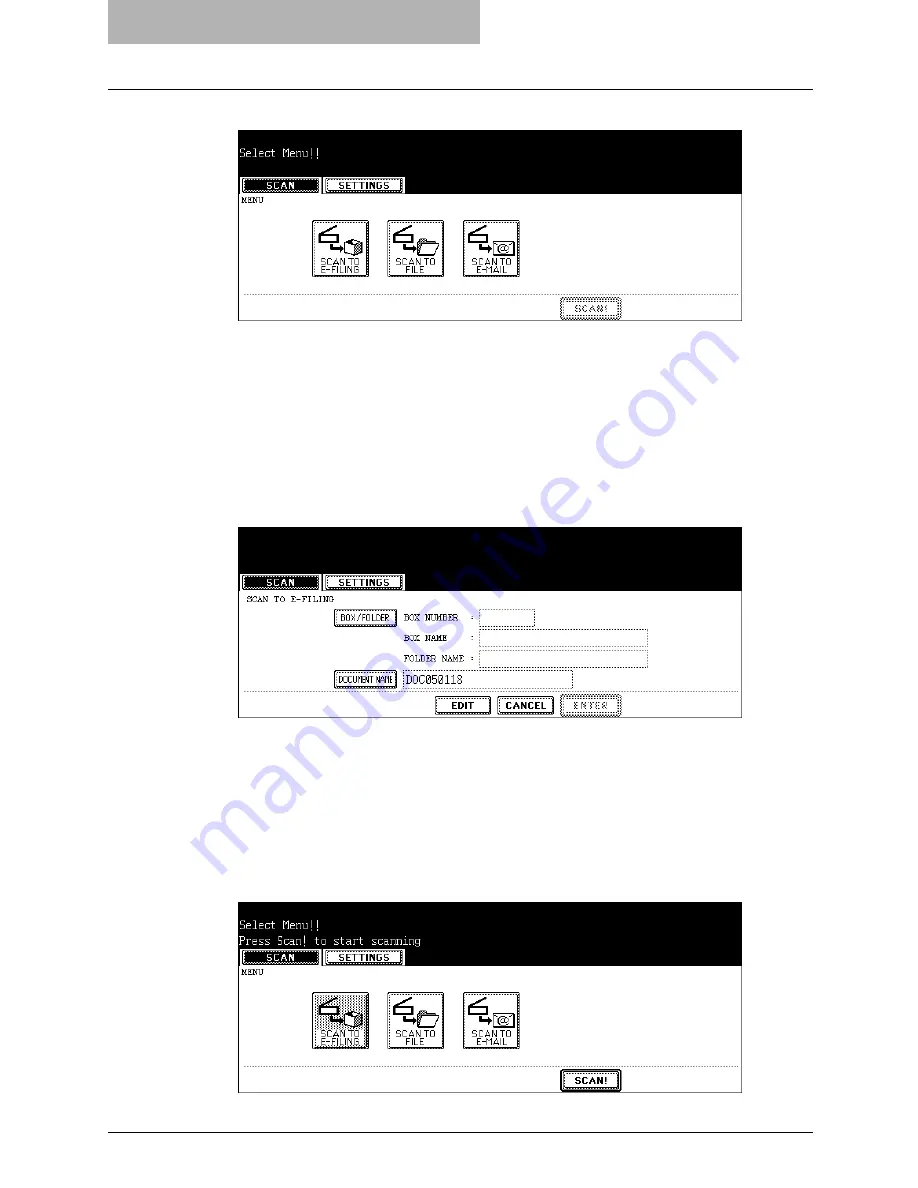
1 Overview
18 How to Perform Scan Operations
3
Select a button of the desired scan mode.
[SCAN TO E-FILING]
— Press this to store the scanned images to e-Filing. When you
store the scanned images to e-Filing, you can manage them using the e-Filing web utility.
You can also retrieve them into your computer using TWAIN driver application or File
Downloader.
[SCAN TO FILE]
— Press this to save the scanned images into the shared folder in the
equipment or network folder as files.
[SCAN TO E-MAIL]
— Press this to send the scanned images to specified E-mail
addresses.
4
Set the scanning conditions using the buttons on the touch panel
and digital keys, and press the [ENTER] button to save the settings.
y
The above screen shows the example of the SCAN TO E-FILING screen. The setting
options vary depending on the scan mode that you selected. For instructions on how
to set them, see the instructions for each scan mode.
P.26 “How to Perform Scan to e-Filing”
P.36 “How to Perform Scan to File”
P.46 “How to Perform Scan to E-mail”
y
When you press the [ENTER] button, the screen returns to the basic scan menu, and
the button that you set will be grayed out.
5
Press the [SCAN!] button.
Summary of Contents for im5530
Page 1: ...For Oc and Imagistics Models Oc Scanning Guide im5530 im6030 im7230 im8530...
Page 10: ...8 Preface...
Page 13: ...TABLE OF CONTENTS 11...
Page 14: ...12 TABLE OF CONTENTS...
Page 18: ...1 Overview 16 About Scan Features P 45 Scan to E mail...
Page 36: ...2 Scan to e Filing 34 How to Use Scanned Data Stored in e Filing...
Page 84: ...5 Using Template 82 Registering Scan Template...
Page 92: ...6 Copy File 90 How to Perform Copy File...
Page 134: ...8 Remote Scan 132 Remote Scan Driver Errors...
Page 137: ...im5530 6030 7230 8530...
Page 138: ......






























