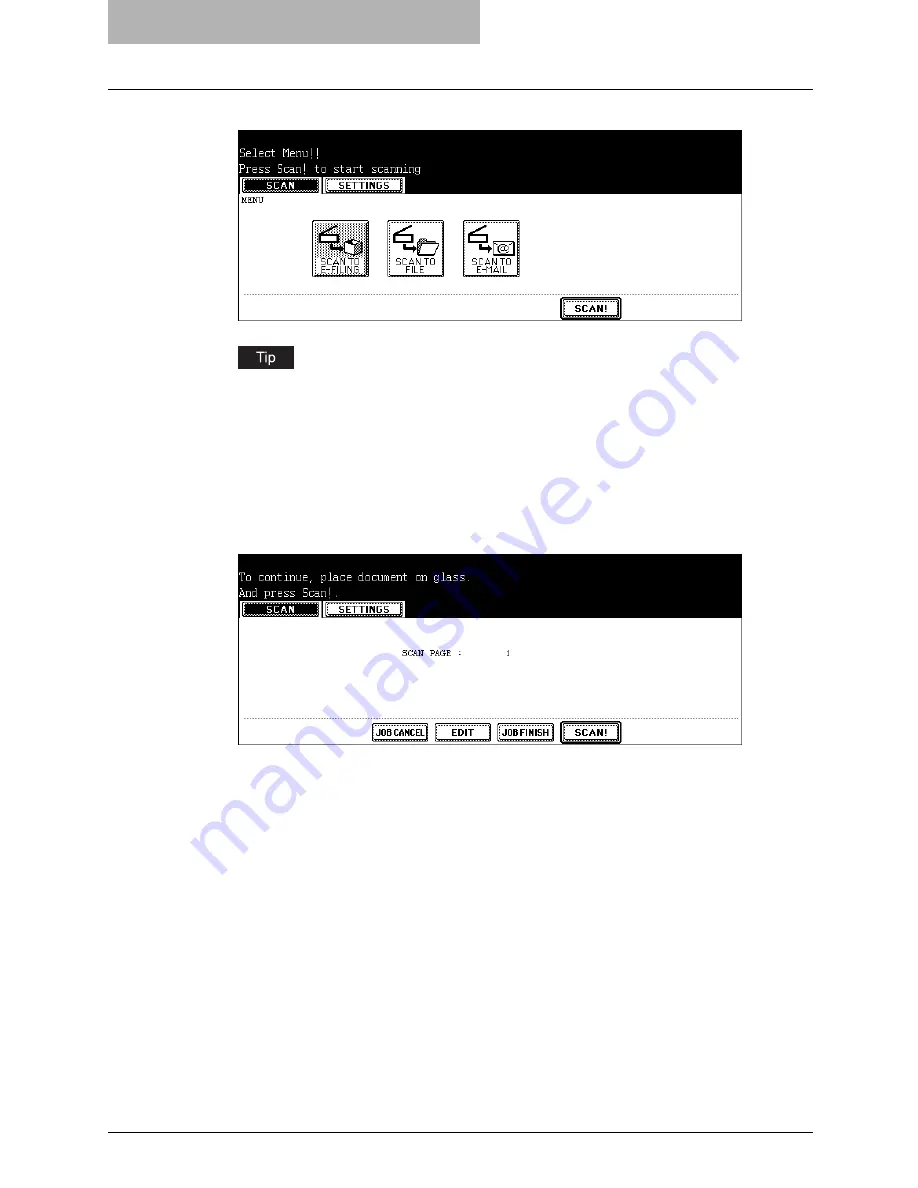
2 Scan to e-Filing
32 How to Perform Scan to e-Filing
14
Press the [SCAN!] button.
You can also set another scan agent, by pressing either the [SCAN TO FILE] button or
[SCAN TO E-MAIL] button to set the scanning conditions.
P.36 “How to Perform Scan to File”
P.46 “How to Perform Scan to E-mail”
15
If the “To continue, place document on glass. And press Scan!”
message is displayed, place another original on glass and press
[SCAN!] to scan another original, or press the [JOB FINISH] button
to finish scanning.
y
When the original is set on the Automatic Document Feeder, this screen is not dis-
played. However, this screen is displayed when you press the [CONTINUE] button
during scanning the originals.
y
If you want to cancel the storage of the scanned data, press the [JOB CANCEL] but-
ton.
y
You can change the setting of the original type and scanning conditions, using the
[EDIT] button before pressing the [SCAN!] button.
Summary of Contents for im5530
Page 1: ...For Oc and Imagistics Models Oc Scanning Guide im5530 im6030 im7230 im8530...
Page 10: ...8 Preface...
Page 13: ...TABLE OF CONTENTS 11...
Page 14: ...12 TABLE OF CONTENTS...
Page 18: ...1 Overview 16 About Scan Features P 45 Scan to E mail...
Page 36: ...2 Scan to e Filing 34 How to Use Scanned Data Stored in e Filing...
Page 84: ...5 Using Template 82 Registering Scan Template...
Page 92: ...6 Copy File 90 How to Perform Copy File...
Page 134: ...8 Remote Scan 132 Remote Scan Driver Errors...
Page 137: ...im5530 6030 7230 8530...
Page 138: ......






























