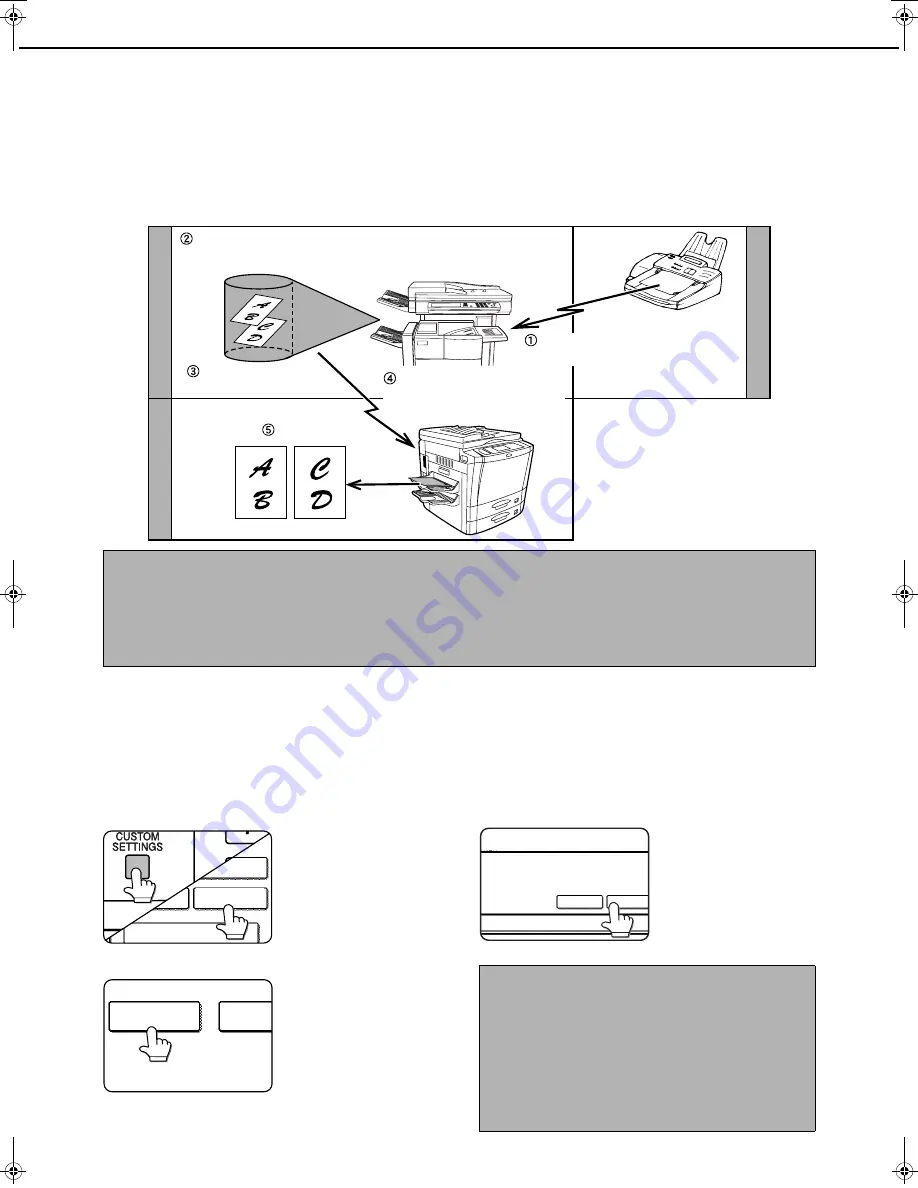
3-18
TRANSFERRING RECEIVED FAXES TO ANOTHER MACHINE
WHEN PRINTING IS NOT POSSIBLE (FORWARDING FUNCTION)
When printing is not possible because of a paper, toner, or other problem, you can transfer received faxes to another
fax machine if that machine has been appropriately programmed in your machine. This function can be conveniently
used in an office or other workplace where there is another fax machine connected to a different phone line. When a
fax has been received to memory, the DATA light to the right of the IMAGE SEND key (See "If received data cannot
be printed" on page 2-10.) blinks.
USING THE TRANSFER FUNCTION
■
■
■
■
Program the fax number of the transfer destination
Use the key operator program to program the number of the transfer destination. (See "Set the telephone number for
data forwarding" on page 8-9.) Only one fax number can be programmed. The transfer function cannot be used unless
a number is programmed.
■
■
■
■
Transferring received data
1
Press the [CUSTOM SETTING] key and then
touch the [FAX DATA RECEIVE/FORWARD] key.
2
Touch the [FAX DATA FORWARD] key.
If there is no data to
transfer or a transfer
number has not been
programmed (See "Set
the telephone number
for data forwarding" on
page 8-9.), a message
will appear and transfer
will not be possible.
3
Touch the [YES] key.
The machine
automatically dials the
transfer destination
programmed with the
key operator program
and begins transfer.
If you do not wish to
transfer the data, touch
the [NO] key.
Printing not possible because of
paper or toner problem
"Transfer" instruction
using custom settings
Printing
Fax transmission
to your machine
Automatic dialing and
transmission to programmed
transfer destination
Y
our machine
Other machine
T
ransf
er destination
NOTES
●
When the transfer instruction is issued, all data that has been received in memory to that point is transferred. The
page that was being printed when the problem occurred and all following pages will be transferred.
●
Data cannot be selected for transfer. Data received to a confidential memory box (See "F-CODE CONFIDENTIAL
TRANSMISSION" on page 4-6.) cannot be transferred.
●
The result of transfer is indicated on an activity report. (See "VIEWING THE COMMUNICATION ACTIVITY
REPORT" on page 7-3.)
FAX DATA
RECEIVE/FORWARD
SENDER CONTROL
KEY OPERATOR PROGRAMS
LIST PRINT
FAX DATA
FORWARD
I-FAX M
RECEPT
NOTES
●
●
●
●
To cancel transfer
Press the [JOB STATUS] key, and then cancel the
transfer in the same way as a transmission. (See
"CANCELING A FAX TRANSMISSION" on page 2-9.)
The data that was going to be transferred will return to
print standby status in your machine.
●
If the transfer is not possible because the line is
busy or a transmission error occurs, the data
returns to print standby status in your machine.
YES
TRANSFER THE RECEIVED DATA TO ANOTHER
DEVICE?
NO
Tiger2_fax_sec.book 18
ページ
2004年12月15日 水曜日 午前11時4分
















































