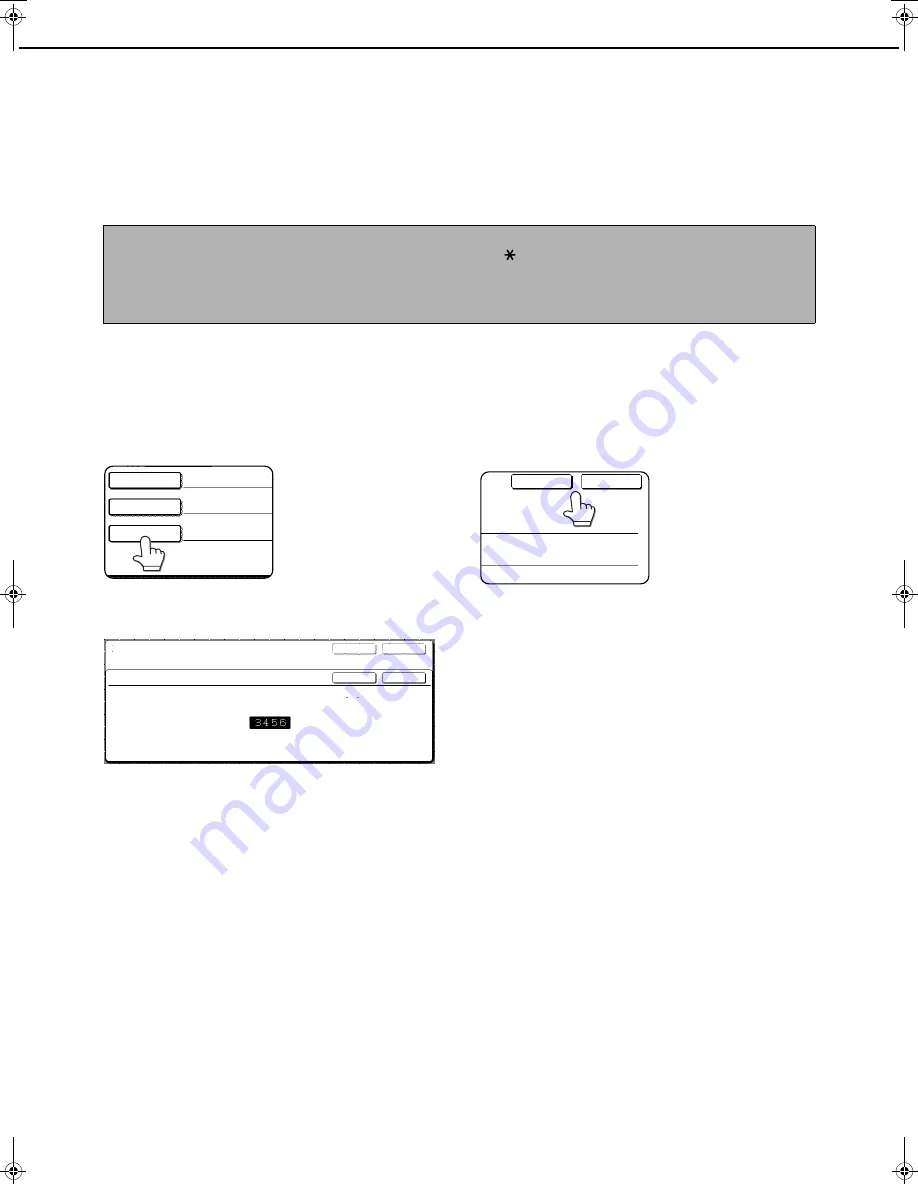
PROGRAMMING, EDITING, AND DELETING F-CODE MEMORY BOXES
6-12
SETTING FOR F-CODE CONFIDENTIAL TRANSMISSION
MEMORY BOXES (PRINT PIN)
Program the print PIN (Personal Identification Number) that is used to print a document that has been received to
an F-code confidential memory box. For information on using a print PIN, refer to "PRINTING A DOCUMENT
RECEIVED TO AN F-CODE CONFIDENTIAL MEMORY BOX" on page 4-7.
1
Touch the [CONFIDENTIAL] key in step 3
of "PROGRAMMING AN F-CODE MEMORY
BOX" on pages 6-10 to 6-11 and store a
box name, sub-address, and passcode.
2
Touch the [PRINT PIN] key.
3
Use the numeric keys to enter a 4-digit
number.
●
If you make a mistake, press the [C] key. All digits will
be cleared, so you will need to re-enter the number
from the first digit.
●
To cancel entry of the print PIN, touch the [CANCEL]
key. You will return to the screen of step 2 without
programming a print PIN.
4
Touch the [OK] key.
You will return to screen of step 2 and the entered
print PIN will appear.
5
To exit, touch the [EXIT] key.
To program another memory box, touch
the [NEXT] key.
Touching the [EXIT] key
returns you to the screen
of step 3 on page 6-10.
Touching the [NEXT]
key returns you to the
screen for programming
a new memory box (the
screen of step 4 on page 6-10).
NOTES
●
Program a 4-digit number for the print PIN. The characters "
" and "#" cannot be used.
●
The print PIN can not be omitted.
●
Take care not to forget the print PIN that you have programmed. If you forget the passcode, consult your
Imagistics dealer.
SUB ADDRESS
BOX NAME
FAX INFORMATION
55112233/481221
PRINT PIN
F-CODE MEMORY BOX / CONFIDENTIAL
PRINT PIN
ENTER THE PRINT PIN VIA THE 10-KEY PAD,THEN PRESS [OK].
No.003
EXIT
OK
CANCEL
NEXT
EXIT
NEXT
Tiger2_fax_sec.book 12
ページ
2004年12月15日 水曜日 午前11時4分
















































