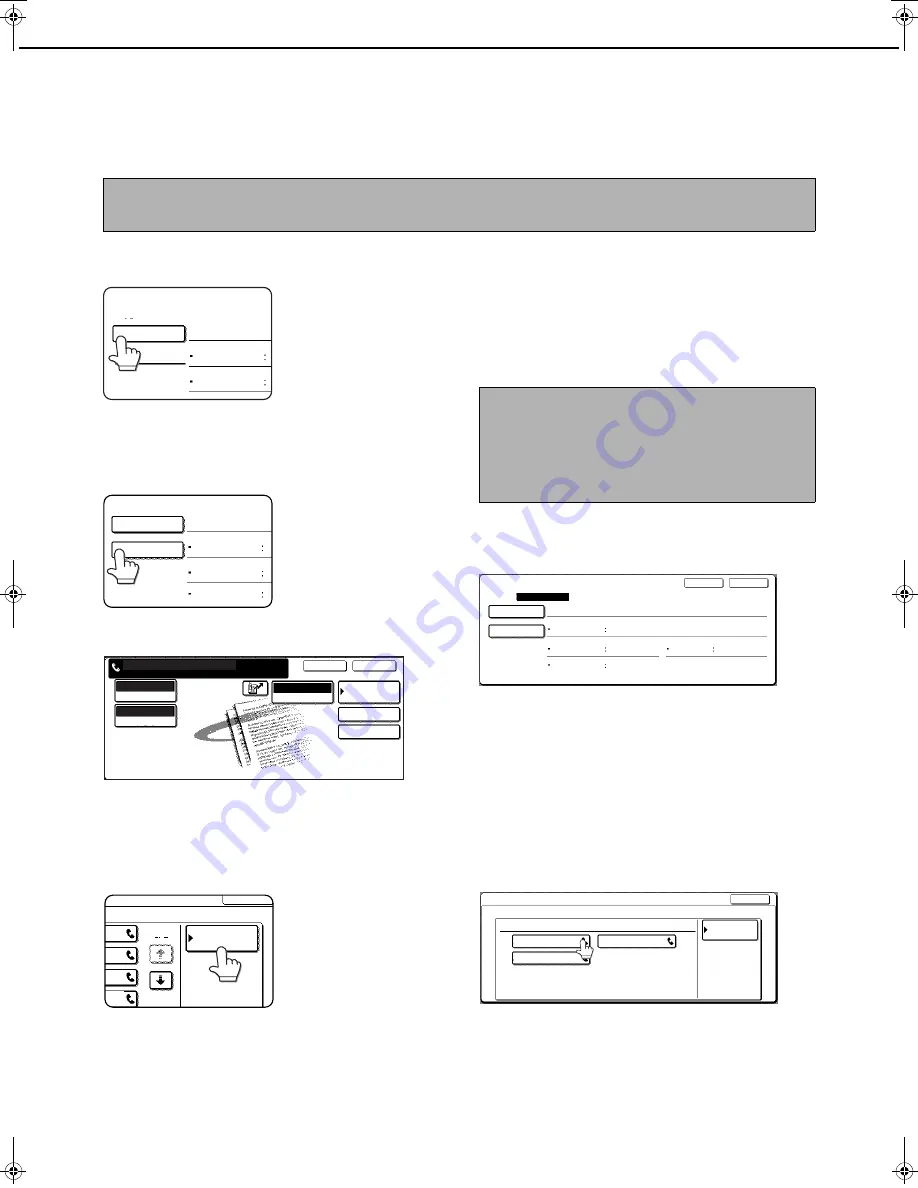
STORING, EDITING, AND DELETING AUTO DIAL KEYS AND PROGRAMS
6-8
STORING A PROGRAM
You can store a destination fax number, speed dialing, polling, erase, dual page scan, 2in1, card shot, and resolution
and exposure settings in a program. This enables you to call up the program and perform the transmission by means
of a simplified operation. (See "USING A PROGRAM" on page 3-17.)
To store a program key, follow steps 1 through 3 on page 6-2, touch the [PROGRAM] key in step 4, and then follow these steps.
1
Touch the [PROGRAM NAME] key.
The "No." that
automatically appears is
the lowest number from 1
to 8 that has not yet been
programmed. When the
[PROGRAM NAME] key
is touched, the letter-
entry screen appears. Enter up to 18 characters for
the name.
Refer to chapter 7 of "Copying operation manual"
for the procedure for entering letters.
2
Touch the [SETTINGS] key.
3
Touch the keys for the settings you wish
to store.
For the detailed procedures for each of the settings, refer to
the explanations of those features on the following pages.
[RESOLUTION](page 1-10) [EXPOSURE](page 1-11)
[SPEED DIAL](page 2-4)
[ADDRESS BOOK] (page 3-3)
[SPECIAL MODES]
●
ERASE (page 3-4)
●
DUAL PAGE SCAN (page 3-5)
●
2in1 (page 3-7)
●
CARD SHOT (page 3-8)
●
POLLING (page 3-13)
4
Touch the [OK] key.
5
Your settings are displayed. Make sure
they are correct.
6
When you are finished, touch the [EXIT] key.
If you wish to store another program, touch
the [NEXT] key.
Touching the [EXIT] key returns you to the screen
of step 4 on page 6-2.
Touching the [NEXT] key returns you to the screen of step 1.
EDITING AND DELETING PROGRAMS
To edit or delete a previously stored program, follow steps 1 to 3 on page 6-2, touch the [AMEND/DELETE] key in
the screen of step 4, and then follow these steps.
1
Touch the [PROGRAM] key.
2
Touch the program you wish to edit or delete.
●
When you touch the program name, the edit/delete
screen for the selected program appears.
●
Touching the [ADDRESS BOOK] key returns you to
the screen of step 1.
3
To edit the program, follow the same procedure as
for storing the program. To delete the program,
touch the [DELETE] key and then touch the [YES]
key in the confirmation screen that appears.
NOTE
A timer setting (page 3-6) cannot be included in a program.
When storing a program for an F-Code operation, one touch keys for destinations must include sub-addresses.
PROGRAM
PROGRAM NAME
SETTINGS
ADDRESS
RESOLUTION
No.1
PROGRAM NAME
SETTINGS
ADDRESS
PROGRAM FOR ABCD
RESOLUTION
SPECIAL MODES
No.1
CANCEL
OK
SPECIAL MODES
ADDRESS BOOK
ENTER PROGRAM YOU REQUIRE.
STANDARD
RESOLUTION
AUTO
EXPOSURE
ADDRESS REVIEW
MODE SWITCH
FAX
NOTE
Up to 500 (maximum of 300 when a hard disk drive
is not installed) destinations can be stored in a
program. However, you cannot directly enter fax
numbers with the numeric keys. A destination must
be programmed in an auto dial key (one-touch key or
group key) before it can be stored in a program.
PROGRAM
SETTINGS
PROGRAM NAME
REGISTRATION
PROGRAM FOR ABCD
ADDRESS
SPECIAL MODES
RESOLUTION
2 ADDRESSES
FINE
AUTO
EXPOSURE
DUAL PAGE SCAN
No.1
NEXT
EXIT
EXIT
1/2
PROGRAM
DIRECT ADDRESS / AMEND/DELETE
PROGRAM
SELECT ADDRESS TO AMEND/DELETE.
EXIT
PROGRAM FOR ABCD
EMAIL NEWS GROUP
ABYS FAX FORMAT A
ADDRESS BOOK
Tiger2_fax_sec.book 8
ページ
2004年12月15日 水曜日 午前11時4分






























