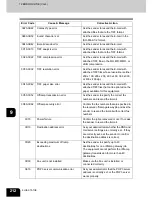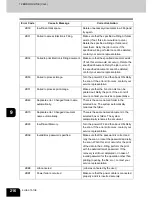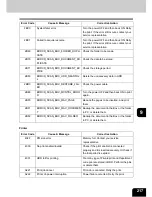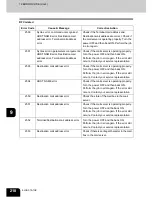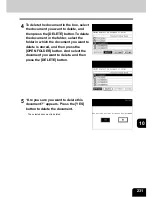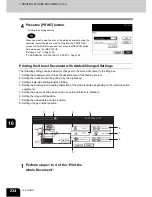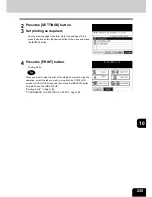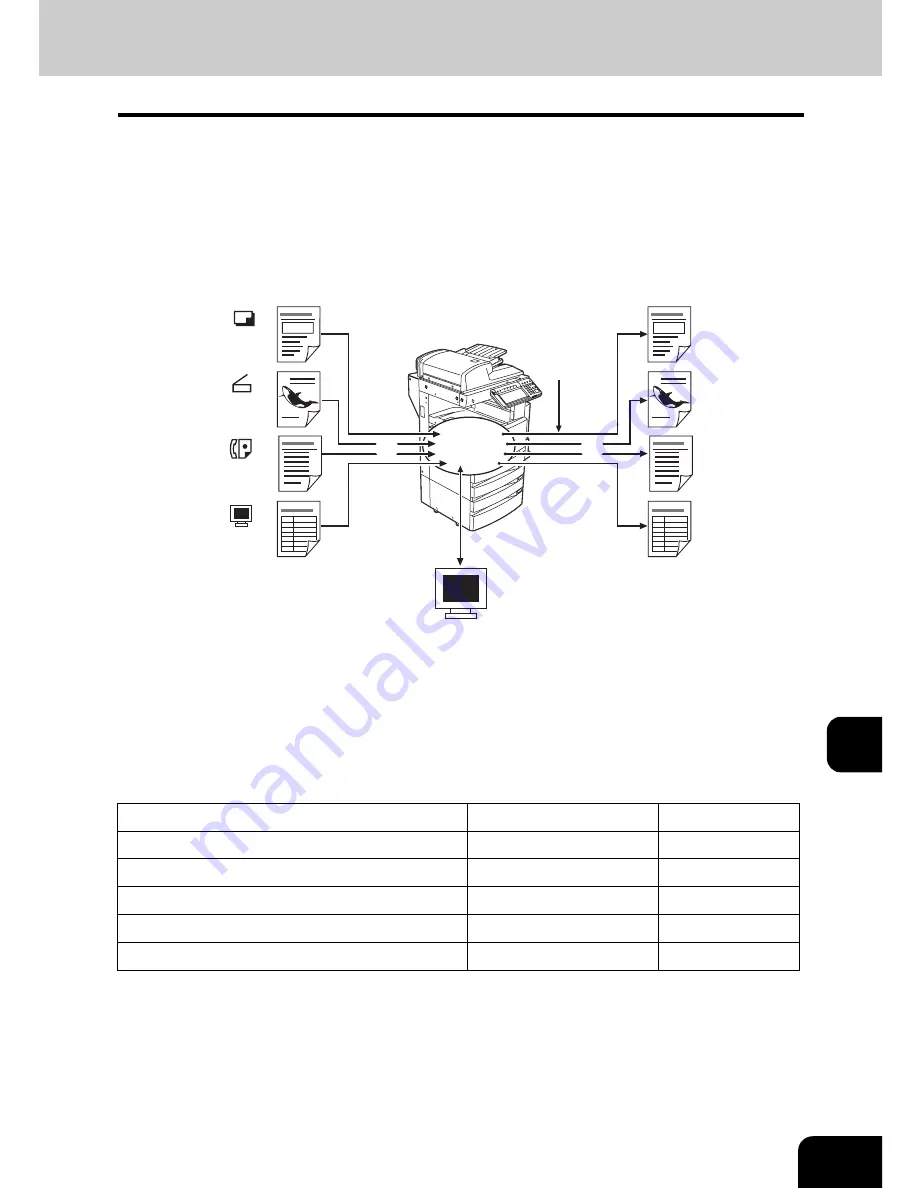
221
10
The following figure shows the functional diagram of the e-Filing.
1 : Store the document.
2 : Add the printing settings to the stored documents as required.
3 : Print the documents.
4 : The documents can be viewed, edited, merged (Copy/Paste), and printed by the e-Filing web utility via
network. Also, the documents can be downloaded by the File Downloader, and imported into TWAIN-
compliant applications by the TWAIN driver. See the [e-Filing Guide] for details.
With the equipment, documents can be stored in the e-Filing as the original data by copying or scanning.
("1.STORE TO e-FILING"
Page 142, "2.SCAN TO e-FILING"
Page 152) The documents stored in
the e-Filing can be printed by specifying some pages or “All Pages” after adding/changing printing settings
as required. Also, unnecessary documents can be deleted by the user box, folder or document.
The following table shows the main difference between the operation by the equipment and that by a client
PC using the e-Filing web utility via network.
Function
Equipment (Touch Panel)
Client PC
Creating the user box
Yes
Yes
Creating the folder in the user box
No
Yes
Deleting the user box
Yes
Yes
Deleting the folder or document in the user box
Yes
Yes
Editing the documents (combining, switching, etc.)
No
Yes
HDD
3
2
1
4
Summary of Contents for im2330
Page 1: ...For Oc and Imagistics Models Oc Operator s Manual for Basic Functions im2330 im2830...
Page 4: ......
Page 8: ...4...
Page 76: ...2 72 2 HOW TO MAKE COPIES...
Page 110: ...4 106 4 IMAGE EDITING AND IMAGE ADJUSTMENT...
Page 144: ...5 140 5 USING THE EDITING FUNCTIONS...
Page 145: ...141 6 6 STORING ORIGINALS 1 STORE TO e FILING 142 2 COPY FILE 145...
Page 152: ...6 148 6 STORING ORIGINALS...
Page 185: ...181 8 2 Select the destination that you want to delete and then press the DELETE button...
Page 228: ...224 10 e FILING 2 SETTING UP BOX Cont 10 4 Press the ENTER button A box is newly set...
Page 240: ...10 236 10 e FILING...
Page 273: ...269 12 3 Drawer Misfeed 1 Open the cover 2 Remove any misfed paper 3 Close the cover...
Page 295: ...291 13 13 MAINTENANCE 1 DAILY INSPECTION 292 2 SIMPLE TROUBLESHOOTING 294...
Page 302: ...13 298 13 MAINTENANCE...
Page 322: ...318 X X Y ZOOM 123...
Page 323: ...Printed in China im2330 2830...
Page 324: ......